Logs
Every action executed on the platform is saved on log files. These logs can then be consulted to see detailed information about transactions, services, lines, stations, and every object that exists within VT-NET.
To access the logs folder, go to /veritran/vt-net/log/ . Processes on a node save updates on the same file. You can identify it with the name of the environment, node and the .log extension, i.e VTRP_NDA1.log
Note
This is the default path to consult log files. Since paths can be modified during the platform's installation, it is advised to double check you are accessing the logs folder with the correct path.
To consult a log, type vi and the name of the log. To improve its readability, use the set nowrap function. See an example below.
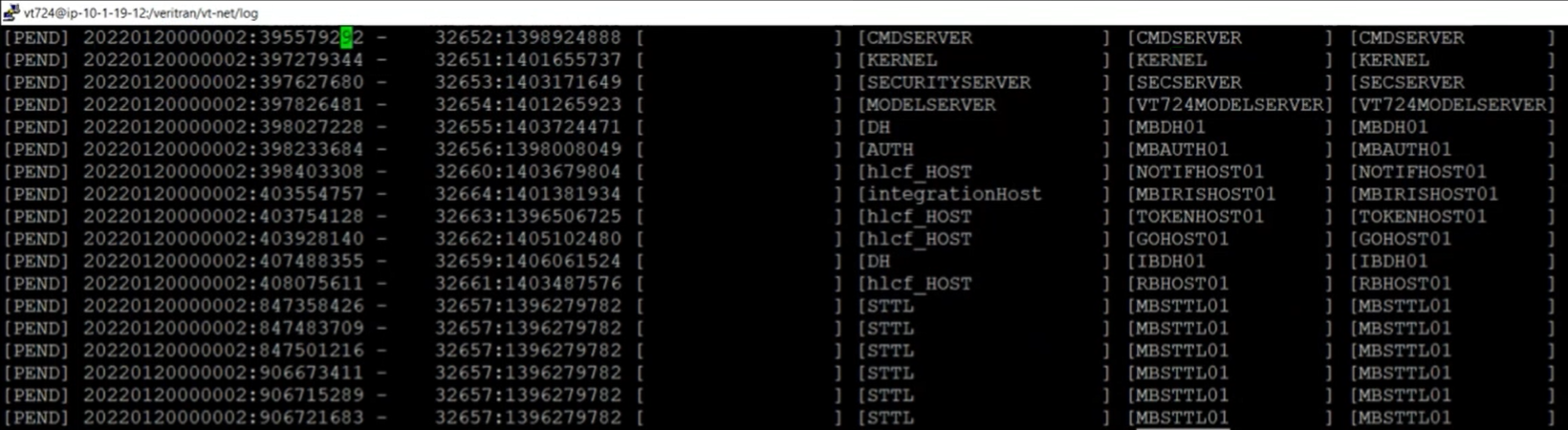
There is a set of commands you can execute to manage logs and perform different actions within them, such as increasing or decreasing the logs levels. See below to learn more.
Changing Log Levels
Changing log levels help you limit or expand the information you will find in log files regarding the platform's processes.
The logger command increases or decreases the log level for a certain process or for all processes at once. Log level is expressed in a scale from 1 to 50, 1 being the level that shows the least detailed information, and 50 the level with the most detailed information. Read Log Realms to learn how to increase and decrease log levels for specific objects within VT-NET.
Use the following command to increase or decrease the log level for a process, or all processes at once, respectively:
Replace the n parameter with the corresponding level number. See the table below to learn about the type of information that each level displays.
Level | Constant | Description |
|---|---|---|
1 | VTLOG_SHOW | Messages that should always be displayed, such as a component's version during its launch |
2 | VTLOG_ERROR | Error messages |
3 | VTLOG_STATUS | Messages about objects' change of status within the platform |
4 | VTLOG_WARNING | Warning messages |
5 | VTLOG_INFO | Messages that show relevant information after an event |
6 | VTLOG_BUSINESS | Messages that identify a business transaction |
7 | VTLOG_MESSAGES | Messages with processed transactions' request and response code |
8 | VTLOG_DEBUG | Platform's debug information, such as parameters values, execution of methods or functions, and more. |
9 | VTLOG_QUERY | Platform's debug information and executed queries |
10 | VTLOG_DEBUG_DETAIL | Platform's debug information, executed queries, input and output queries' values, array values, and more. |
20 | VTLOG_DEBUG_EXTRADETAIL | Platform's debug information such as lines and stations messages |
30 | VTLOG_DEBUG_EXTRAEXTRADETAIL | Thorough debug information only used in development |
50 | VTLOG_DEBUG_PEDANTIC | Thorough debug information only used in development |
Note that, when setting a log level, lower level information will also be displayed in your log file. For example, setting your log level to 6 will also include levels from 1 to 5 within your file.
Important
After operating with the logger command, it is advisable to set the log level back to 6.
Log Files Management Commands
Note
To see a list of commands that can be used to analyze the platform and troubleshoot possible errors, read Commands.