API Tokens
API Tokens allow you to programmatically manage the products of the Veritran platform for a specific client.
In the API Tokens page, you can create or edit API tokens as well as modify and revoke the permissions associated to them. Refer to the annotated image below to learn more.
Note
Instructions to create or edit an API token are the same for client users, partner users and superadmin users.
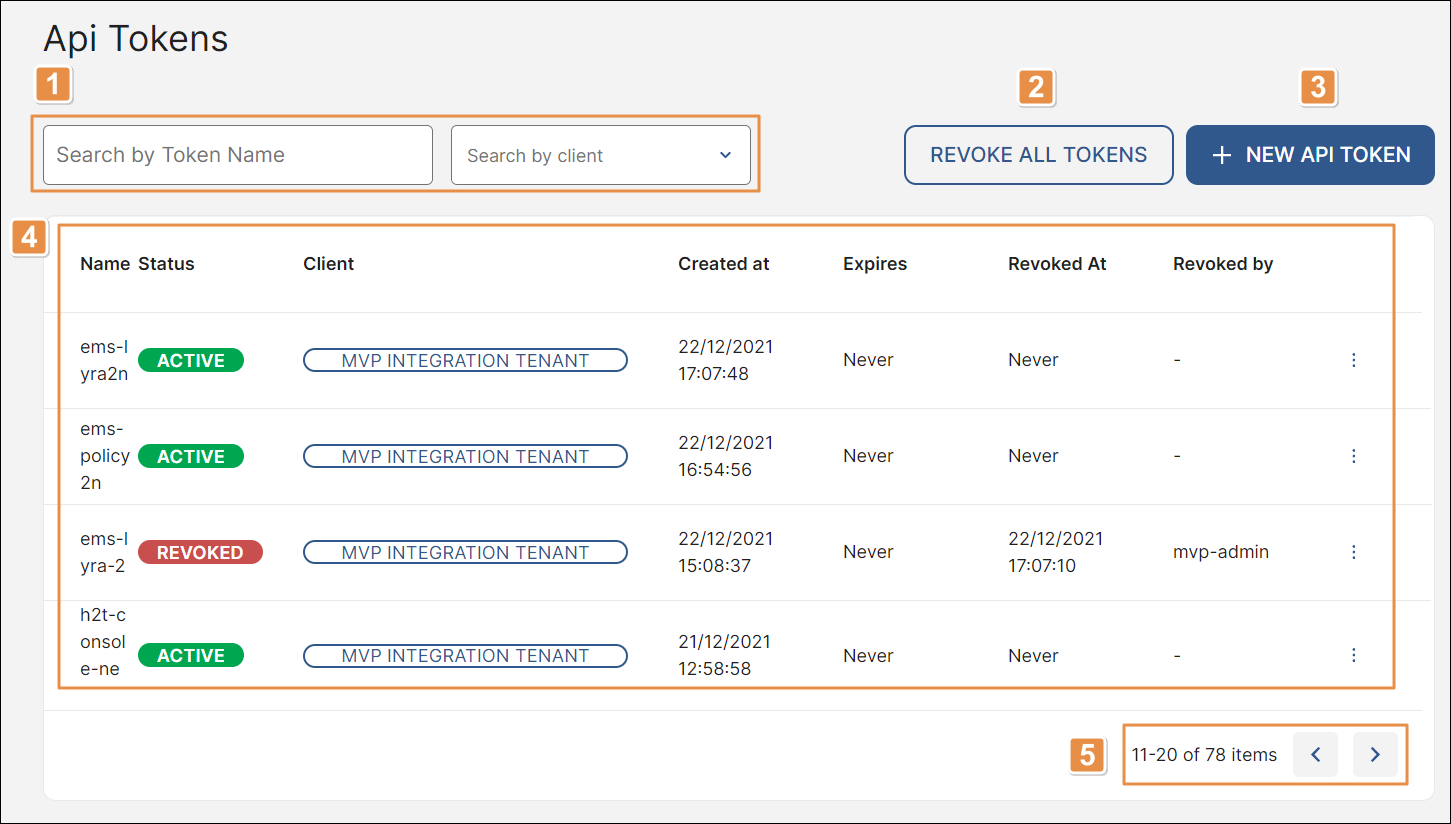
Search bar and client filter. To find an API token, click the search bar and enter its name. To narrow down the list of API tokens by client, click the arrow and select a client from the drop-down menu.
Revoke All Tokens. Click to revoke all tokens in bulk. A modal appears, informing you that revoking all tokens disables access to all associated products. Click Revoke to confirm.
+ New API Token. Click to create a new API Token. To learn how to configure a new API Token, read Create or Edit an API Token.
List of API Tokens. Refer to the table below to learn more.
Name
Name of the API Token.
Status
Status of the API Token. Refer to the table below to learn more about the statuses available.
Active
Operating API token (green-colored label). It can programatically execute operations for a specific product or products, according to the permissions groups assigned.
Inactive
Non-operating API token (red-colored label). It is no longer authorized to operate and any requests to programmatically execute operations through the API token will be rejected.
Revoked
Revoked API token (red-colored label). It can't programatically execute any operations for any product or products.
Client
Client associated to the API Token. It can be either one client or all clients.
Created at
Date and time the API Token was created.
Expires
Date on which the API Token expires. If no expiration date is set, this field contains the word Never.
Revoked at
Date on which the API Token was revoked. If the API token has not been revoked, this field contains the word Never.
Revoked by
Name of the user who revoked the API Token. If the API token has not been revoked, this field is empty.
More options
Click the vertical three-dot icon to the right and then click any of the options available. Refer to the table below to learn more.
Edit
Click to edit the API Token's settings.
Revoke
Click to revoke the API Token. A panel opens, asking you to confirm the action. Click Revoke to proceed. A modal appears, informing you that revoking the API token disables access to all associated products. Click Revoke again to confirm. A popup message appears, informing you that the API token was successfully revoked and the status of the API token changes to Revoked.
Rows per page and pagination. Number of rows displayed on screen. Click the arrows to move forwards or backwards in the list of API Tokens.
Caution
If you revoke an API token, you won't have access to it anymore and the More options section will be disabled. Use the Revoke and Revoke All Tokens actions cautiously.
To learn more about how to create or edit an API token, read Create or Edit an API Token.