Disable Token
In the Disable Token page, (Utilities > Token> Disable Token), you can disable one or more active tokens, each associated to a different user under a specific domain. All the fields in this page are mandatory. Refer to the table below to learn more.
Caution
Once an active token is disabled, the app user can no longer operate with that token under the domain where the user was created.
Domain | Click the arrow and select a domain from the drop-down menu. |
User ID | Click the field and enter the user ID to which the token you want to disable is associated. Once you enter the full user ID, enter ";" so that the text turns into a chip. To eliminate a user ID, click the X icon. You can enter up to ten IDs. |
Status | Click the arrow and select one of the options from the drop-down menu to determine the action required to reset the token. The options available include: a soft resync, under which the token reset will require a token resynchronization through software, or a hard resync, under which the token reset will require a token resynchronization through hardware. |
To clear all the fields and start again, click Clear all. Once you fill in all the fields correctly, click Confirm.
If the system successfully disabled the tokens associated to all the users you entered, a success message appears. If the system couldn't disable one or more tokens, a message indicates that some user tokens were not disabled.
The page then shows a list of the users you entered and the status of their associated token. Refer to the annotated image below to learn more.
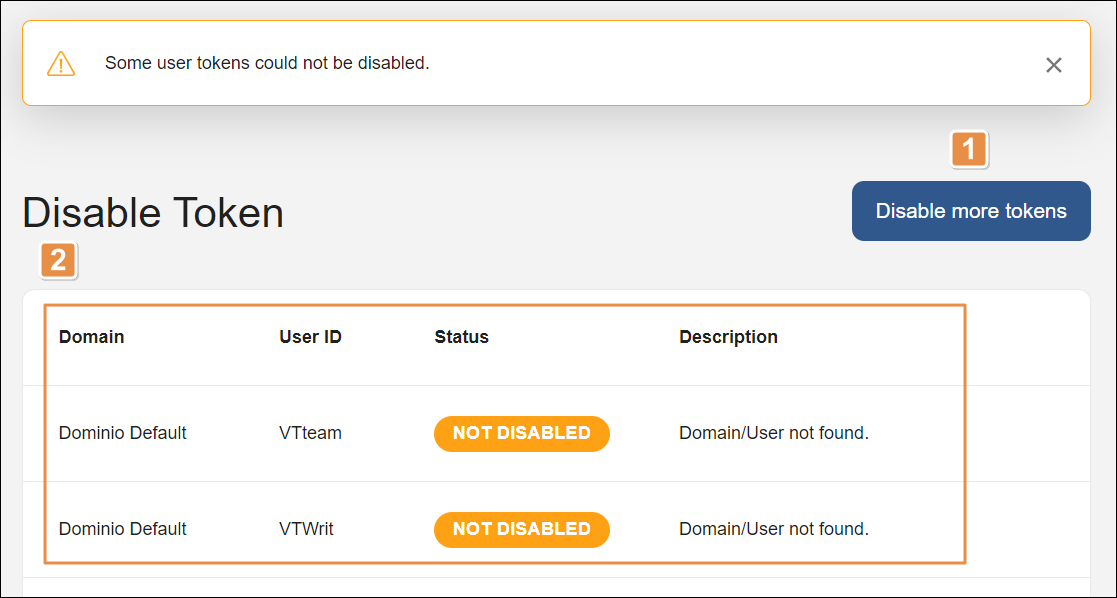
Disable more tokens. Click to go back to the previous page and disable more user tokens.
Users list. This list includes only the users you entered, with the following details:
Domain
Domain associated to the user you entered.
User ID
ID of the user you entered.
Status
Status of the token. It can be Not Disabled or Disabled. If the token wasn't successfully disabled, the Description section shows the associated error code.
Description
Text explaining why the token was not disabled. If the token was successfully disabled, this section appears empty.