Unblock User
In the Unblock User page (Utilities > Users > Unblock User), you can unblock one or more active users. Refer to the table below to learn more.
Caution
Once a user is unblocked, they become an active user and can start operating in the app again.
Domain | Click the arrow and select a domain from the drop-down menu. |
User ID | Click the field and enter the user ID of the app user you want to unblock. Once you enter the full user ID, wait for two seconds, enter ";" or press the space bar so that the text turns into a chip. To eliminate a user ID, click the X icon. You can enter up to ten user IDs. |
Mode | Mode under which the app user is unblocked. The modes available result from the rule USER_PSW_SET_MODE_ENABLED_LIST. Click the arrow and select one of the options from the drop-down menu, which includes actions that must be performed by the app user once it is unblocked: a no password option, under which the app user has to configure a new password to be able to operate; a temporary password option, under which the app user will be required to change the temporary password before the time limit set by the rule expires; and a confirmed password option, under which the app user can operate using the password previously defined and is not required to change it. |
To clear all the fields and start again, click Clear all. Once you fill in all the fields correctly, click Confirm.
If the system was able to unblock all the users you entered, a success message appears. If the system couldn't unblock one or more users, a message indicates that some users were not unblocked.
The page then shows a list of the users you entered and their status. Refer to the annotated image below to learn more.
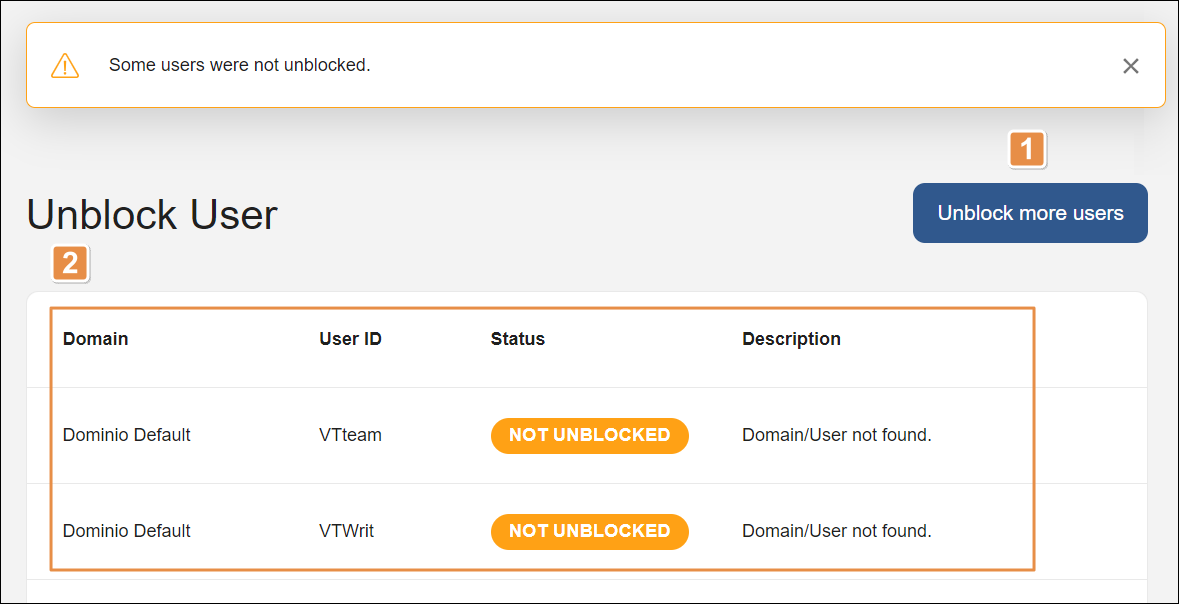
Unblock more users. Click to go back to the previous page, where you can unblock users again.
Users list. This list includes only the users you entered, with the following details:
Domain
Domain associated to the user you entered.
User ID
ID of the user you entered.
Status
Status of the user. It can be Not Unblocked or Unblocked. If the user was not successfully unblocked, the Description section shows the associated error code.
Description
Text explaining why the user was not unblocked. If the user was successfully unblocked, this section appears empty.