Manage Release Candidates
To view and manage an active experiment, select the product where you are running the test and click Blue-Green in the console's sidebar.
To view closed experiments, see List of Closed Experiments and click View Detail next to the experiment you want to view.
The Blue-Green module shows the details of the experiment for the product you selected. Refer to the annotated image below to learn more.
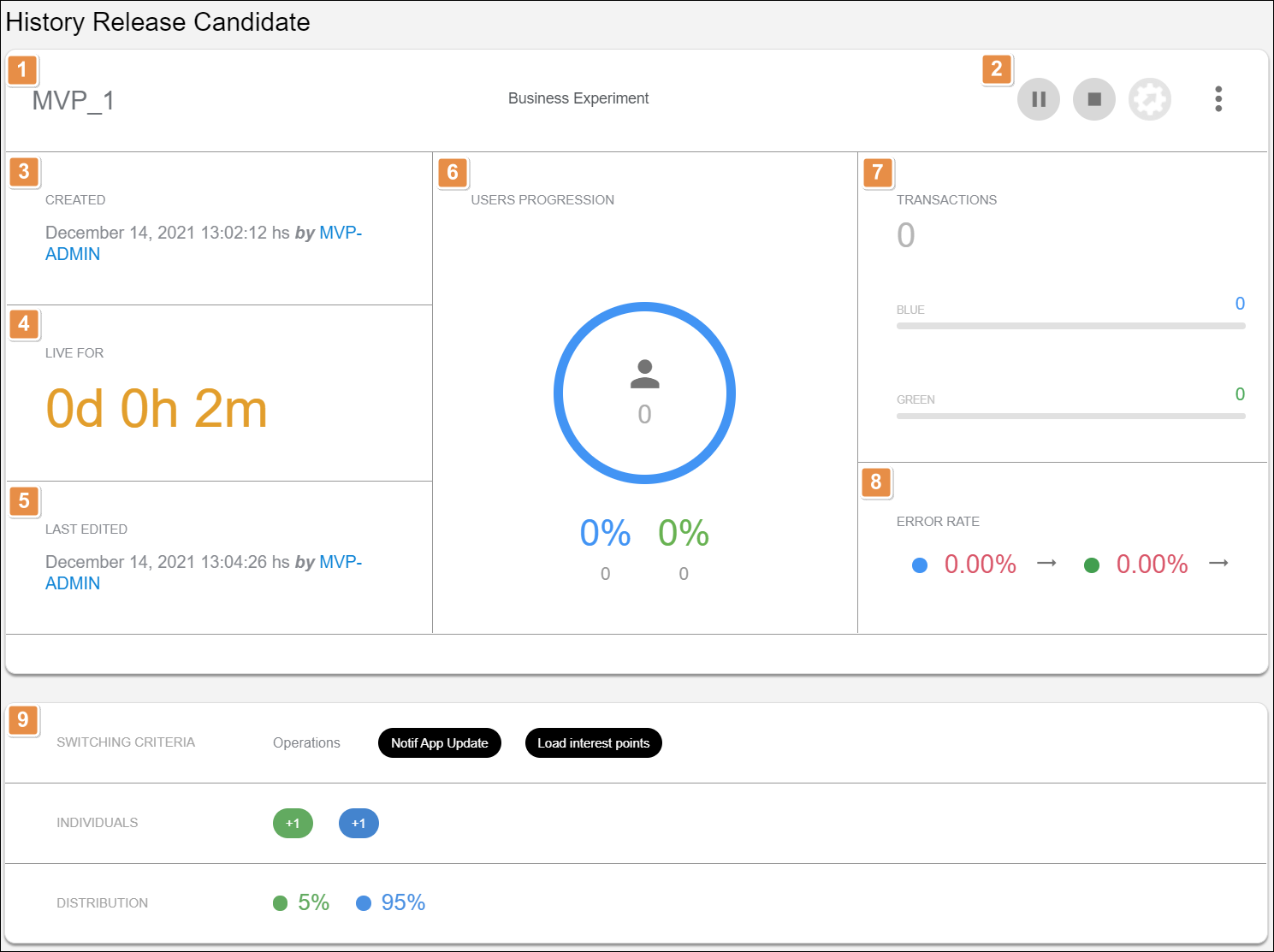
Name of the experiment
Actions. You can only perform actions on active or paused experiments. Each action is explained in order of appearance.
Pause/Play
Click Pause to pause the experiment and Play to resume it.
Stop
Click to stop the experiment.
End & Promotion
Click to end and promote the experiment.
More Options
Click comments to view or add comments to the experiment. Click configuration to add new users and groups to the experiment or to edit the distribution.
Created. Shows when the experiment was created and by whom.
Live For. Shows the total running time of the experiment.
Last Edited. Shows when the experiment was last edited and by whom.
Users Progression. Shows the total universe of users that was defined for the experiment, and the percentage and total number of users who were calculated for the experiment and directed to each of the test groups (blue and green)
Transactions. Shows the total number of transactions that were executed in each group during the experiment.
Error Rate. Shows the rate of errors that happened in each group during the experiment.
Summary and comparison. Shows a summary of the experiment's settings and the comparison between versions.
Experiment States
Experiments can be active, paused, stopped or promoted. Read Manage Release Candidates to learn how to switch an experiment between states.
Active
When an experiment is active, the system is listening for the associated transactions and placing users in their respective groups (blue or green). Once a user is placed in a group, they stay in that group until the experiment is stopped.
While an experiment is active, you can pause it, stop it, or promote it. You can also edit active experiments.
Paused
When an experiment is paused, the system stops placing users in their respective groups, but remembers which users were already calculated and keeps them in their groups.
While an experiment is paused, you can resume it, stop it, or promote it. You can also edit paused experiments.
Stopped
When an experiment is stopped, the system stops placing users in groups and the experiment ceases to exist. Green users are redirected to blue nodes, and blue users stay in blue (production) nodes.
You can't perform any actions for stopped experiments, but you can view a list of closed experiments and consult their results.
Promoted
Promoting an experiment pushes the configuration of the Green node to the Blue node and stops the experiment. You can only promote business experiments where no version changes appear in the comparison.
You can't perform any actions for promoted experiments, but you can view a list of closed experiments and consult their results.
Edit Active or Paused Release Candidate
Open the experiment you want to edit and click More Actions > configuration . This allows you to add new users and groups to the experiment or edit the distribution.
You can edit the transactions for all active experiments at once using the Associated Transactions list.