Users
To access this page, click Users on the left side menu. The Users page opens with a list of all the registered users and the following information about each user:
User Code | Name of the recipient of the messages. |
User Status | Current status of the user. Depending on their status, the user will or will not be included by default in new messaging campaigns. Refer to the table below to learn more about each status available. |
Last Update | Date and time when the user was last updated. |
Push Provider | Message delivery provider of the user. |
To perform actions on a specific user, find it in the list and click the vertical three-dot icon to the right. Refer to the table below to learn more about the actions avaliable.
Send message | Click to send a new message to the user. Refer to the Messages section to learn more about how to create a new message. |
Details | Click to open the User Details page. |
Delete | Click to delete the user. WarningA deleted user will not receive notifications anymore and cannot be activated again. You will only be able to see its details. |
Use the search bar to find users by code, or click Filters on the right side of the page to open the drop-down menu and filter users by status. The following statuses are available:
Active | The user will be included in any new campaign and receive notifications. They will also receive a notification for every operation done through the app. |
Inactive | The user will not receive notifications. If you try to send a message to an inactive user, it will appear as invalid. Inactive users can be switched to Active status at any time from the Actions section or the User Details page. |
Deleted | The user will not receive notifications anymore and cannot be activated again. You will only be able to see its details. |
Pending activation | The user has not been activated yet, but it is created so that the notifications can be saved to be sent in case of activation. |
Warning
Should a user pending activation be switched to Active status within four days from the campaign launch, the notifications saved will be automatically sent to the user.
User Details
To see a user's details, find it in the list and click Actions (vertical three-dot icon) > Details . The User Details page opens, showing you the information of that particular user on the left side of the page. To change a user’s status click Deactivate, Reactivate or Delete at the bottom of the page.
Warning
A deleted user will not receive notifications anymore and cannot be activated again. You will only be able to see its details.
On the right side of the page, you can view the user’s message history. Refer to the annotated image below to learn more about this section.
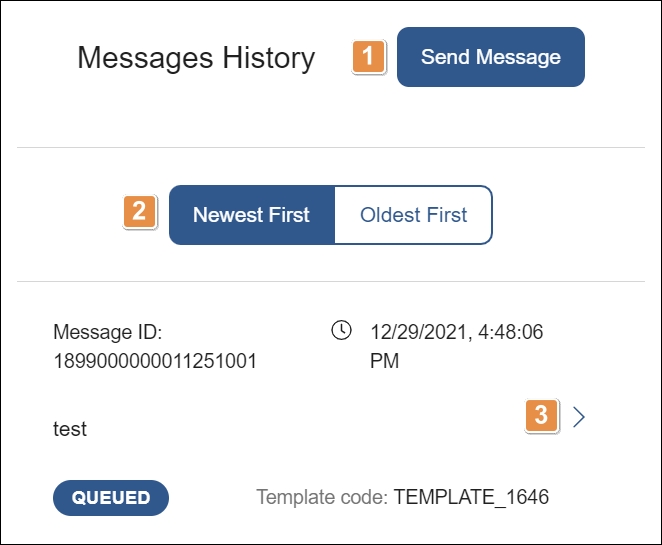
Send Message. Click to send a new message to that user.
Sorting Criteria. Click the Newest First or the Oldest First option to sort the user's message history from newest to oldest or vice versa.
View Details. To view the details of a specific message in the list, click >. The Message Details page opens, showing that message's details.