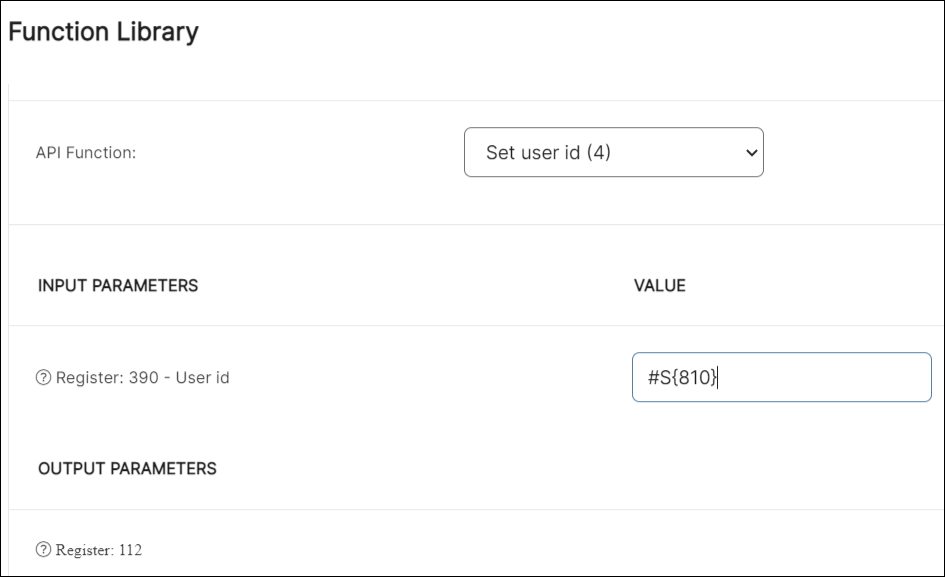Troubleshooting Call API
The Troubleshooting Call AP allows you to log additional information to be captured in Crashlytics. By adding this Call API's functions to your processes, you can configure customized breadcrumbs, session properties and non-fatal issues, and also set a user ID to register additional data.
To add the Troubleshooting Call API's functionality to your app, go to My Apps, click Processes on your app's card, and edit the legacy or lambda process where you want to include the Call API's functions. The following example explains how to configure the Troubleshooting Call API's functions in a legacy process, but the Call API is also available for Lambda processes.
Click the Legacy tab and click Edit on the process where you want to include the Call API and its functions.
Click + Add Step and then Edit function (+ icon).

In the Function Library modal window, add a name to your new function, open the Function Type drop-down menu and select VT_CALL_API.
Select the TroubleShooting call API (604), and choose from the list the function you want to include in your process. The options are: Log breadcrumb, Track non fatal issue, Add session property and Set user id.
Note
The Troubleshooting Call API may not be implemented in your environment or enabled for all your clients. Contact your admin for assistance.
Read the sections below to learn how to use the different functions available on the Troubleshooting Call API. To learn more about the Troubleshooting Call API and its functions' inputs and outputs, read Troubleshooting.
Configure Custom Breadcrumbs
With the Log breadcrumb function, you can add custom breadcrumb logs to your Crashlytics' report with messages for specific events.
In the Input parameters section, complete the value with the customized message, as shown below.
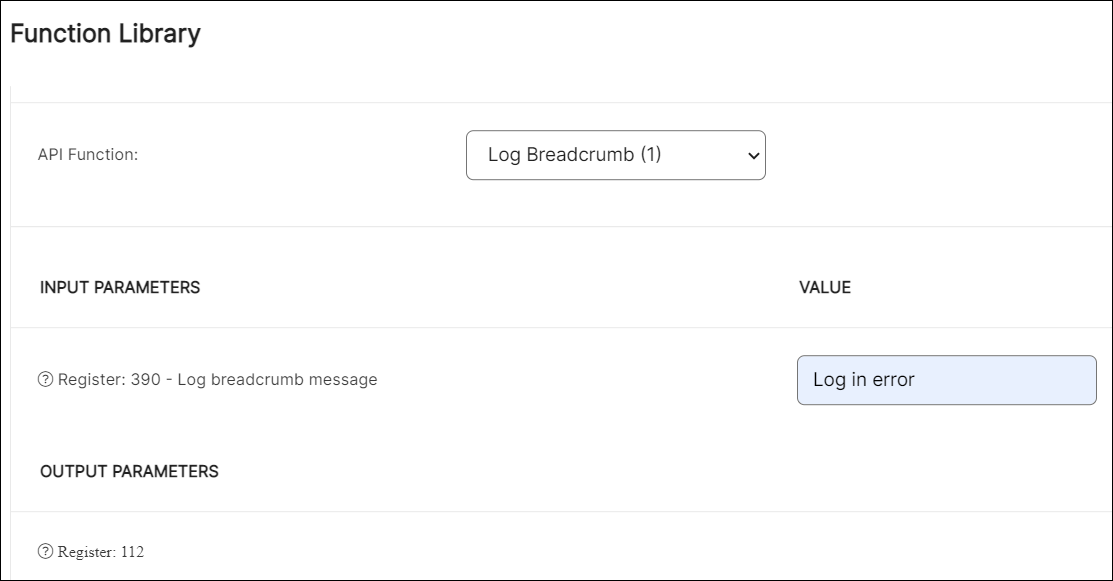
Configure Custom Non-Fatal Issues
With the Track non fatal issue function, you can add custom issues not included by default in Troubleshooting. This function allows you to track additional errors in your Crashlytics' report, such as a wrong user-password combination.
In the Input parameters section, complete the value with the customized message, as shown below.
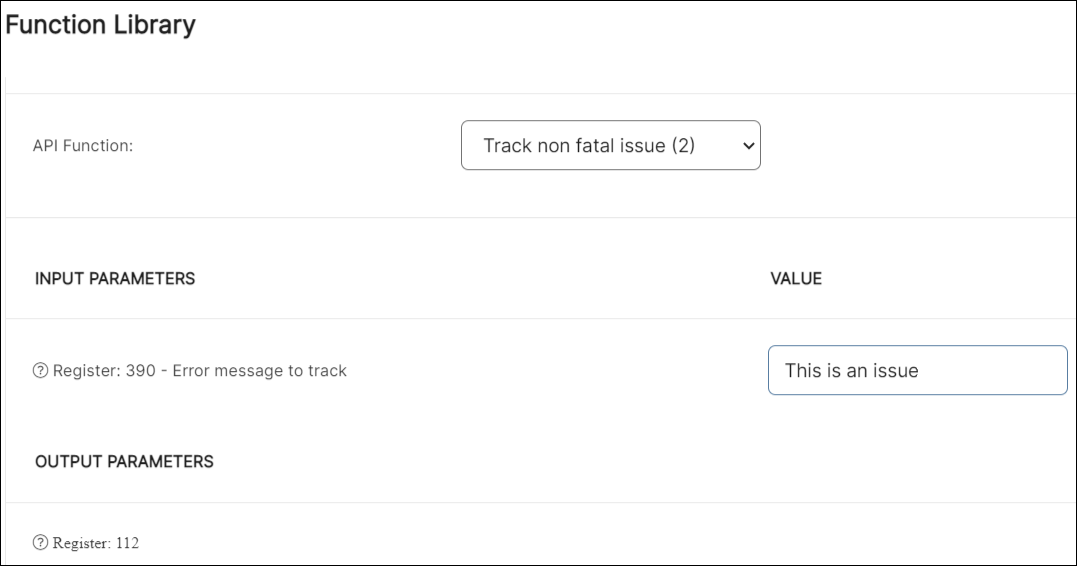
Log Custom Session Properties
The Add session property function allows you to add custom session properties to include more information in your Crashlytics' report.
In the Input parameters section, complete the values as explained in the table below:
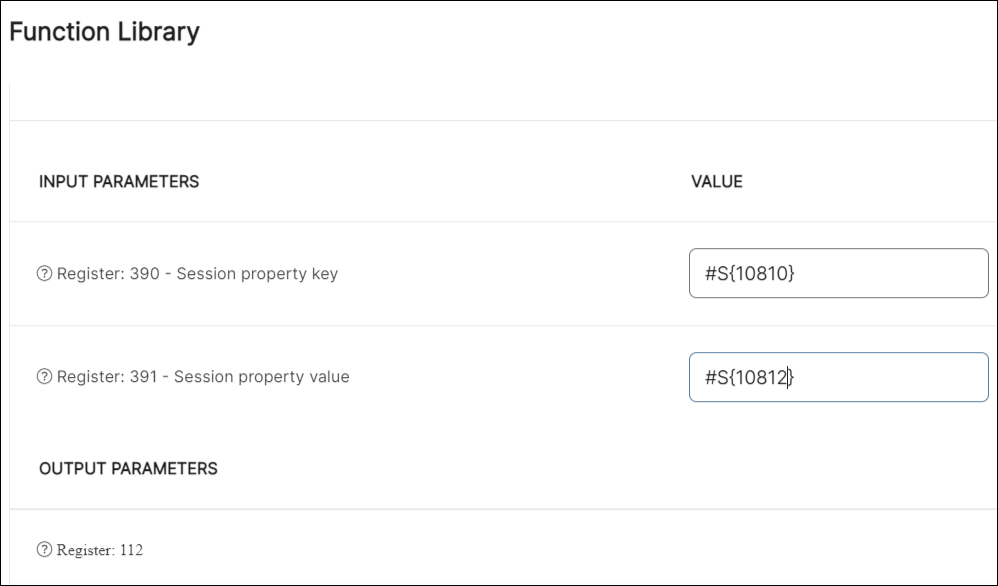
Session property key | Insert the register where this key data is retrieved from. |
Session property value | Insert the register where this value data is retrieved from. |
Set UserID
The user ID is a unique code that identifies a user. The Set user id function allows you to add a user ID log to capture this information in Crashlytics and start tracking users and the issues they are experiencing.
In the Input parameters section, complete the value with the register where the user ID information is stored. In the example below, the user ID information is stored in the register 810.