Transactions
Transactions are services executed in the middleware that help you implement complex business logic in your app by integrating with services, APIs and databases exposed by a third party or client, or with Veritran's services. Transactions consume databases, APIs, invoke external services (such as SOAP and REST services), manipulate and validate data, and more. With them, you can create a login validation, retrieve credit cards information, retrieve accounts movements, and more.
Important
This section is about native and configurable transactions in Studio. Refer to Transactions to read about transactions in BRM.
Transactions are integrated into your application by invoking them from legacy or lambda processes. Read Invoke a Transaction.
Types of Transactions
There are two types of transactions in the Veritran platform:
Native transactions are legacy transactions created in Middleware that are linked to a VT Service created in Studio. These transactions are fully coded.
Configurable transactions are low-code, built with a visual editor using action nodes and other elements that add logic and functions to the transaction flow.
Dependencies
Transactions are executed in the middleware. Publishing a configurable transaction automatically creates a transaction in the Middleware console, while native transactions require you to create it manually. Read Transactions in Middleware's documentation to learn more.
Navigate the Transactions Page
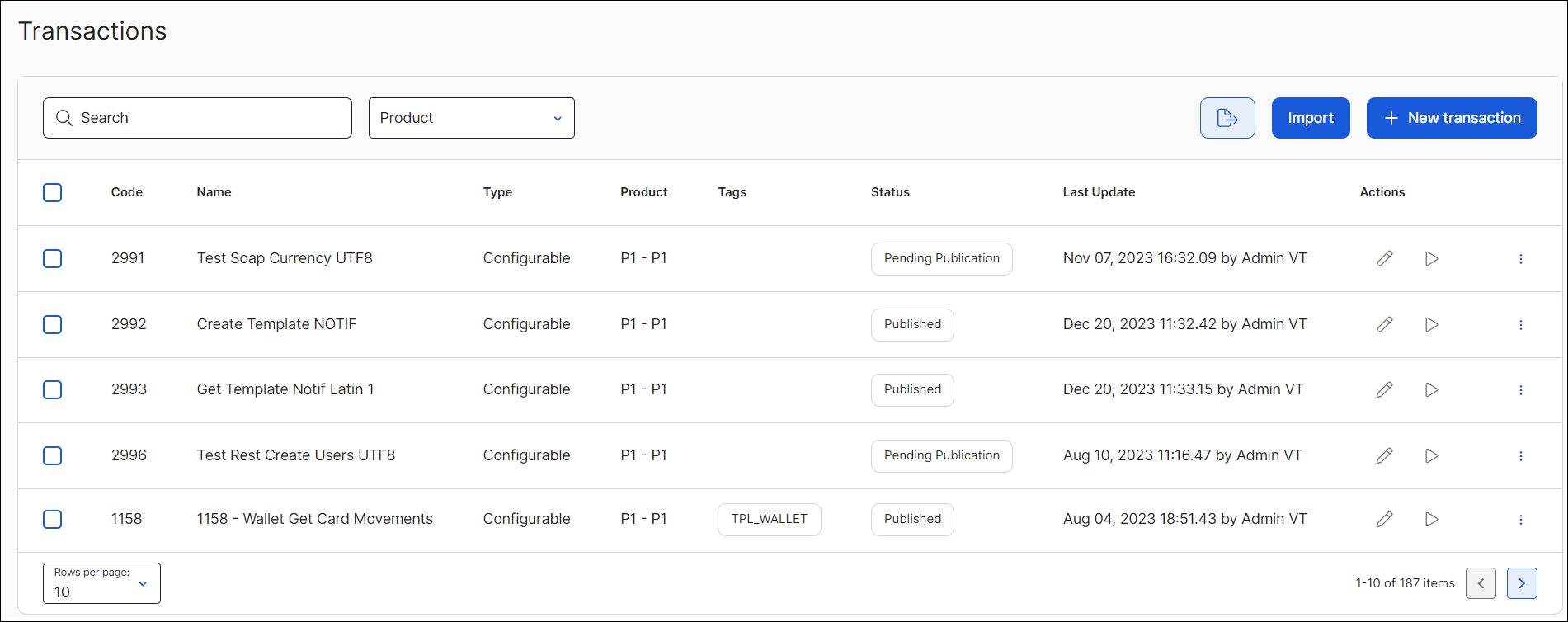
From the Transactions page (Global Logic > Transactions), you can see the list of all the transactions available in Studio, both native and configurable. To search for a created transaction in the list, use the search bar and search by name or transaction code, or use the product drop-down to filter transactions by product.
There are three main actions you can perform from this page: Import, export and create transactions. You can export configurable transactions with their dependencies, such as action libraries, external services and reusable lambdas, and then import them in another environment. Lastly, you can create a configurable or native transaction.
To edit a transaction, click the pencil icon next to the transaction you want to edit, or you can delete it by clicking the trashcan icon.
Click the vertical three-dot icon next to a transaction to display a set of additional actions. From here, you can publish a configurable transaction after creating or editing it so that changes reflect on the app, or you can click Run to test its functionality. Lastly, the Duplicate option creates a replica of the selected transaction.