Legacy Processes
Legacy processes are configured in Studio by completing different sets of parameters. When creating or editing a legacy process, you have to set its basic configuration and define the steps within. Read Processes to learn more.
To see or edit the list of processes available for your context, click Processes in the Overview tab or go to Branch Edition > Processes. The Processes page opens in the Lambda processes tab. Click the Legacy processes tab to see the list of legacy processes already created, create new processes or edit existing ones. Refer to the annotated image below to learn more.
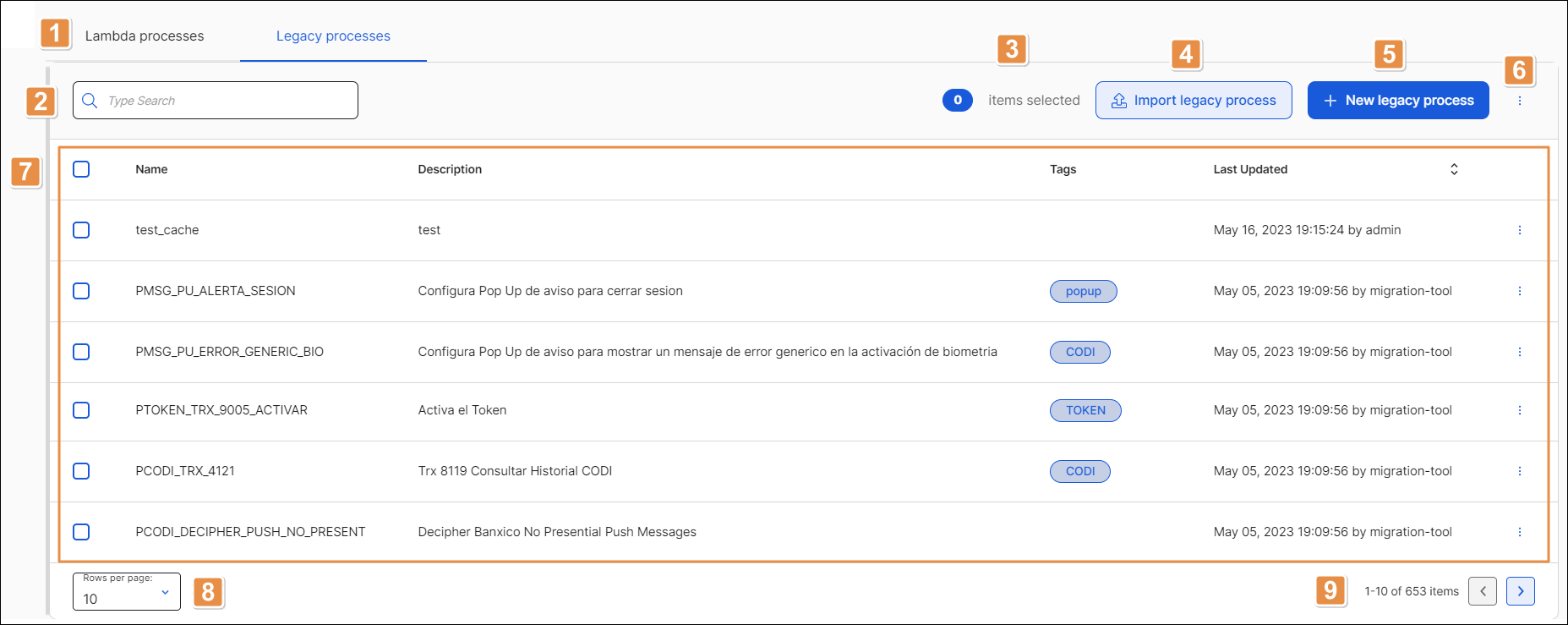
Tabs. Click Legacy to see the list of legacy processes available in Studio. To go back to the list of lambda processes, click Lambdas.
Search bar. Search processes by name, description, or tag.
Items selected. Number that indicates the amount of processes selected. To select a process, click the checkbox located to the left of each process name.
Import legacy process. Click to import a legacy process from your device. Once the file explorer opens, select the file. The process will be uploaded to Studio.
+ New legacy process. Click to open the process editor to create a legacy process.
More options. Click the vertical three-dot icon and then click Export selected to export any processes previously selected by clicking the checkbox located to the left of each process name. The file will be downloaded to your device in XML format.
Processes list. List of processes sorted by date of last update. Refer to the table below to learn more about the information available.
Name
Process name. This field cannot be edited.
Description
Short text that describes the process.
Tags
Separate words used to easily identify the process.
Last Updated
Last process update time and date and user who updated it.
More options
Click the vertical-three dot icon and select an option from the drop-down menu. Refer to the table below to learn more about the actions available.
Edit
Click to edit the process.
Export
Click to export the process.
Duplicate
Click to create a copy of the process. The duplicated process' name contains the word "Copy" to differentiate it from the original.
Delete
Click to delete the process.
Rows per Page. Number of rows displayed on screen. Click the arrow to select an option from the drop-down menu: 10, 20 or 50.
Pagination. Click the arrows to move forwards or backwards in the list of processes.