Themes
A theme is a group of settings that define the colors, sizes, fonts, backgrounds and other elements of the look & feel of an app and its components. Themes consist of variables and styles that are applied to each of the elements of the app.
Variables: Values applied to the style attributes of components. They can be Simple or Complex, depending on whether one or more values are respectively fixed for each variable. Variables are divided in six categories: Color, Grey, Font, Border, Radius, and Shadow.
Styles: Components with a group of attributes applied and their respective values, which can be fixed or variable.
You can access the list of themes by clicking Global Design > Themes.
Refer to the annotated image below to learn more.
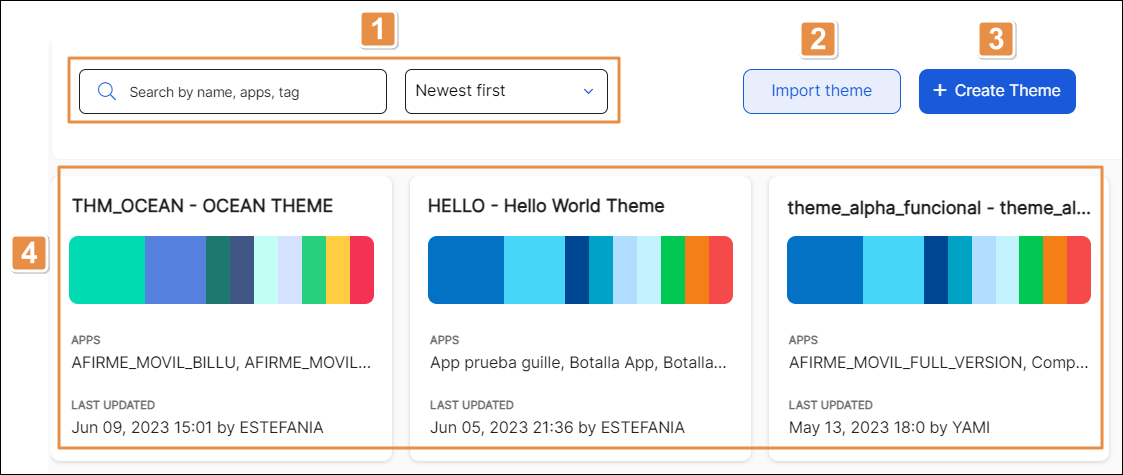
Search bar and sorting criteria. To find a theme, click the search bar and type its name, tags or app to which it is applied. description or related tags. To define the organization of themes displayed, click the arrow in the drop-menu and select one of the options available: Newest first, Oldest first, Name A-Z, Name Z-A.
Import theme. Click to import a theme from your device. In the file explorer that opens, look for the .xml file you want to upload and select it. The theme is imported and then displayed in the themes list.
+ Create Theme. Click to create a new theme. Refer to Create or Edit a Theme to learn more.
Themes list. List of themes displayed in card view. Hover over each card to see the details and actions of each theme.
The basic details of the theme include the theme name, the apps in which it is used, the last update time and date and user who updated it and an image showing the main colors of the theme. Refer to the table below to learn more about the actions available for each theme.
Edit
Click to edit the theme. Refer to Create or Edit a Theme to learn more.
Duplicate
Click to duplicate the theme. The Duplicate a Theme opens. Enter a name for the duplicate theme and then click Duplicate to confirm.
Export
Click to export a theme. The system downloads the theme in .xml format to your device.
Delete
Click to delete a theme. A modal appears, asking you to confirm the elimination and informing you that the action can't be undone. Click Yes, delete to proceed.