Mobile Troubleshooting Tools
Mobile Troubleshooting Tools is an error-tracking feature used on Veritran-generated binaries, available for iOS and Android mobile applications. It connects with the Firebase Crashlytics integration to log information about both fatal and non-fatal issues (NFI) that might affect a user’s experience with the app.
Troubleshooting sets default breadcrumbs, or logs, that allow you to track the users’ path on an app before it crashes or shows an error. It also captures session IDs with information about the user and their device, which is useful to analyze and reproduce the issue. The collected information is displayed in Crashlytics.
Note
Firebase Crashlytics may not be implemented in your environment or enabled for all your clients. Contact your admin for assistance.
Pre-requisites
To use Mobile Troubleshooting Tools on your app, you need to have Crashlytics integrated with a running project. Please refer to Crashlytics' documentation and contact your admin if you need assistance with this step.
Enable Mobile Troubleshooting Tools on Apps
To enable Mobile Troubleshooting Tools, you must first add the Firebase SDK on Mobile Builder, and then add the Troubleshooting JSON as a global parameter in Studio. To do so, follow these steps:
Access Mobile Builder and go to the Applications section.
Find the application in the list. You can use the client and environment filters above the list of applications to narrow it down. Click Actions (vertical three-dot icon to the right) > Edit to open the Edit application page.
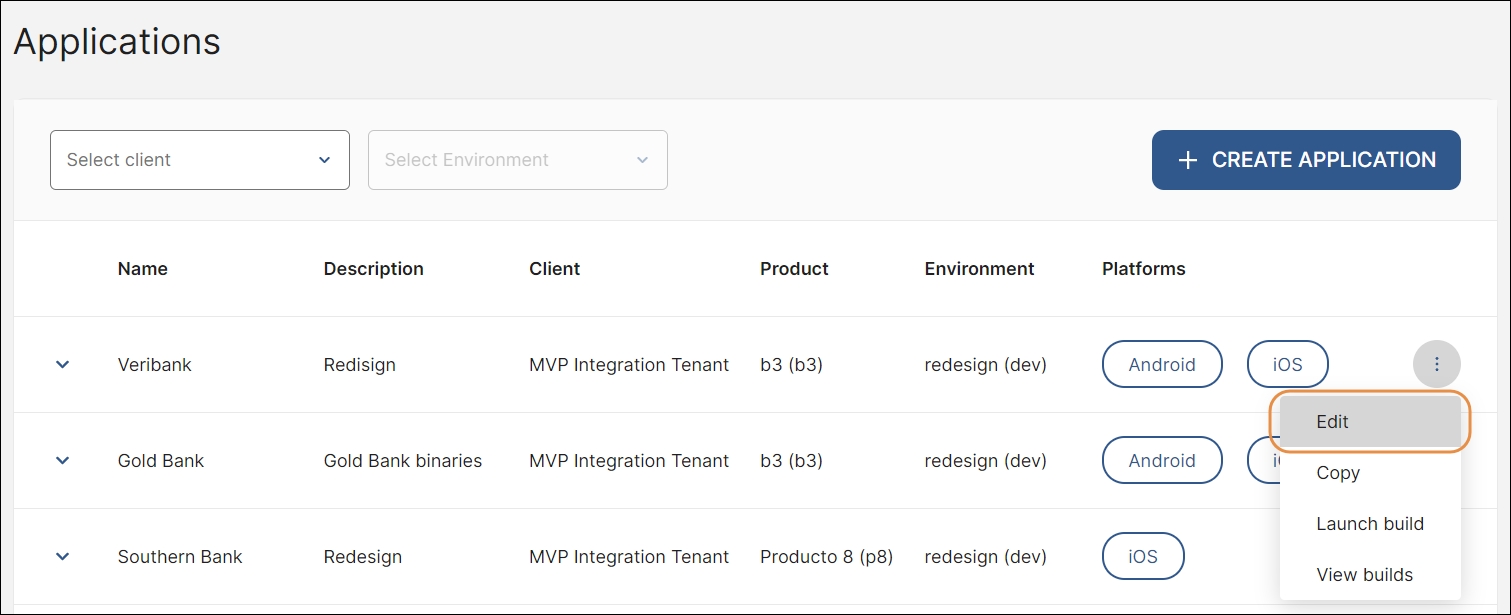
Find the SDKs section at the bottom of the Edit application page and click + ADD SDK.

In the panel that opens, complete the information required as explained in the table below.
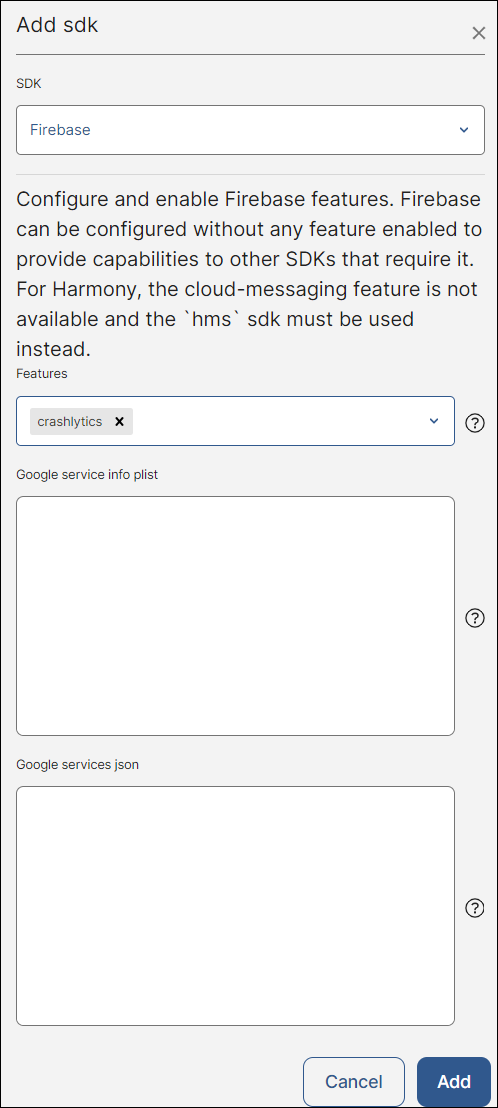
SDK
Click the down arrow to open the SDK list and select Firebase.
Features
Click the down arrow to open the features list and select Crashlytics.
Google service info plist
Download the .plist file generated in Firebase for your app's iOS version and paste its content in this field.
Google services json
Download the .json file generated in Firebase for your app's Android version and paste its content in this field.
Click Add to finish the process and close the Add SDK panel.
In the Edit application page, click Save to apply the changes made to your app.
Note
Some environments may have this SDK enabled by default. If in doubt, contact your admin.
Once you have added the SDK, you can generate your app's build. Refer to Mobile Builder if you need more information about this last step.
Access Studio, navigate to your branch and go to General > Parameters
Click + New Parameter.
Complete the information required as explained in the table below:

Id
Enter TROUBLESHOOTING_CONFIGURATION.
Description
Enter a description to your new global parameter.
Type
Click the down arrow and select String.
Value
Add the configuration JSON. Read Configuration JSON to learn how to customize it according to your needs.
{"default":{"allowNFI":["CRITICAL","WARNING","INFO","MISSING_RESOURCES","CUSTOM"],"allowBreadcrumbs":["LAUNCH","CONFIGURATION","VIEW","PROCESS","CALL_API","INFO","EXCEPTION","CUSTOM"],"toolsDefault":["FIREBASE_CRASHLYTICS"]},"overrideImplementation":[{"tool":"FIREBASE_CRASHLYTICS","allowNFI":["CRITICAL","WARNING","CUSTOM"],"allowBreadcrumbs":["LAUNCH","PROCESS","CALL_API","CUSTOM"]}]}{"default":{"allowNFI":["CRITICAL","WARNING","INFO","MISSING_RESOURCES","CUSTOM"],"allowBreadcrumbs":["LAUNCH","CONFIGURATION","VIEW","PROCESS","CALL_API","INFO","EXCEPTION","CUSTOM"],"toolsDefault":["FIREBASE_CRASHLYTICS"]},"overrideImplementation":[{"tool":"FIREBASE_CRASHLYTICS","allowNFI":["CRITICAL","WARNING","CUSTOM"],"allowBreadcrumbs":["LAUNCH","PROCESS","CALL_API","CUSTOM"]}]}Scope
Select Global.
Click Save to finish.
Note
Some environments may include this global parameter by default. If in doubt, contact your admin.
Once you have completed these steps, you can start tracking breadcrumbs, non-fatal issues and session properties with Crashlytics.