Run Settings
The first elements you need to configure to be able to run your tests are your app's Android and iOS binaries, as well as your device farm credentials. To do so, access the Run Settings panel from the LCT homepage.
To configure each platform binary, complete the binary's URL and choose an identifying name. To obtain the binary's URL, follow the steps described below.
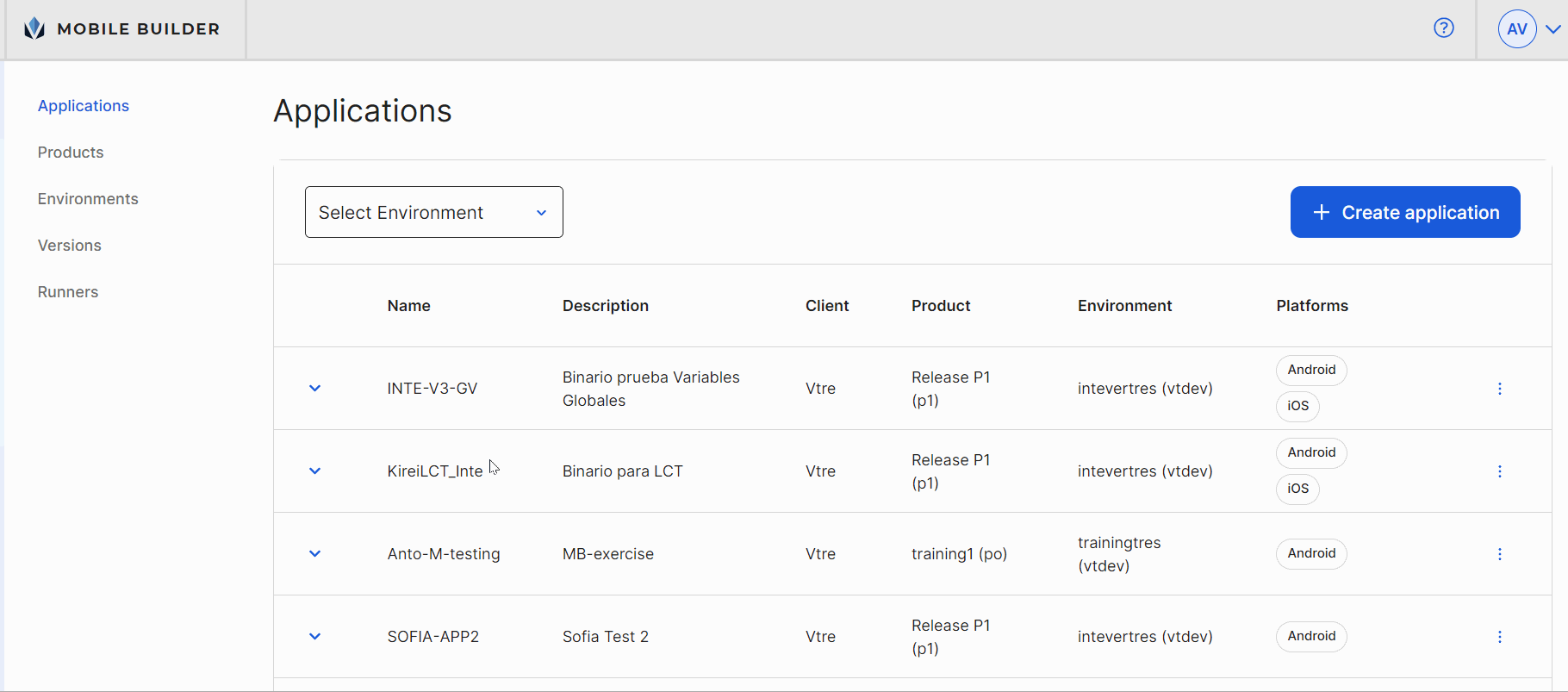
Access Mobile Builder and go to the Applications page.
Find your app in the list, click the more options menu and go to View builds.
On the Builds page, find your app's last successful build, click the more options menu (vertical three-dot icon to the right) and go to View artifacts.
A modal opens with the list of artifacts created when generating your app's build. Find the .ipa file extension for iOS or the .apk file extension for Android. Use the right click to copy the link.
Note
If you have more than one .apk file available in the list of artifacts, choose the one referred as "signed".
Once you have copied the link, go back to LCT and paste it into the binary's URL field on the Run Settings page.
To configure your BrowserStack (device farm) credentials, fill in the fields with your user and token.
Important
If you need to complete any of these fields but you don't have the necessary information, contact your admin for assistance.
Finally, click Save to finish the configuration of your binaries and device farm.