Unit tests
Unit testing is a software testing method that involves isolating the smallest testable units of code and testing each unit separately. Unit tests are the automated tests designed to validate whether a unit of code works as expected.
In Test-Driven development, unit tests are designed before the code is written. Applying this methodology to building your Lambda processes can help you build more efficiently, validate the logic of your processes more quickly and save time in debugging.
To see the available unit tests, run them and create new ones, go to Quality Assurance > Unit Tests. Refer to the annotated image below to learn more.
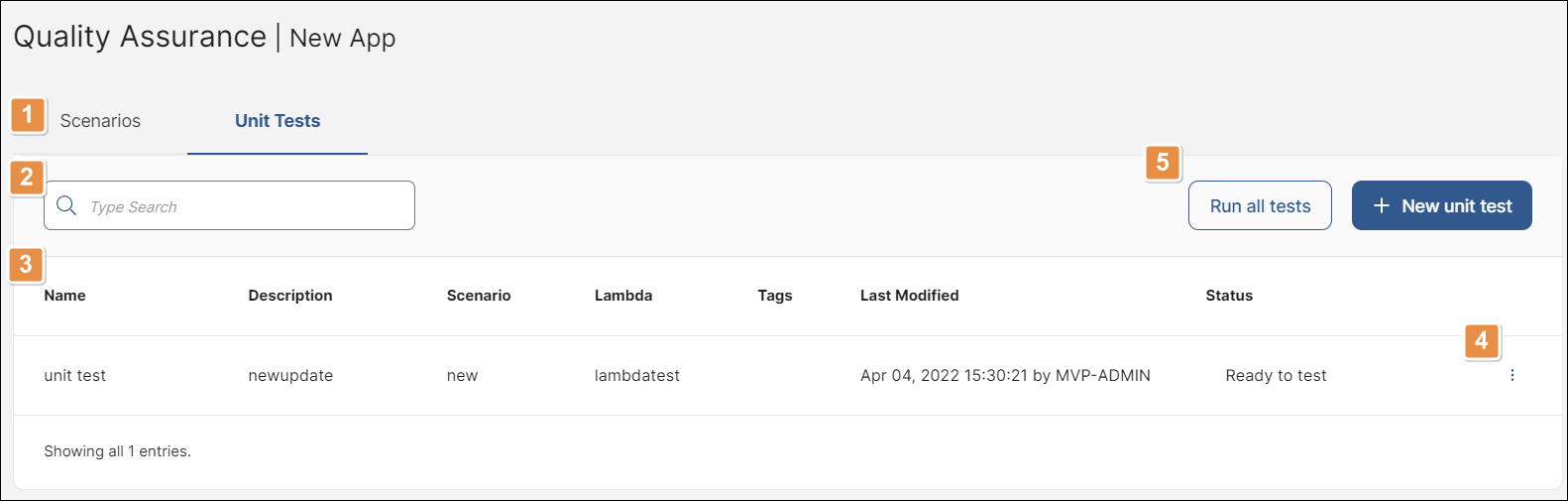
Navigation tabs. Click Scenarios to open the list of scenarios.
Search bar. Find unit tests by name, description and tags. The search bar is case-sensitive.
List of unit tests. The list appears as a table, with a row for each created unit tests and the following columns:
Name
Name of the unit test.
Description
Description of the unit test.
Scenario
Scenario associated to the unit test.
Lambda
Lambda associated to the unit test.
Tags
Tags given to the unit test.
Edited by, at
Last user who edited the unit test and date and time when the edit was made.
Status
Last status obtained by the test. Tests that have never been run have the status Ready to test. Read Test Statuses below to learn more.
Actions. Click the vertical three-dot icon next to the unit test to display more actions. Click Run to run the unit test. Click Edit (pencil icon) to edit the unit test. Click Delete (trashcan icon) to delete the unit test.
Tools.
Run all tests
Click to run all tests.
+ New unit test
Click to create a unit test.
Run unit tests
You can run all existing unit tests at once, or run individual tests as needed. To run all tests at once, click Run all tests. To run an individual test, find it in the list and click Run in the Actions column.
Each test shows its status individually in the Status column. Refer to the section below to learn more.
Test statuses
Refer to the table below to learn about the different statuses you may see in the Status column of your unit tests.
Ready to test | Initial status before a test is run for the first time. |
Preparing | The system is setting up the test or tests that are set to run. |
Queued | There are 10 slots for testing simultaneously. If there are more than 10 tests ready to run, the first 10 are set to Testing, while any others are set to Queued until it is their turn to run. |
Testing | The test is running. |
Errors detected | The test ran and the Lambda process failed the test. |
Without errors | No errors were identified. The test ran and the Lambda process passed the test. |
Studio timeout | There is a problem causing Studio to run unusually slow. Try again later. |
Engine failed | An error occurred. Contact Support. |