Import POI
From the Points of Interest page, you can import POIs in bulk using a .csv file. To import a POI or POIs, go to the Points of Interest page, navigate the list of POIs to find the POI you want to work with and click Import.
In the popup that opens, drag and drop a file into the marked area or click select a file to select a file from your computer. The file must be in .csv format and must include at least the POI’s short name. To delete a file or files selected, click the trashcan icon to the right of each file.
If needed, you can click Download data Structure File (.csv) to download a sample .csv file. Complete the file with the information requested, save it to your computer and upload it as described above.
Tip
The sample file dynamically generates columns for the types and attributes that are already created. If you add more attributes to your POI types, download the sample .csv file again to keep it updated. Contact Support if you need assistance.

Once you have uploaded the .csv file, click Save to confirm the import action.
If the import was completed but errors are detected, the system shows a popup (see image below) describing the errors and their location in the file. In the example below, the system could import one POI but there are two errors in the Short Name and Status columns of the .csv file. Click Close to go back to the POIs main page. Once you solve the issues, repeat the steps to import the POI.
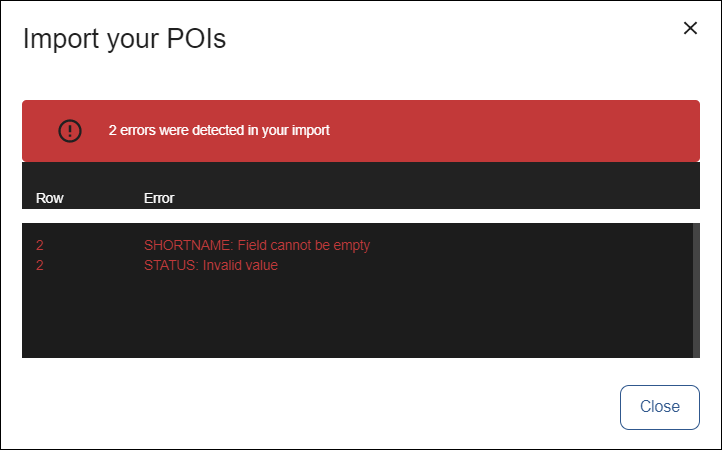
Tip
Files that don't have a .csv format won't be uploaded. In that case, a popup message reading Import failed. Only .csv files are supported will appear on the right top side of the screen.