Types and Attributes
Each POI has a type that identifies it. For example, a POI could be of type Bank or ATM. In turn, each type contains attributes, which represent the necessary information about that type of POI. For example, a POI of type Bank requires different attributes, such as a logo and banking hours.
To access the Types and Attributes page, click POI > Types and Attributes from the menu in the left side navigation bar. The Types and Attributes page opens, where you can view the types of POI created for your product and their attributes as well as create and edit them. Refer to the annotated image below to learn more.
Important
Attributes can be mandatory, which means they will be marked as required when completing POI's attributes. Read the Mandatory Attributes section below to learn more.
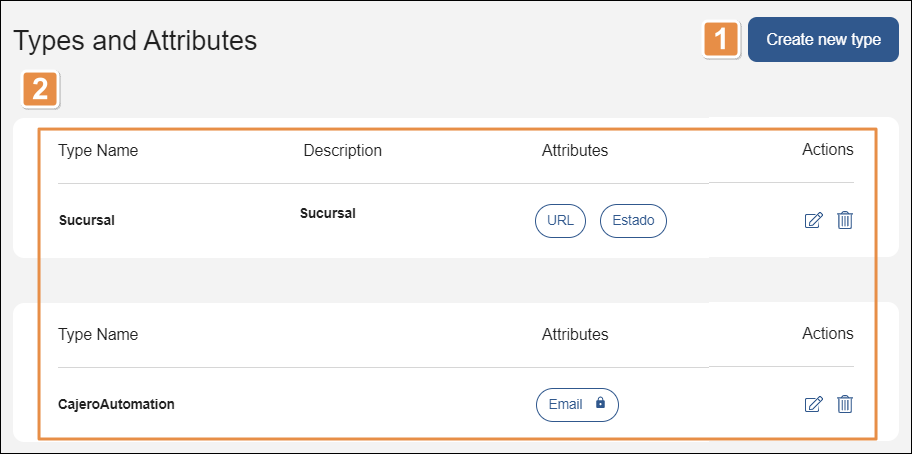
Create new type. Click Click create a new type to create a type and set its attributes. Mandatory attributes are identified with a lock icon.
List of types. Refer to the table below to learn more. Actions. Click the pencil icon to edit the type, or click the trashcan icon to delete the type.
Type Name
Name given to the type.
Description
Short description to identify the type.
Attributes
Specific information about the type.
Actions
The actions available are:
Edit
Click the pencil icon to edit the settings of the type.
Delete
Click the trashcan icon to delete the type.
Mandatory Attributes
Mandatory attributes are those that appear as required fields when completing the attributes of a POI. They are marked with a lock icon in the Types and Attributes page.
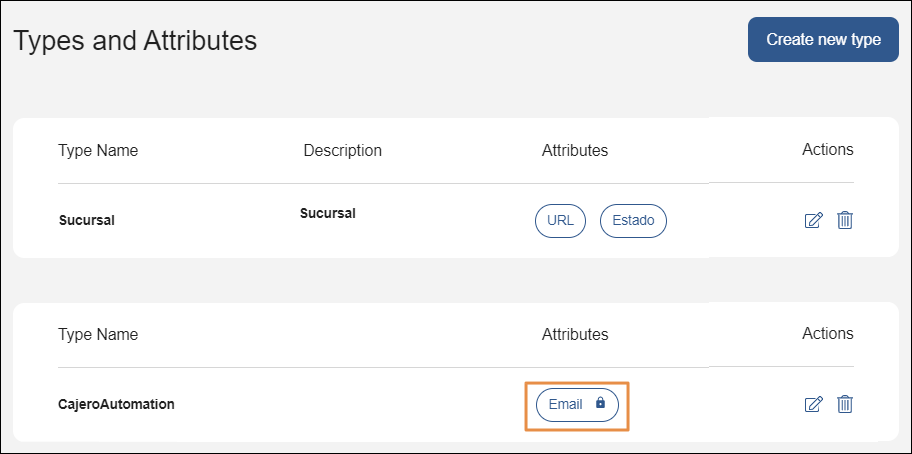
To unmark an attribute as mandatory, access the Types and Attributes page and find the type that has the mandatory attribute marked with a lock icon. Click Edit (pencil icon) and then click +Add/Edit Attributes.
When the popup opens, click Edit (pencil icon) to the right of the attribute you need to modify. Click the Mandatory toggle switch. Once the toggle turns grey, click add and then click Save to save changes.
Note
If you need to edit or delete a mandatory attribute used in an active POI, first remove the type that contains the attribute from the active POI, or change the POI's status to inactive.