Create or Edit Types and Attributes
To create a new type, go to the Types and Attributes page (POI > Types and Attributes). Click Create new type. A new section appears in the page (see image below). Enter a name and a description (optional) for the new type.
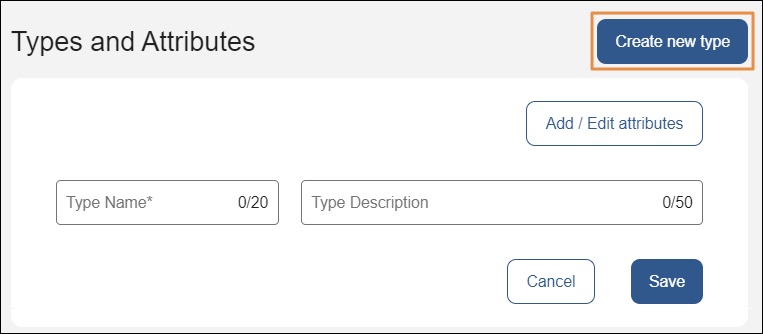
Important
Bear in mind not to click Save now. If you click Save at this point, you will only be able to add attributes as if you were editing the new type.
Then, to add an attribute, click Add/Edit attributes . The Add an attribute to the new type modal opens. Refer to the annotated image below to learn more.
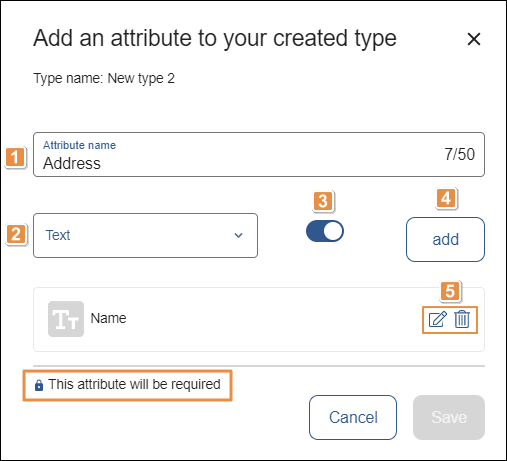
Attribute name. Enter a name for the attribute.
Attribute format. Click the arrow and select a format for the attribute.
Mandatory toggle. Click the toggle switch so that the attribute is mandatory. By default, the toggle switch is off.
add. Click to save the attribute's settings and add the attribute to the list.
Attribute actions.
Edit
Click to edit the attribute's settings.
Delete
Click to delete the attribute.
Notice
The message This attribute will be required next to the lock icon means that any attributes in the list of types that contain a lock icon are mandatory.
Once you finish making changes, click Save. Once in the Types and Attributes page, click Save again to save the new type and the attributes set.
To edit a type and add new attributes to it or edit existing ones, go through the list of types in the Types and Attributes page, find the type and click the pencil icon. Then, follow the instructions given to create a new type.
You can also create or edit types and attributes from the Create Point of Interest page. Read Create or Edit a Point of Interest to learn more.