Resolve Conflicts
Once you have created your merge request and if there are any conflicts between the selected branches, you need to resolve those conflicts to execute the merge. Merge conflicts happen when the two branches in a merge request (source and target) have competing changes and you must decide which change to accept. Changes in a branch that do not compete with changes from the other branch do not block the execution of the merge, but conflicts do. To resolve them, click Resolve conflicts in the request's Details page.
A page opens with the merge's basic information on the top and three columns below —the target branch to the left, the merge output in the middle and the source branch to the right— where you select the changes you want to include in your merge output.
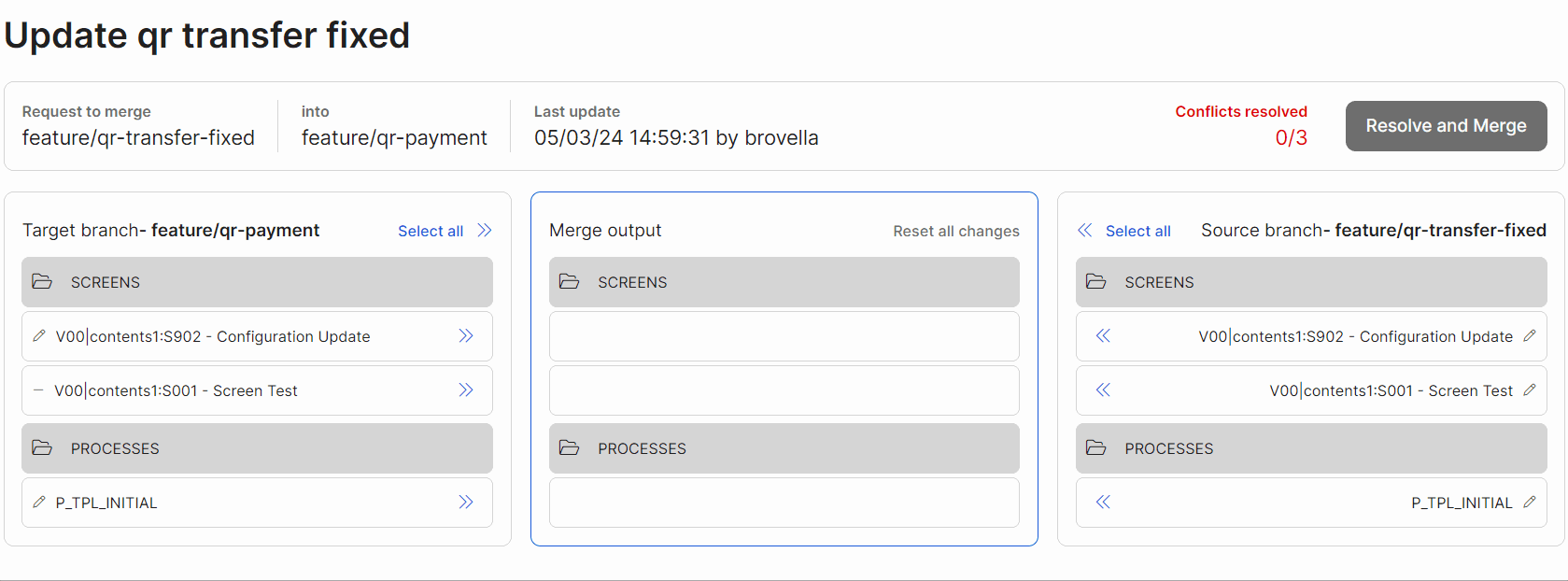
To select changes, click the double arrow of each element you want to take to the merge output column, as shown in the animated image above. In all three columns, changes are organized in folders for each type of entity (screens, assets, tests, lambda and legacy processes) or other element. You may also use the Select all option to take all the changes of the target or the source branch to the merge output column together.
Click the X in any change taken to the merge output column to unselect it or, if you need to clean the entire merge output to start selecting changes again, you can use the Reset all changes option on the top right corner of the merge output column.
As you solve each conflict by selecting a change from the target or the source branch and taking it to the merge output column, the Conflicts resolved counter on the top right corner of the page increments. Once all conflicts are resolved, the counter turns from red to green and the Resolve and Merge button is enabled for you to merge your changes.
Click Resolve and Merge to execute the merge with the changes selected. Once the execution finishes, you are redirected to the Details page and a success message appears on the top right corner of the page.
Important
If the Details page is not updated when the merge execution finishes and still shows conflicts, click Refresh. If after refreshing the page it still shows conflicts, check the changes section to see if a new change was introduced to the source or the target branch while you were executing the merge.