Overview
Read below to learn how to navigate apps, modules and transactions' Overviews while in Studio.
Apps and Modules Overview
Once you have selected your app or module and branch, you are redirected to that branch's Overview, where you can access the top menu with all the actions and entities necessary to build your app or module. The top menu is divided into the following categories: settings, data, design, logic, quality assurance and management. Additionally, you will see the branch and app or module you are working on, the source branch from which this branch was created (if not working on a main branch) and the creation date.
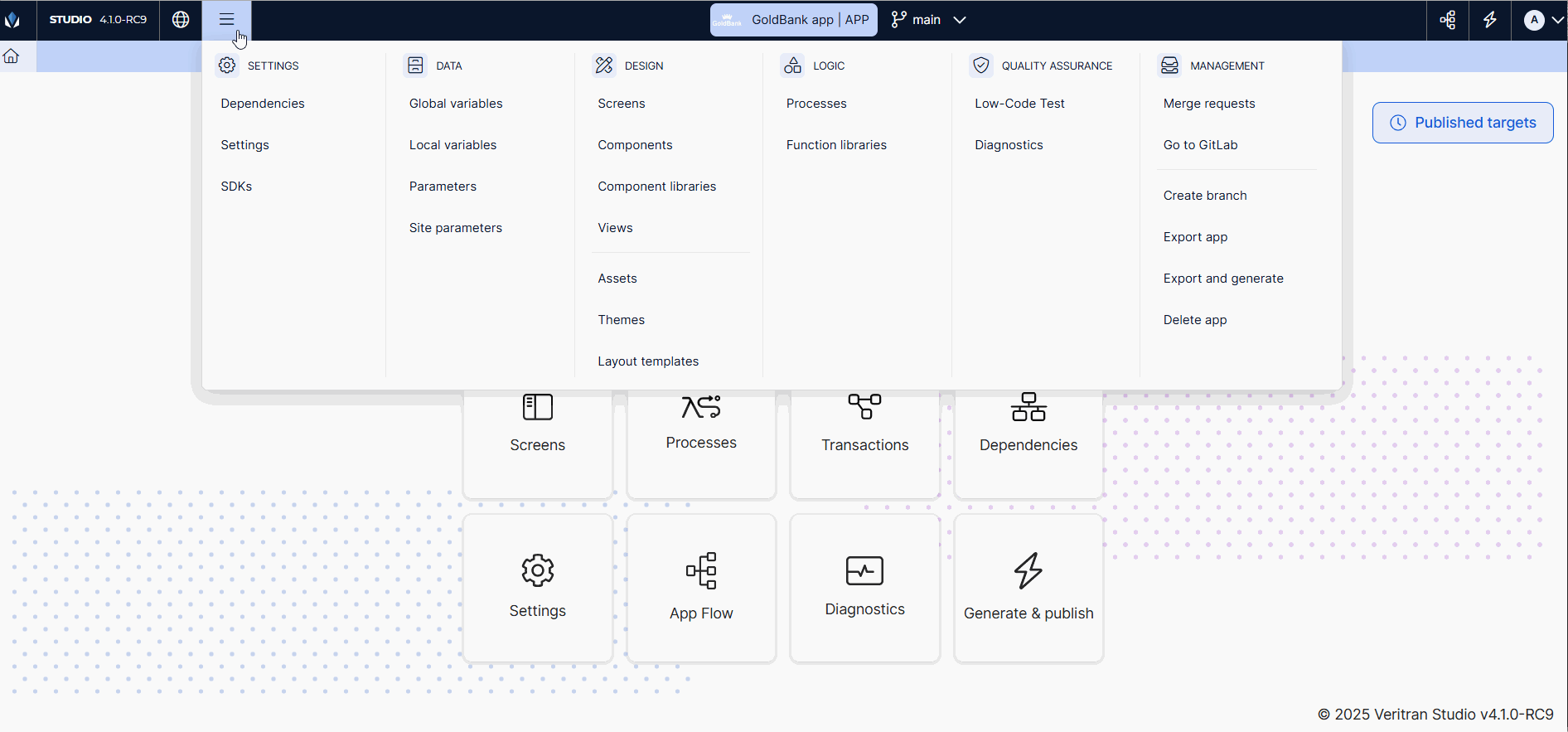
From the Settings category, you can see or edit your branch's dependencies, settings, and SDKs.
From the Data category, you can create and edit local and global variables, parameters and site parameters.
From the Design category, you can access different features to upload assets to use them in your apps and to create and edit themes, views , components, component libraries and app layout templates for your app.
From the Logic category, you can access the function library and processes pages in order to manage your app's logic.
From the Quality Assurance category, you can access the Low-Code Test feature (only for apps) to test your app or Diagnostics to find any issues within your app or module's entities.
Lastly, the Management category contains a list of tools to manage your app's or module's branches in Studio. Also, it provides a direct link to GitLab.
Shortcuts
From Studio's Overview, you can use specific shortcuts to access an app's or module's most used features.
App's shortcuts include: Processes, Screens, Site parameters, Transactions, Settings, App Flow, Diagnostics and Generate & Publish.
Module's shortcuts include: Processes, Screens, Site parameters, Assets, Transactions, Settings, App Flow and Diagnostics.
Important
Clicking the Transactions shortcut will open the Transactions repository on the branch set as dependency of the app or module you are working on. This will open in a new browser tab.
Other Actions
On the top menu's right corner, you can find additional actions depending on whether you are working on an app or module. If you are working on an app or module, you can access App Flow to learn how your app is built or search for entities used within your app's screens. If you are working on an app, click Generate and Publish to publish your app.
Transaction Logic Overview
The Veritran platform allows you to implement complex business logic in your app by configuring transactions and invoking third-party services.
Once you select the transaction repository's branch you want to work on, you are redirected to its Overview, where you can access the top menu with all the actions and entities necessary to build transactions. The top menu is divided into the logic and management categories.
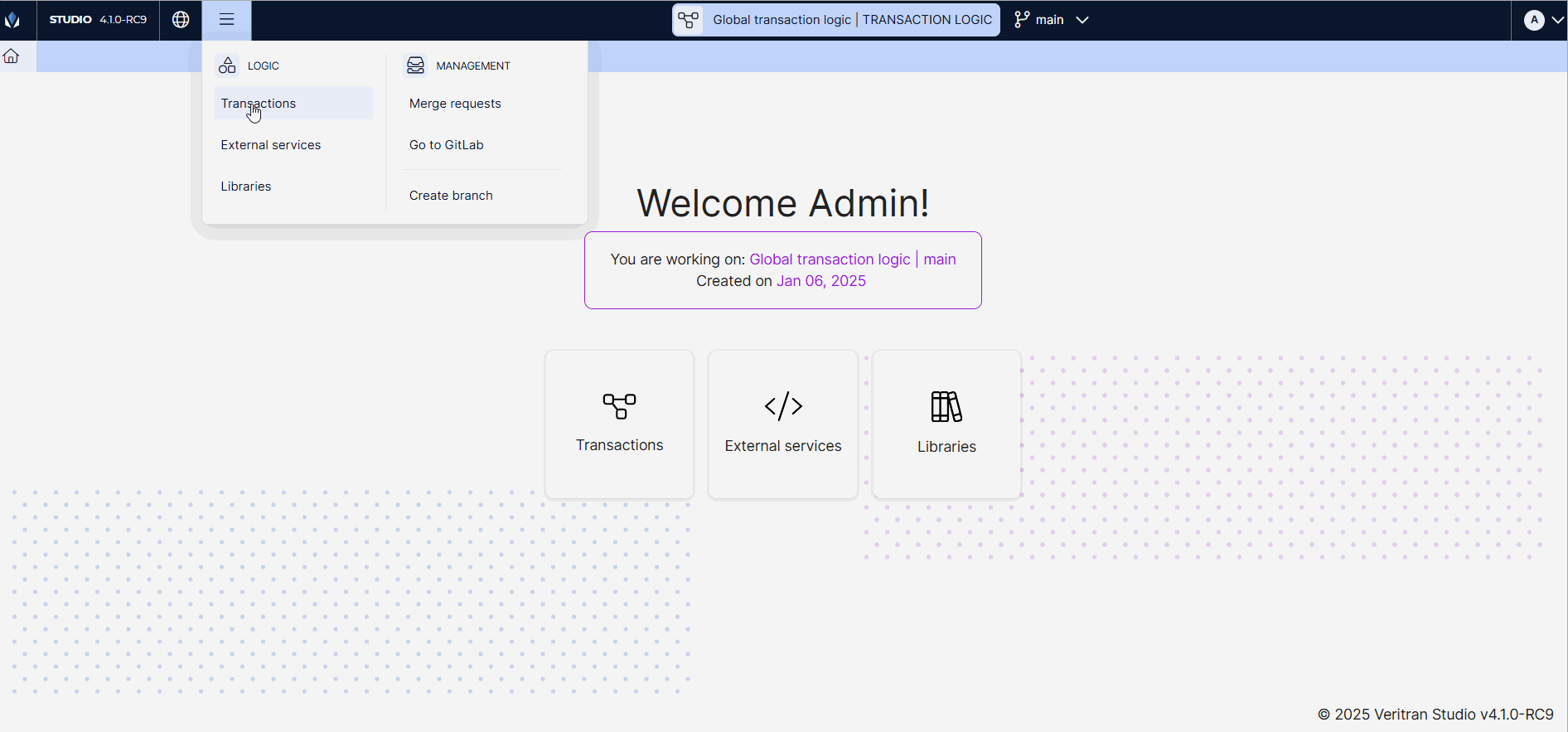
From the Logic category, you can access the list of the transactions available in Studio, as well as other elements that are part of a transaction's building process, such as libraries (made up of action and lambda libraries), business parameters and external services.
From the Management category, you can access a list of tools that will help you manage your transaction's branches in Studio. Also, it provides a direct link to GitLab.
Shortcuts
From Studio's Overview, you can access the list of the transactions available in your branch, as well as other elements that are part of a transaction's building process, such as libraries (made up of action and lambda libraries), business parameters and external services.
Switch or Exit Branch
During the building process, you may need to switch to another branch, exit the current branch, or exit to the dashboard.
To quickly switch branches, click the drop-down menu displaying the branch you are working on and select the branch you want to switch to. You can also search the branch by name instead of scrolling through the branches list.
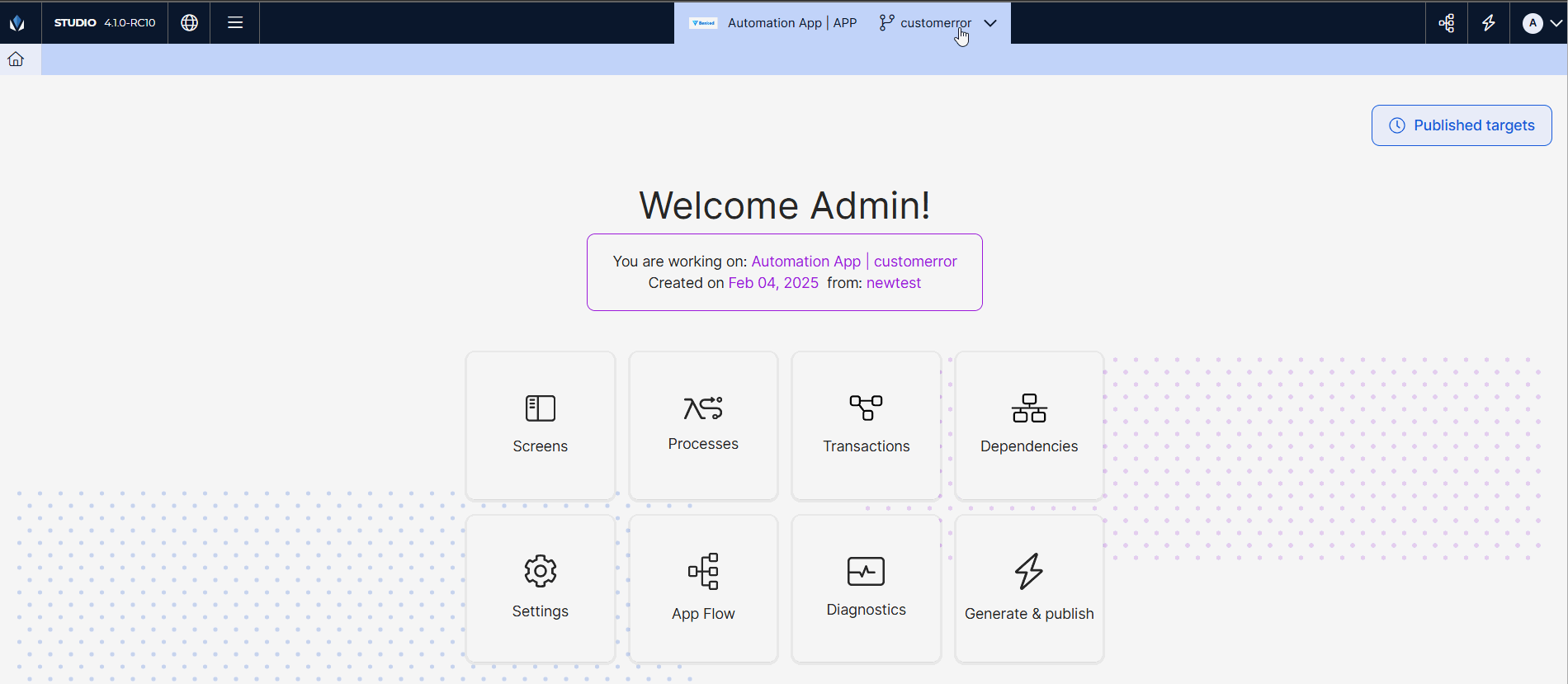
To exit the current branch and go back to the dashboard, click the Dashboard icon( ) in the top menu. In both cases, all unsaved changes will be lost.
) in the top menu. In both cases, all unsaved changes will be lost.
Published Targets
When working on an app, if you need information on the last published targets, click Published targets on the top right corner of the page. The data displayed includes the target, app and branch's name, and the date of publication. This information is useful to check if any user has just published to the target you are also working on and avoid overlapping the publication of different configurations.
Note
This is only available for apps.