Publish and Run a Configurable Transaction
After creating the transaction, publish it to enable it in the middleware so that it impacts on your app. You also need to publish any transaction after editing it to push changes into the app's configuration.
After publishing a transaction, you can run it to test its execution and its logic and receive a log from the services it might be calling.
Publish a Transaction
To publish your configurable transaction, you can:
Click Quick Publish in the transactions editor's top menu, or
click Publish in the Transactions page to (Global Logic > Transactions >
 > Publish).
> Publish).
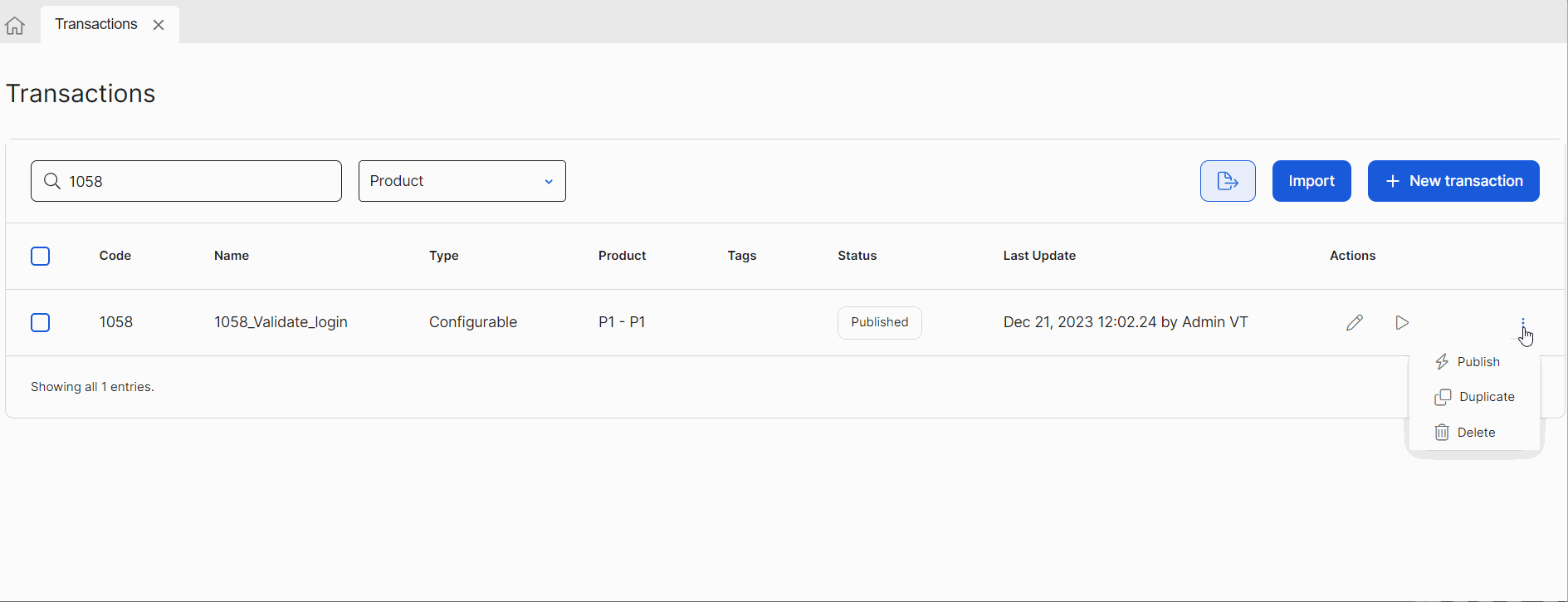
Once published, the transaction's status on the Transactions page changes from Pending Publication to Published.
Important
Transactions that contain errors within their flow can be saved but cannot be published. Fix any errors before publishing.
Run a Transaction
After publishing your transaction, you can run it to test its functionality and validate it is calling any services correctly and it is receiving the parameters needed. To test the transaction, follow these steps:
Click Run Transaction on the transactions editor's top menu, or click Run next to your transaction in the Transactions page.
On the Run transaction modal window, complete the scenario parameters to run the test. For the login scenario, complete the user and password parameters with testing information. Click Publish & Run Transaction.
Important
The parameters are those set on the Start node, which is the information received by the transaction.
You are directed to the Response tab. Here, you can see the results of your transaction with every piece of information returned at the end of the flow.
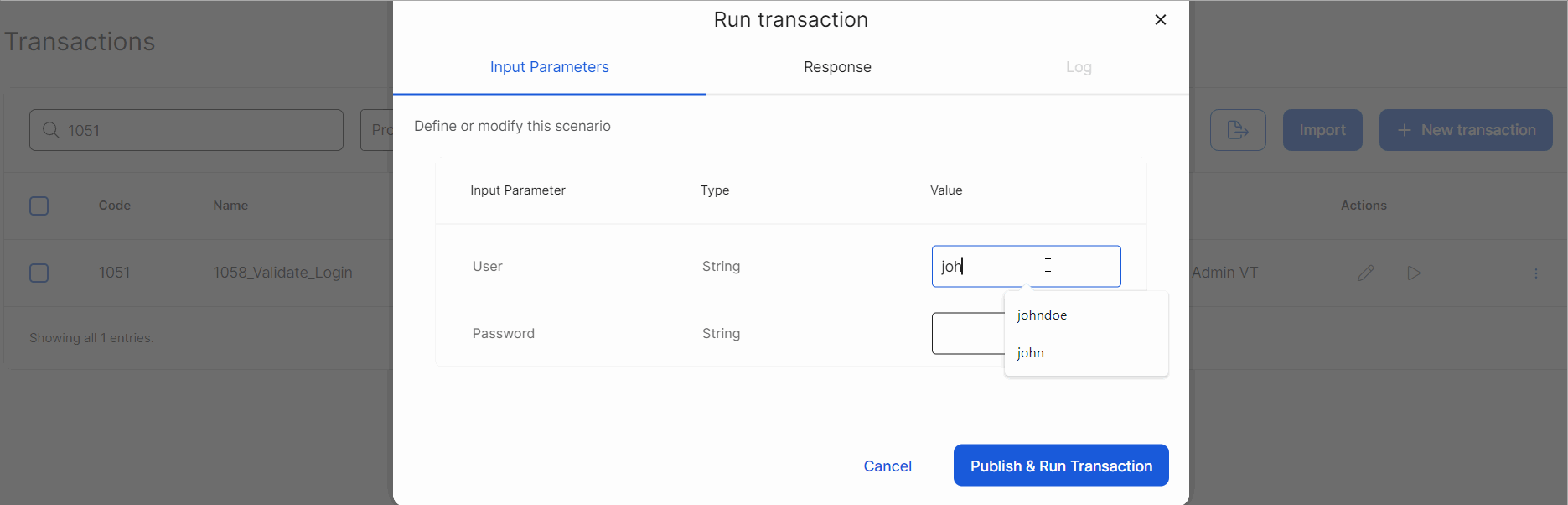
Additionally, you can go to Show Log to see more detailed information about the transaction taken from VT-NET.
After creating, publishing and testing your transaction, you can invoke it from a process to integrate it into your applications. Read Invoke a Transaction.