Dynatrace
This tracking utility allows you to add tagging to your application with Dynatrace SDK.
Note
The integration described in this article may not be implemented in your environment or enabled for all your clients. Contact your admin for assistance.
Technical Details
API ID | |
API Code | DYNATRACE |
Call API version | 1 |
SDK Version | iOS: [8.205.5.1011] - Last update: Mar 2021 Android: [8.211.1.1010] - Last update: Mar 2021 |
App Version | 7.3.x |
Available for | iOS, Android |
Use the Dynatrace Integration in Studio
To call the Dynatrace tagging functionality you need to choose the VT_TRACKING function type in the steps of your process. In the first step, you register every event you want to tag. Then, you need to create another step for every sequence in the app where you want to include the tag and invoke any of the events registered in the first step.
Follow these steps to call the Dynatrace tagging functionality:
To register the events you want to tag, select the Register method in the drop-down menu. Complete the Tracking ID, choose Dynatrace as a platform and add all the necessary parameters.
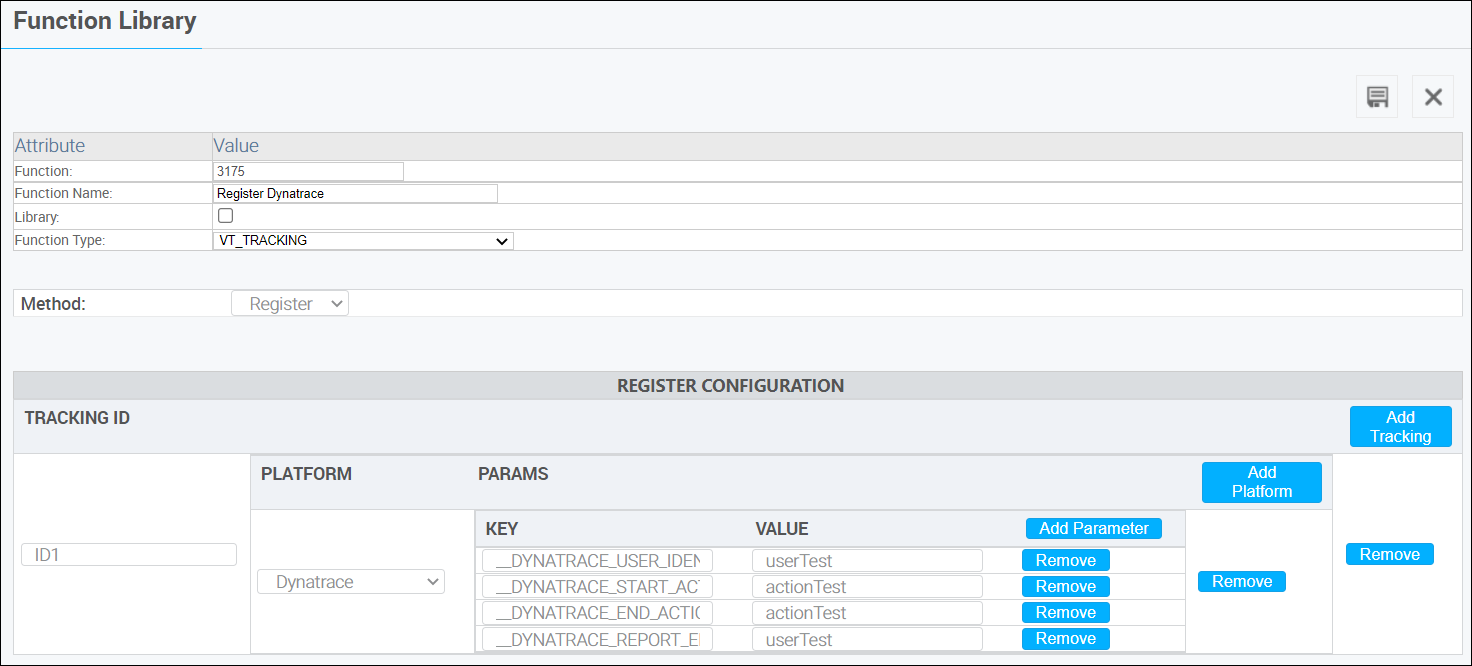
Refer to the table below to see all the words available to use as keys.
Name
Description
Mandatory
__DYNATRACE_USER_IDENTIFIER
You can define an only User ID and inform Dynatrace with this tag.
-
__DYNATRACE_START_ACTION
You must define a name for the action to be identified by Dynatrace. The Start Action and End Action values must be the same. Time is automatically measured from the moment the action is started until the action is ended.
X
__DYNATRACE_END_ACTION
You must define the end of an action that you have previosly started. The Start Action and End Action values must be the same. Time is automatically measured from the moment the action is started until the action is ended.
X
__DYNATRACE_REPORT_ERROR
You can report any type of error to the Dynatrace console with this tag. These are controlled errors and the value set for each of them is used to name the error in the Dynatrace console.
-
In the following table you can see the words available to use as parameter values:
Name
Description
Mandatory
__OMIT
Use this value to omit a specific parameter in the tracking process.
-
__EMPTY
Use this value to include the parameter in the tracking process as empty.
X
To use the tagging functionality in any sequence of your app, select the Track method in the drop-down menu and complete the Tracking ID value with the ID registered in the previous step.
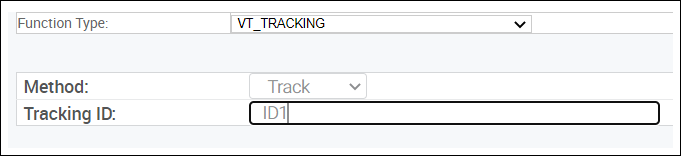
To learn more about the parameters you can use for this functionality, refer to the Dynatrace's developers documentation. Please note that this is a third-party documentation site.