Response Code Mapping
You can map client's services to the platform's transactions (both native and configurable) to assign them custom response codes. This is useful to keep track of the responses obtained from client's transactions and associate them to internal codes.
From the Response Code Mappings page, you can see the mapped transactions and their response codes and create new ones for each product configured in your environment.
Select the product you want to work with from the products drop-down menu. Then, go to Interface > Response Code Mappings in the Product menu to see the response codes mapped for the selected product. See the annotated image below to learn more about this section.
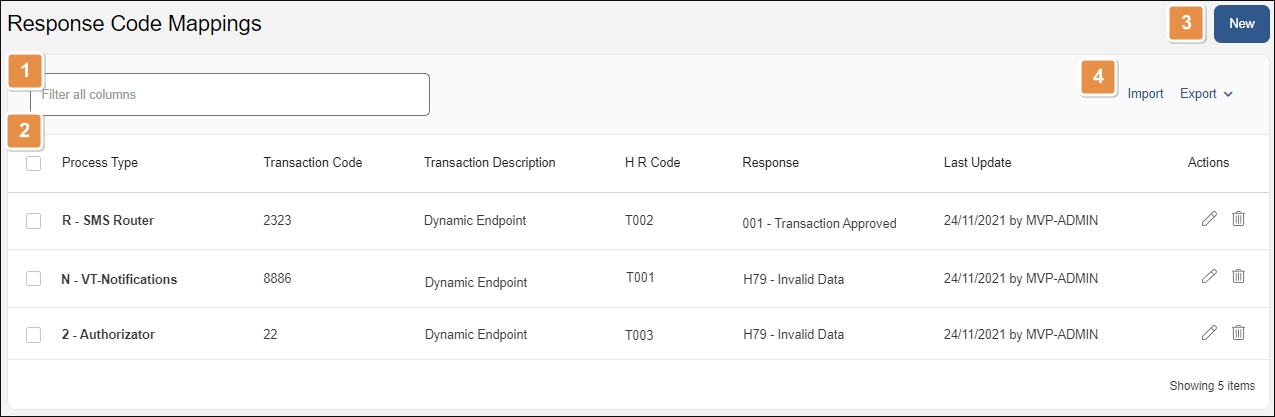
Search bar. Type a keyword to search mapped response codes by code or response.
Mapped response codes. List of response codes mapped from a service and associated to internal codes for the selected product. The information is divided into the following columns:
Process Type
Type of host process involved in the transaction.
Transaction Code
Configurable or native transaction ID.
Transaction Description
Description of the transaction's functionality.
Host Response Code
Response code retrieved from the service. This is the mapped response code.
Response
Internal transaction response code that is associated to the external service's response code (or Host Response Code).
Last Update
Date when the response code was last updated.
Actions
Edit
Click to edit the response code mapping.
Delete
Click to delete the entry.
New. Click to create a response code mapping.
Tools.
Import
Click to import an .xml file that contains a list of mapped response codes, instead of doing it manually. You can use this feature to import mapped response codes from another environment.
Export
Select one or more entries and then click Export > Export to download the selected mapped response codes in an .xml file. Click Export > Export All to export all entries in the list in an .xml file. You can use this feature to migrate entries to another environment.
Create or Edit a Response Code Mapping
To map a new response code from a client's service, first select the product you want to work with from the Products drop-down menu. Then, go to Devices > Transaction Response Codes in the Product menu and click New.
The New Response Code Mapping modal window opens. Refer to the image and table below to learn how to fill in the necessary fields.
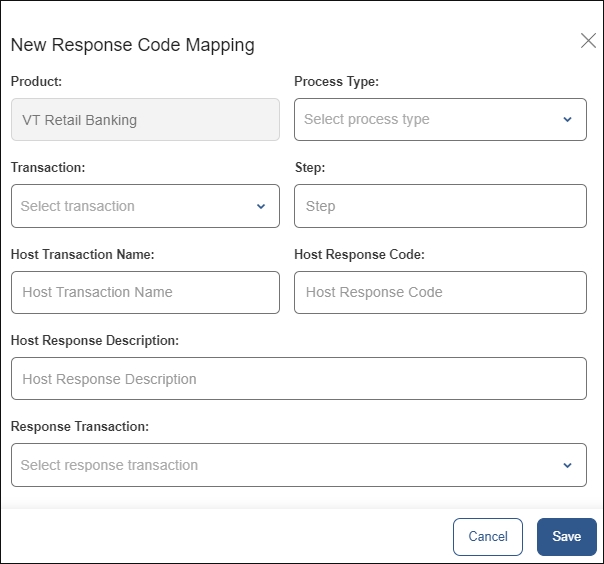
Product | This is the product previously selected from the products drop-down menu. It cannot be modified during this step. To create a response code for another product, click Cancel and select another one from the menu. |
Process Type | Select the type of process or host that is involved in the transaction. This list is pre-configured and might differ between environments. Contact your admin if you need assistance during this step. |
Transaction | Select a transaction from the drop-down menu to associate it to the host transaction. This menu contains all transactions that have been authorized in the Auth section for this product, both native and configurable. |
Step or Request Name | This field varies depending on the type of transaction selected in the previous field: If the transaction selected is native, you will visualize the Step field. Indicate the step of the transaction you want to map. If this field is left blank, the whole transaction is mapped. If the transaction selected is configurable, you will visualize the Request Name field instead. Type the label or title of the HTTP REQUEST action box set in Studio for the configurable transaction you want to map. |
Host Transaction Name | Type the client's transaction name. This field is optional and can be left blank. |
Host Response Code | Type the client's transaction response code. This is the response code that is going to be mapped. |
Host Response Description | Add a description of the response obtained from the host or service. This field is optional. |
Response Transaction | Select an internal response code. This is the response code that is going to override the client's response code (Host Response Code field). This response code has to be already created in the Device > Transaction Response Codes page with its corresponding message. |
Once you filled in the necessary fields, click Save to create the mapped response code or Cancel to discard the changes.
To edit a response code, select the product you want to work with from the Products drop-down menu. Then, go to Interface > Response Code Mappings in the Product menu, find the mapping you want to edit and click Edit in the Actions column. The product, process type, transaction, step and host response code fields cannot be edited.
Important
After updating or mapping a new response code, you need to restart processes on the VT-Net platform so that it detects and applies the new updates. Read Restart Processes for more details.