Points of Interest
Points of Interest (POI) are specific point locations that users of your product may find useful or relevant. The EMS console allows you to create, import and view your product’s POI organized in a table.
Refer to the annotated image to learn more.
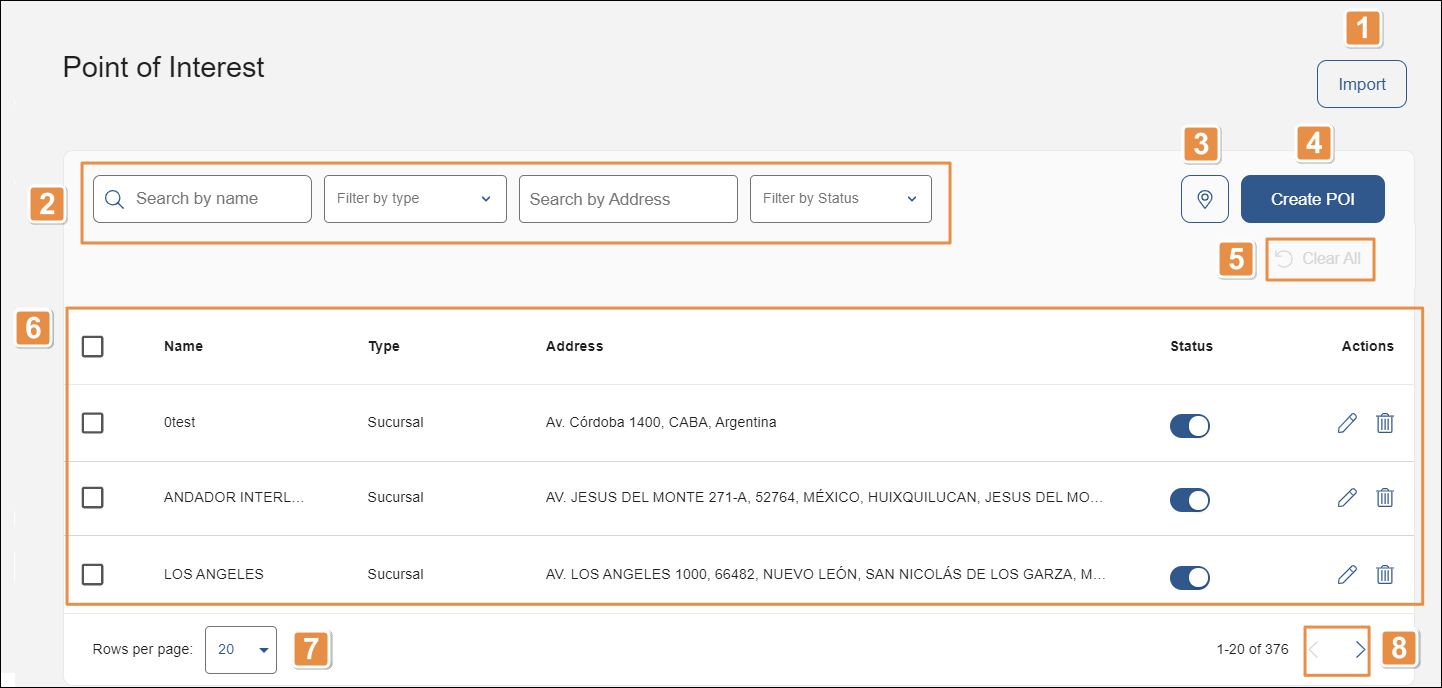
Import. Click to import POI from a .csv file.
Search bars and filters. To find a POI or narrow down the list of POIs, use the search bars and filters available. Refer to the table below to learn more.
Search by name
Click the search bar and type the POI name.
Filter by type
Click the arrow and select a POI type from the drop-down menu. The options available depend on the POIs created.
Search by Address
Click the search bar and type the POI address.
Filter by Status
Click the arrow and select a POI status from the drop-down menu. The options available are Active and Inactive.
POIs in map view. Click the location icon to change the page view from list to map.
Tip
Map view is only available if your environment has the Google Maps integration enabled.
Create POI. Click to create a new POI.
Clear All. Click to clear the results of the search performed and see the full list of POIs.
List of POIs organized in a table. Refer to the table below to learn more.
Name
Name of the POI.
Type
Type of POI (if available). Read Types and Attributes to learn more.
Address
Address. Location of the POI on the map.
Status
Toggle switch that shows if the POI is active or inactive. A blue switch means the POI is active. Click the switch to toggle the POI status from active to inactive and viceversa. Note that inactive POIs do not disappear from the list.
Actions
The actions available are:
Edit
Click the pencil icon to edit the POI's settings.
Delete
Click the trashcan icon to delete the POI. Once deleted, the POI disappears from the list.
Rows per page. Click the arrow and select the number of rows from the POIs list to be displayed on screen. The options available are: 20, 50, 75, 100 and 150.
Pagination. Click the arrows to move forwards or backwards in the list of POIs.