VT Services
VT Services are services associated to native transactions (those that are defined in the middleware). This association of a VT service with a native transaction allows you to call the service in your environment when the transaction is executed.
The VT Services page contains a list of all services associated to native transactions integrated with the platform. Find the list of native and configurable transactions in the Transactions list.
To access the VT Services page, click Resources > VT Services. Refer to the annotated image below to learn more.
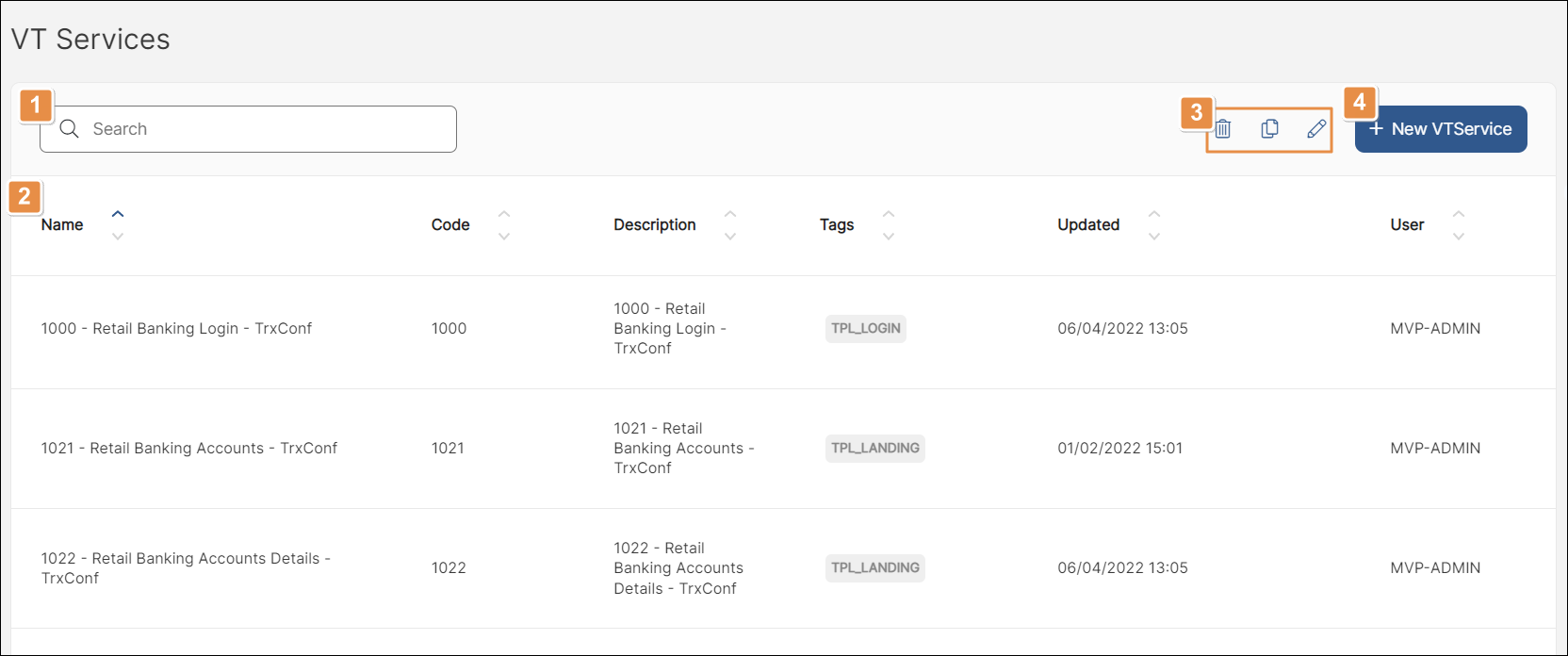
Search bar. You can search VT services by name, code, description or tag.
List of VT services. The list appears as a table, with a row for each service and columns that show the transaction's name, service code, description, tags, date of last update and user who created the service.
Actions. Select a VT service from the list to perform an action. If the actions appear grayed out, either no VT service is selected or more than one VT service is selected. Each icon is explained in order of appearance in the table below.
Delete
Delete the selected VT service.
New
Copy
Duplicate the selected VT service.
Edit
Open the VTService page where you can edit the service. See Create a VT Service for a detailed explanation of the fields you can edit.
+ New VTService. Click to create a new VT Service.
Important
To invoke a VT Service from a device, you must have the necessary configuration settings available in the middleware. Contact your admin for assistance.
In the VT Services page ( Resources > VT Services), click + New VTService. The VTService page opens.
In the main section, enter a name and a description to identify the VT service. Optionally, add tags to identify the service. Enter the service code that your admin generated in the middleware. Finally, type the message that the service will display when it’s executed.
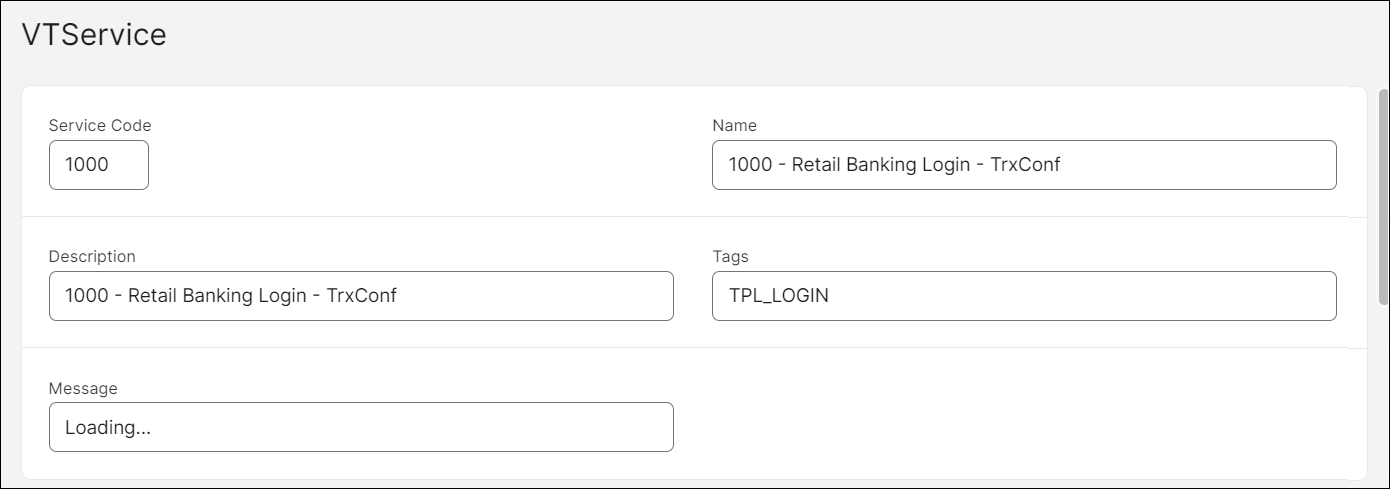
In the Parameters and Arrays sections, complete the input and output register values of the service. You must have the institution name and type of client ID as input parameters, and the response code as output parameter. Contact your admin to obtain the list of registers available in your environment.
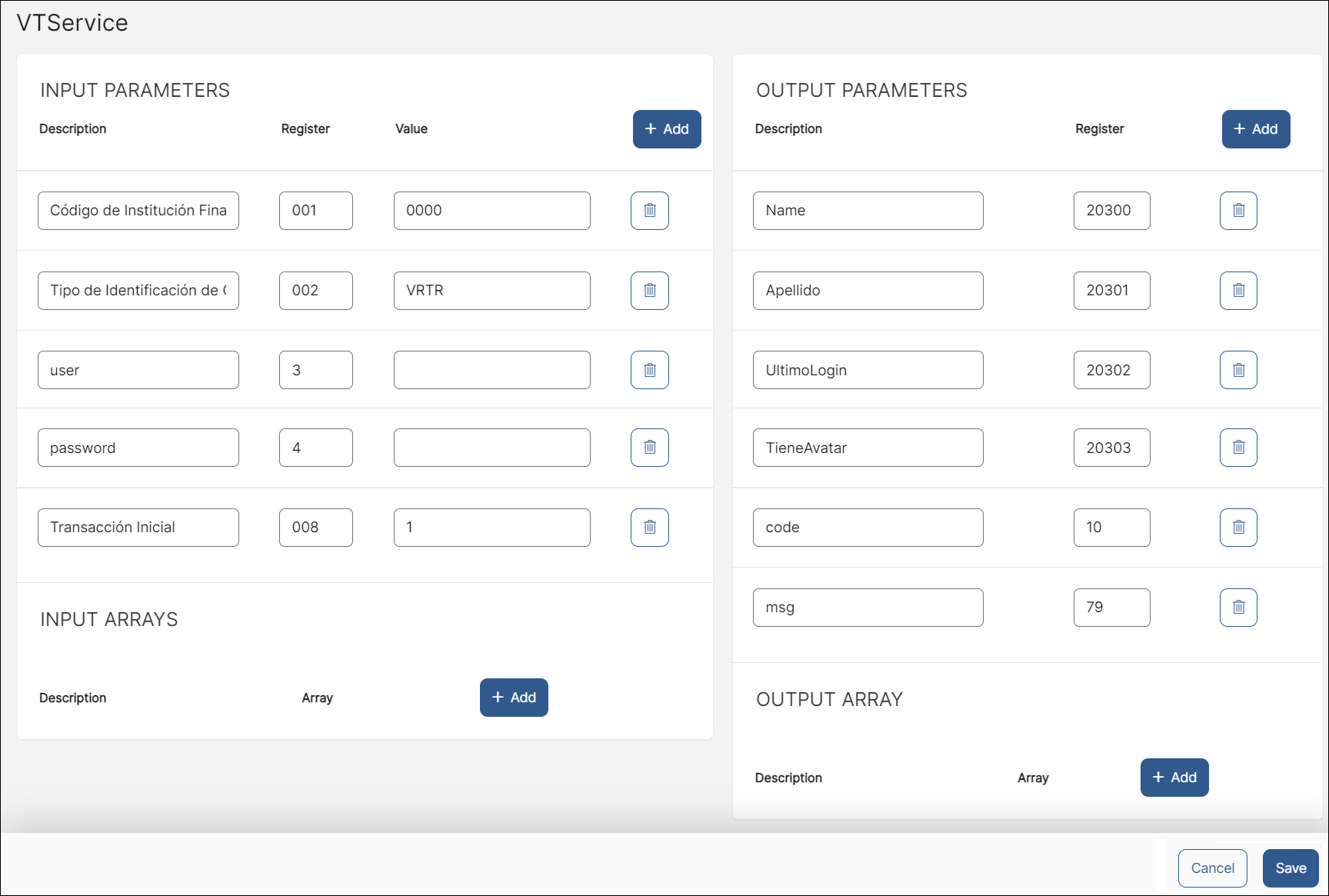
Click Save to save and return to the VT Services page.
You can edit, copy or delete any of the VT Services available in your environment.
To edit, select a service from the list and then click Edit (pencil icon). You can modify any of the values of the service (see Create a VT Service). Click Save to implement the changes.
To copy a service, select one from the list and then click Copy. The copy of the service appears in the list.
To delete a service, select one from the list and then click Delete > Confirm.
Caution
If you delete a service that is currently in use, you may affect the transaction that is associated to the service. Contact your admin for assistance.