Import a Module
Studio allows you to import modules previously created and exported to your computer. To learn how to export a module, read Modules.
Important
To be imported, configuration files must be in .xml format.
Open the Modules [List] page (Global > Modules) and click Import module.
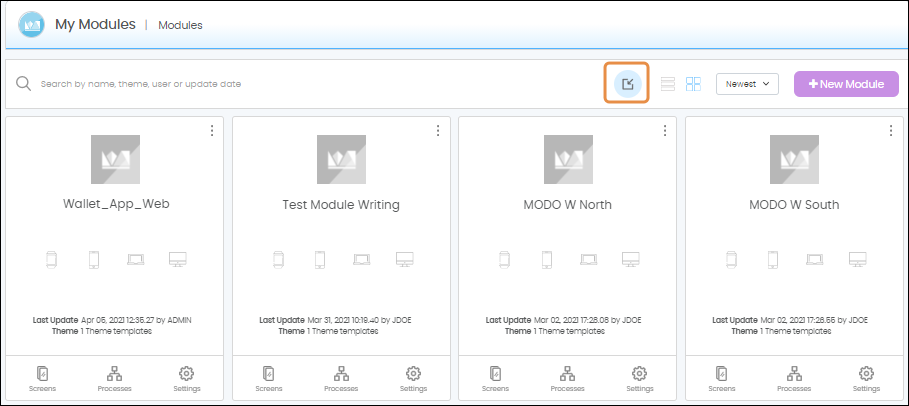
The Import Application/Module page opens. Click Upload. In the file explorer window that pops up, select the configuration file (.xml) you want to import and click Open. Once the file is uploaded, the fields listed below will appear completed on the Configuration Content (Step 2) section, and you can edit them if necessary. Read the table to learn more.
Application Name | Contains the name of the module given to the configuration file at the time of exporting it from Studio. If you want to edit the name, change it using underscores between words (My_App). |
Application Type to Import | Contains a drop-down menu including two app types: Web App or Universal App. You can select one of the two options available depending on whether you want to import the module as part of a mobile or web app. |
Responsive Design Type | Indicates whether it is mobile first or desktop first. |
Simulate Import | Contains a drop-down menu with two options available: Yes and No. No appears by default. Change it to Yes if you want to simulate the import process to obtain the information but refrain from importing the configuration file to Studio. |
Categories Configuration | This section is deprecated. |
Chartset Info | Indicates whether there is an issue with character encoding on the uploaded file. |
Next to this chart, you can see a list of all the app elements that are going to be imported, divided into three columns. See the table below to learn about each column.
Item | Shows the different elements included in the module, such as parameters, screens, resources, etc. |
Count | Shows the amount of items that are being imported for each element category. |
Link Identical | In this column, check Link Identical to link content that is identical to already existing content, or leave it unchecked to duplicate identical content. |
Once you finish checking every setting, click Import.