Create or Edit a Transaction
To create a transaction, go to the Transactions Catalog (System > Transactions) and click New. The New Transaction page opens.
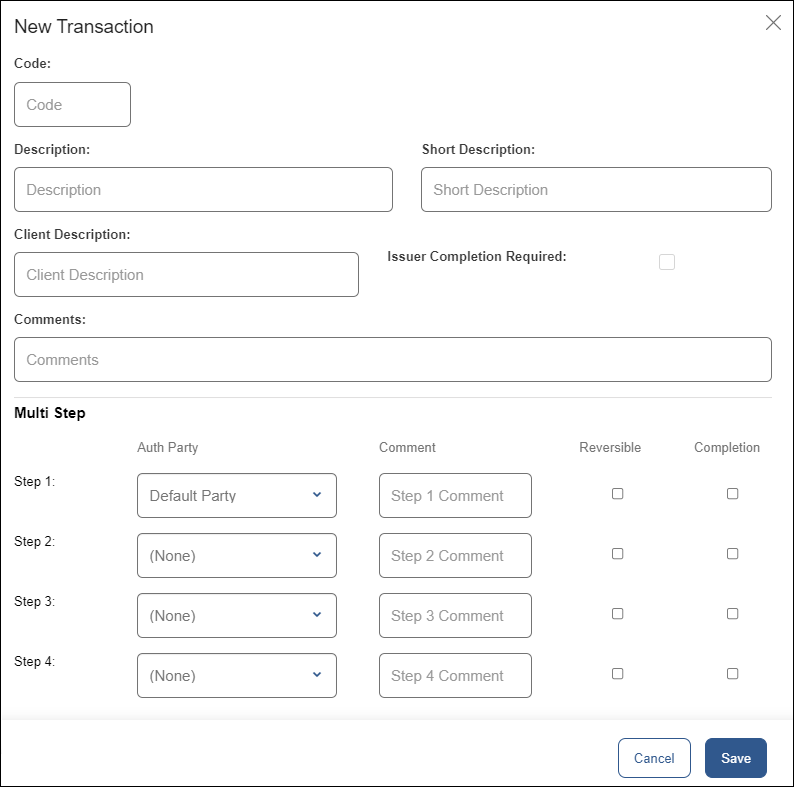
Fill in the following fields:
Code | Type a valid transaction code. This number is unique and cannot be repeated. Contact an admin if you need assistance with transaction codes for your project. |
Description | Type a description of the transaction’s functionality. |
Short Description | Type a shorter description to identify the transaction. This description must be under 10 characters long. |
Client Description | Enter a description that helps identify the client. |
Issuer Completion Required | This step is not required. |
Comments | Add any details about the transaction that other users may need to keep in mind. |
Multi Step | This step is not required. |
Click Save to create the transaction or Cancel to discard.
To edit a transaction, click Edit on the actions column in the Transactions Catalog page. You can modify all fields described above, except for the transaction code.
Next, you can authorize a transaction for your products on the platform and then continue with its creation in Studio.
Important
After creating, updating and authorizing a transaction, you need to restart processes on the VT-Net platform so that it detects new updates. To do this, go to Restart Processes.