App Flow
App Flow is a Studio search feature that allows you to find entities within your application and draw their flow. It focuses on understanding an application's structure and detecting issues, if any. You can search for two different types of entities within an app, screens and processes (both lambdas and legacy processes), but you can also track transactions that are part of those processes.
To access App Flow in Studio, go to the homepage and click See my apps. Find your application in the list, hover over your app's card and click App Flow on the menu that appears at the bottom. You can also access your app from the top menu, in Global > Applications.
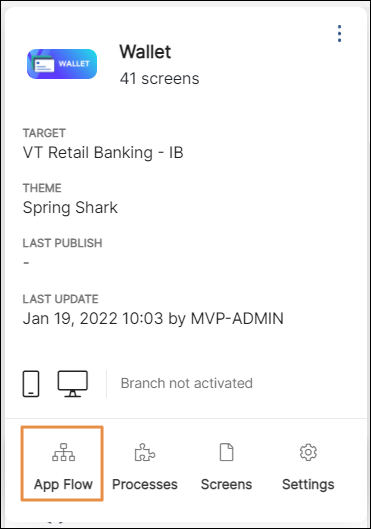
Additionally, you can access App Flow from a branch to draft that branch's flow. To do this, go to Global > Branch Navigator and look for your application’s branch on the list. Then, click App Flow.
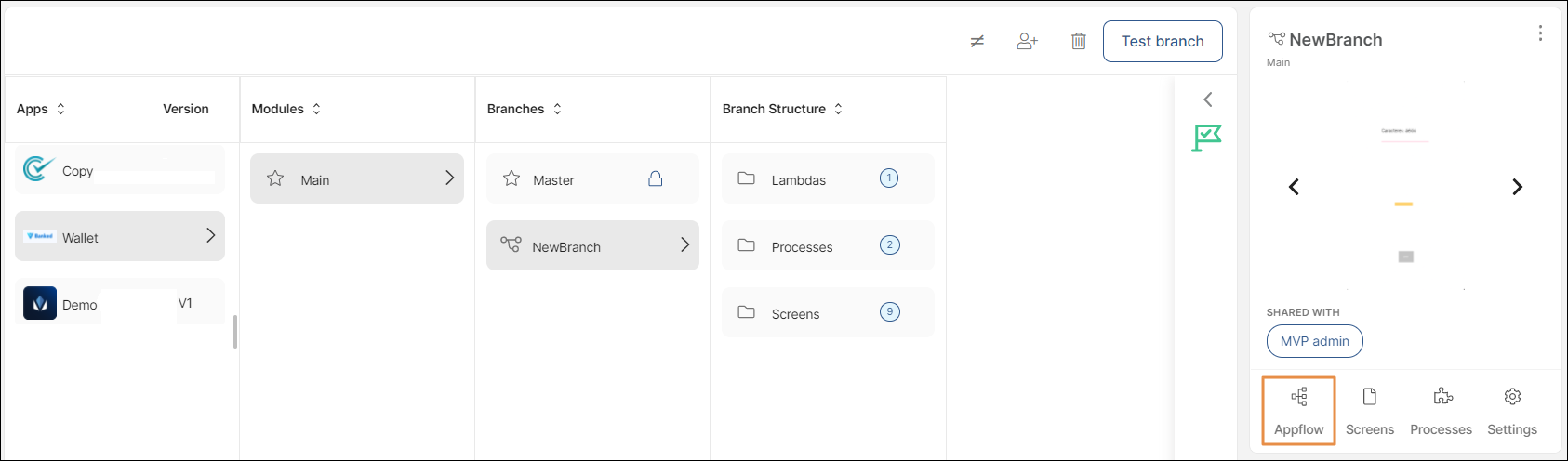
The [App Flow] tab opens, where you can see a blank canvas where the application flow is drawn, and a search bar on the right side of the screen, known as the visualizer.
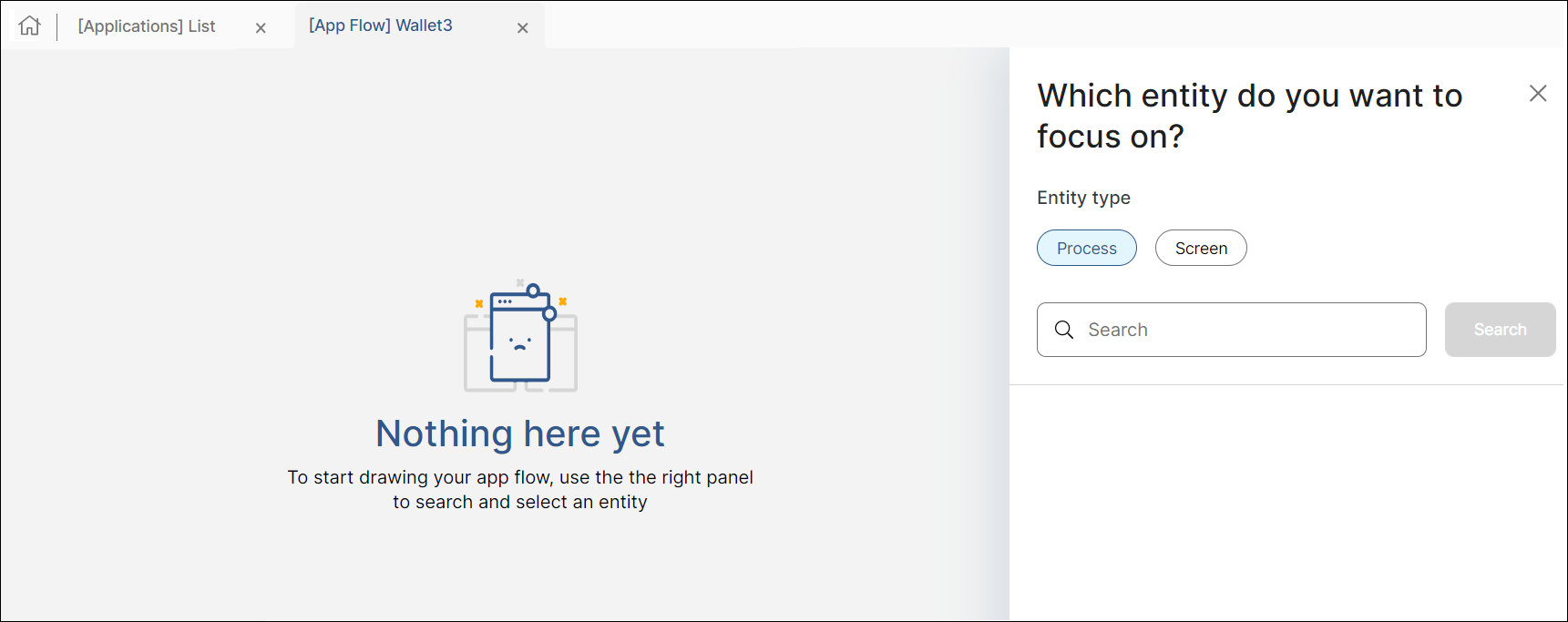
Search for an Entity
Once the [App Flow] tab opens, you can search for different entities (screens or processes) within your application. To do this, click the Screen or Process choice chip on the visualizer, enter the entity’s name or a keyword and click Search. Please note that the search is not case sensitive.
Note
Verify you click the correct choice chip when searching for an entity, since the search is single-entity. For example, if you want to find a process, make sure to click the Process choice chip. Otherwise, the search will not throw any results.
A list of related results appears. Click the entity (screen or process) you want to analyze to see its flow on the canvas. Read Visualize Entities to learn more about how entities are displayed in App Flow.