Identity Management Console (IDM)
The Identity Management console (IDM) is a platform service that allows you to create, search, and manage organizations and users. It also allows you to add attributes with information about each organization or user created. Those attributes can be fully customized according to the needs of each client.
Pre-requisites
You must have permissions to access IDM. If you don’t have them, contact your admin.
Access and Navigate IDM
To access IDM, log in with your username and password. If you are redirected to IDM from the Workspace platform, you don't need to enter your credentials again. The Organizations section opens by default on the main screen. The Users page is on the left panel.
Refer to the annotated image below to learn how to navigate IDM's user interface.
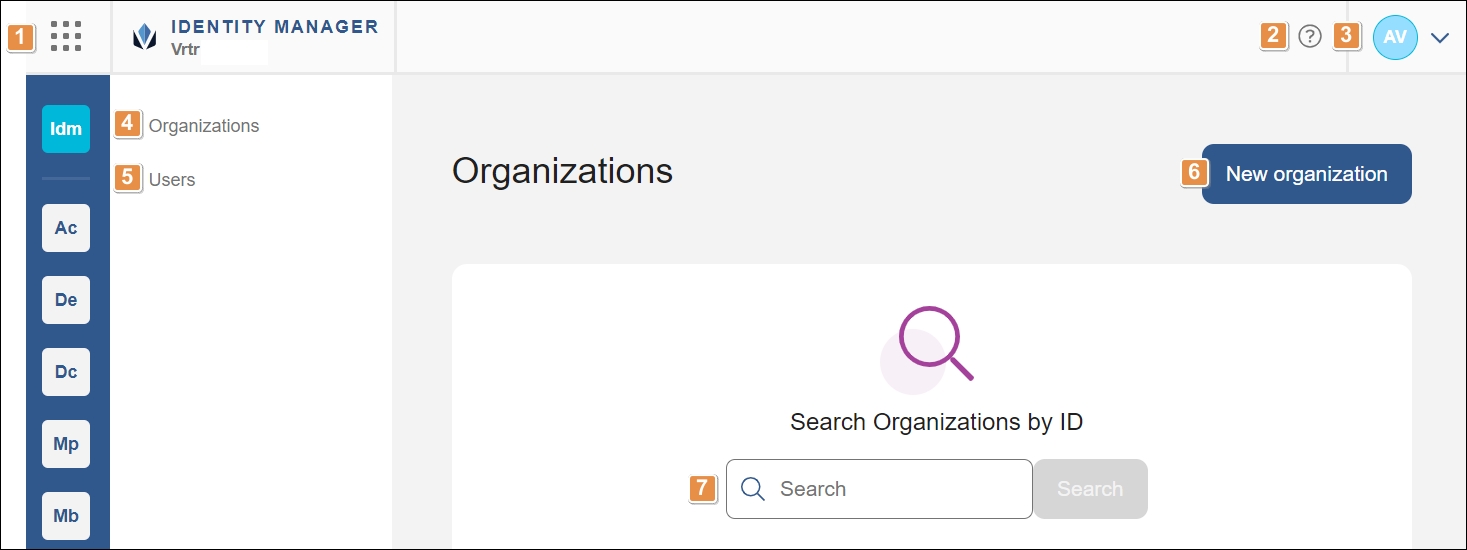
Platform components. Click the grid icon to expand a menu where you can select a different platform component to navigate to. Only those components you have permissions for will appear as options. Click the grid icon again to collapse the menu. You can also click the arrow at the bottom of this menu to expand or collapse it.
Get help. Click to open Veritran Docs and learn more about this and other components within the Veritran platform.
User Settings. Click to access the user settings, where you can choose to manage your sessions and change your password from Workspace, or to log out.
Notice
If you need to manage your sessions but you don't have the necessary permissions, contact your admin for assistance.
Organizations. Click to open the Organizations page, where you can create an organization, or search and edit the information corresponding to an existing organization.
Users. Click to open the Users page, where you can create a user, or search and edit the information corresponding to an existing user.
New Organization / New User. With the Organizations or Users page open, click New Organization or New User to create a new organization or user, respectively.
This guide describes how to create users, but you can follow the same instructions to create organizations.
Search bar. With the Organizations or Users page open, search for an organization or user by ID.
Important
Search is case-sensitive. Type the exact ID of the organization or user.