Evaluation History
In the Evaluation History page, you can see the history of transaction evaluations. It includes records on all transactions carried out by the users classified under the profiles set in BRM, the rules applied and the transactions' results, and allows you to understand why a transaction was approved or rejected by the BRM system. Refer to the annotated image below to learn more.
Notice
The evaluation history of a transaction contains data about the transaction results and the rule applied when the end user attempted to execute the transaction. Changes to the configuration of that rule aren't reflected in the transaction's evaluation history.
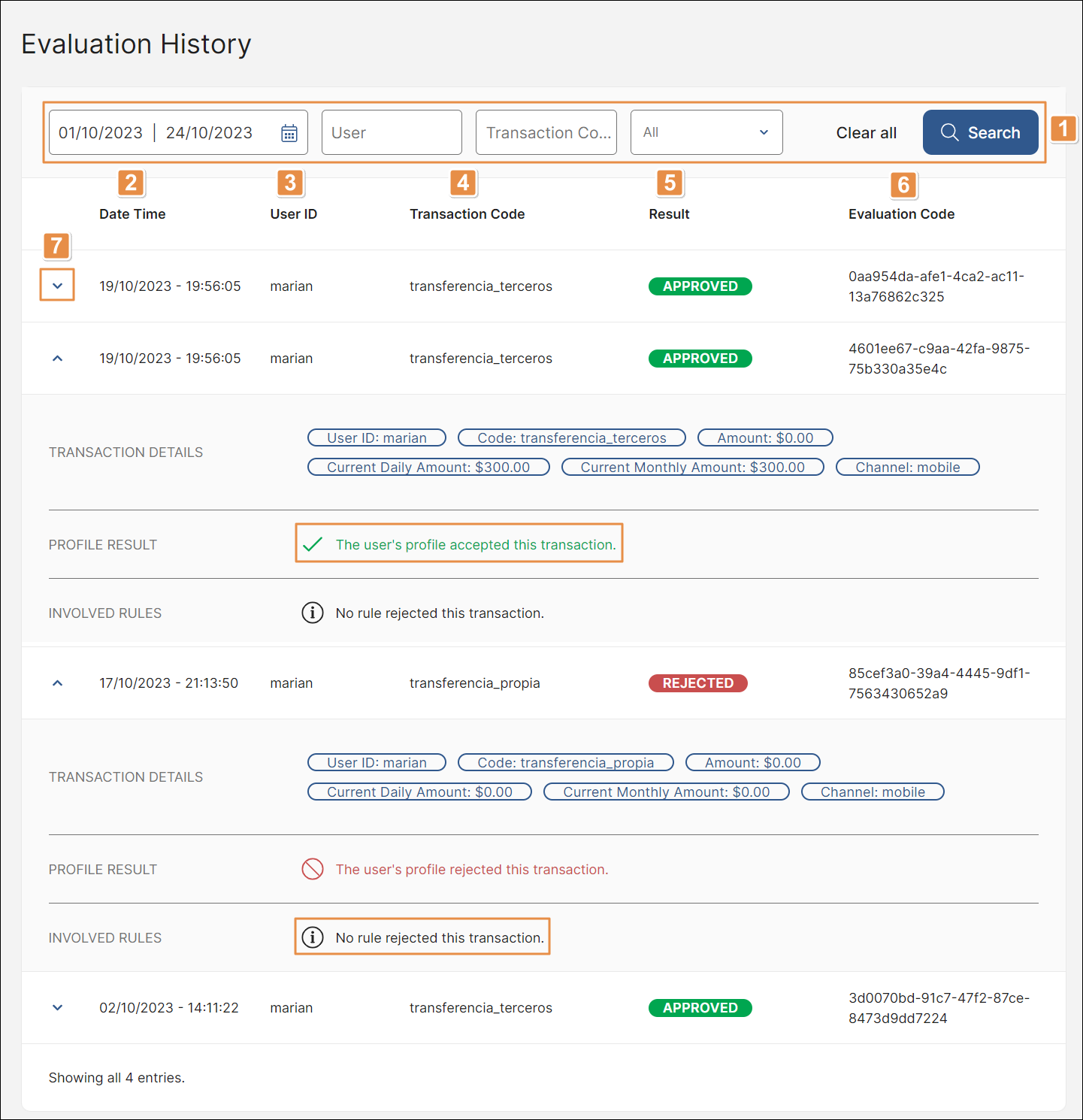
Filters. Use the available filters to narrow down the list as necessary.
Start day | End day
Click either the dates or the calendar icon and select a start date and an end date to see only transactions evaluated within that period.
By default, the system defines the period involving the last three days.
User
Enter the name of a user to see only transaction evaluations involving that user.
Transaction Code
Enter a transaction code to see only transaction evaluations involving that code.
Transaction results
Click the arrow and select an option from the drop-down menu: All, Accepted or Rejected to see only transaction evaluations that had the selected result.
By default, All is selected and the list includes all the transaction results available.
Once you complete all the fields you want to include, click Search. The list will narrow down according to the filters selected. To clear all the filters selected and start the search again, click Clear all.
Date Time. Date and time when the transaction was executed.
User ID. ID of the end user who executed the transaction.
Transaction Code. Code specified in the transaction details. Refer to Transactions to learn more.
Evaluation Code. Code that identifies the transaction evaluation made by the BRM system.
Result. Result of the transaction evaluation. The results can be: Approved (green chip), which means that the transaction was approved and the app user was able to successfully execute the transaction, or Rejected (red chip), which means that the transaction was not approved and the app user wasn't able to execute it.
More details. Click the arrows to see or hide additional details about the transaction evaluation.
Transaction Details
Values of the parameters configured in the transaction settings.
Profile Result
Result establishing whether the transaction was approved or rejected in accordance with the permissions set for the profile involved.
Involved Rules
Rules under which the transaction was evaluated. If the transaction was approved, the message "No rule rejected this transaction" appears. If the transaction was rejected, a sign containing the rule name appears and you can click the sign or the right arrow in the sign to see the configuration of the rule involved.
At the end of the page, click the arrows to navigate through the pages of the list, or click the double arrows to go to the beginning or the end of the list.