Create or Edit a Profile
To create a new profile, go to the Profiles page and click + Create Profile. The Create Profile panel opens. Refer to the annotated image and sections below to learn more.
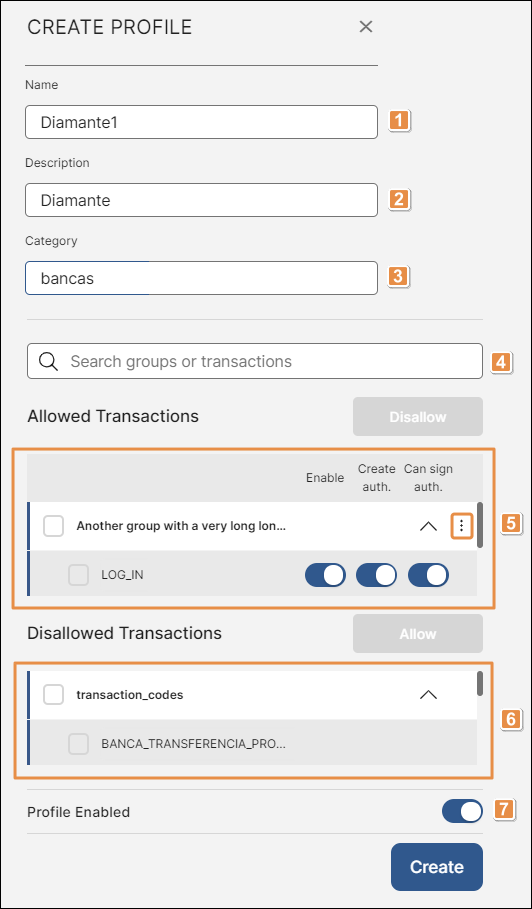
Name. Enter a name to identify the profile. This field is mandatory.
Description. Enter a short text to describe the profile. This field is mandatory.
Category. Type the category name. You can type the name of an existing category or create a new category by typing a new name. This field is mandatory.
Search bar. Search transactions in the Disallowed Transactions and Allowed Transactions sections by typing the name of the transaction or the group where it is included. You can also find a transaction or group by going through the lists of Disallowed Transactions and Allowed Transactions.
Allowed Transactions. Transactions made available for the profile. In this section, you can configure settings for allowed transactions and disallow transactions that are currently allowed.
Tip
Both in the Allowed Transactions and in the Disallowed Transactions Section, you can select transactions by group, by choosing several transactions or on an individual basis.
Click the checkbox located to the left of a transaction to select it. Click the checkbox of a group to select all the transactions within that group.
Disallowed Transactions. List of transactions available in the BRM console that are not currently allowed for the profile you are creating or editing. Transactions are grouped considering the group under which they have been classified upon creation.
In this section, you can allow new or previously disallowed transactions. Once you have allowed a transaction, you need to configure its settings in the Allowed Transactions section.
Profile Enabled. Click the toggle switch to allow the profile to operate and perform any allowed transactions.
Once you have filled in all fields, click Create. You are redirected to the Profiles page where a confirmation message appears.
To cancel changes, click Close.
Important
To be able to create a profile or save changes made to an existing one, you must include at least one transaction in the Allowed Transactions section.
To edit the settings of an existing profile, click the vertical three-dot icon for the profile you want to modify in the profiles list and then click Edit. The Edit Profile panel contains the same fields that must be completed when creating a new profile. After you have made all changes required, click Save. You are redirected to the Profiles page where a confirmation message appears.
To cancel changes, click Close.
Allow Transactions
To make transactions available for the profile you are creating or editing, find the desired transaction or transaction group in the Disallowed Transactions section and click the corresponding checkboxes to select them. The Allow button is enabled and includes the number of transactions selected out of the total available. Click Allow to move the transaction or group of transactions to the Allowed Transactions section. If you select all the transactions, the Allow button reads Allow All instead.
Configure Allowed Transactions
Once you have allowed a transaction, you need to configure its settings in the Allowed Transactions section.
To configure settings for transactions individually, click the toggle switches and enable or disable each option.
To configure the same settings to all the transactions within a group, click the vertical three-dot icon and then click the desired options. Changes made in these options will reflect in the toggle switches of each transaction.
Enable | The bank user with the profile is allowed to perform the transaction. If you don't select this option, the transaction behaves as a disallowed transaction. |
Disable | The bank user with the profile isn't allowed to perform the transaction. |
Can create authorization | The bank user with the profile is allowed to create authorizations to perform the specified transaction. This option is usually applied in the case of transactions involving more than one bank user and authorizations to approve them. |
Cannot create authorization | The bank user with the profile isn't allowed to create authorizations to perform the specified transaction. This option is usually applied in the case of transactions involving more than one bank user and authorizations to approve them. |
Can sign authorization | The bank user with the profile is allowed to sign authorizations to perform the specified transaction. This option is usually applied in the case of transactions involving more than one bank user and authorizations to approve them. |
Cannot sign authorization | The bank user with the profile isn't allowed to sign authorizations to perform the specified transaction. This option is usually applied in the case of transactions involving more than one bank user and authorizations to approve them. |
Disallow Transactions
To disallow any previously allowed transactions or transaction groups, click their corresponding checkboxes to select them and click Disallow to move the transactions back to the Disallowed Transactions section. If you select all the transactions, the Disallow button reads Disallow All instead.