Parameters Catalog (System menu)
In the Parameters Catalog, you can create business parameters which you can later implement in different products available in the platform.
You can access the Parameters Catalog from the Business Parameters page in the System menu or in the Product menu, depending on what kind of value you want to assign to the parameters you create in the Catalog.
To assign a value that reflects on every product in the environment, go to System > Processes > Parameters.
To assign a unique value for a specific product, go to Product menu > Processes > Parameters .
In either page, click Catalog. The Catalog page opens, showing a list of every business parameter created, divided in the following columns:
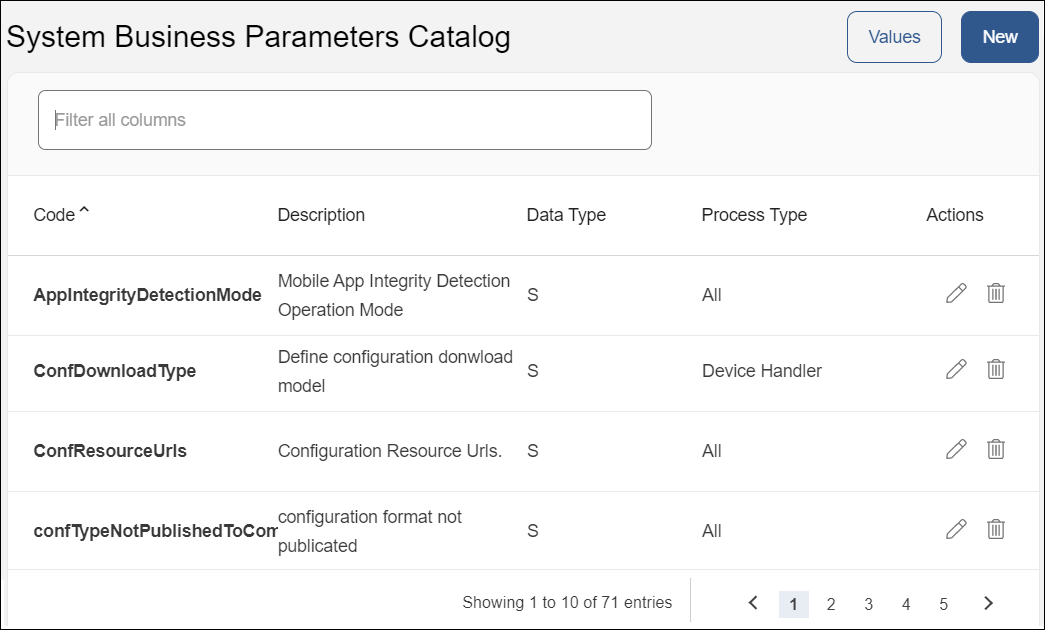
Code | Parameter's code or ID. This code is unique. | ||||
Description | Description of the parameter's functionality. | ||||
Data Type | Type of data the parameter carries. It can be date (D), encrypted (E), time (T), numeric (N) or string (S). | ||||
Process Type | Type of process where the parameter is implemented, such as host interface, client host or device handler. The processes available depend on the environment. | ||||
Actions |
|
Click New to create a new business parameter. Click Value to return to the page where you started (the System Business Parameters page in the System menu or in the Product menu), so you can assign a value for the parameter.
You can also click on the page numbers or arrows on the pagination to navigate through the catalog.
Create or Edit a Business Parameter (System menu)
Click New in the Parameters Catalog. The following modal window opens.
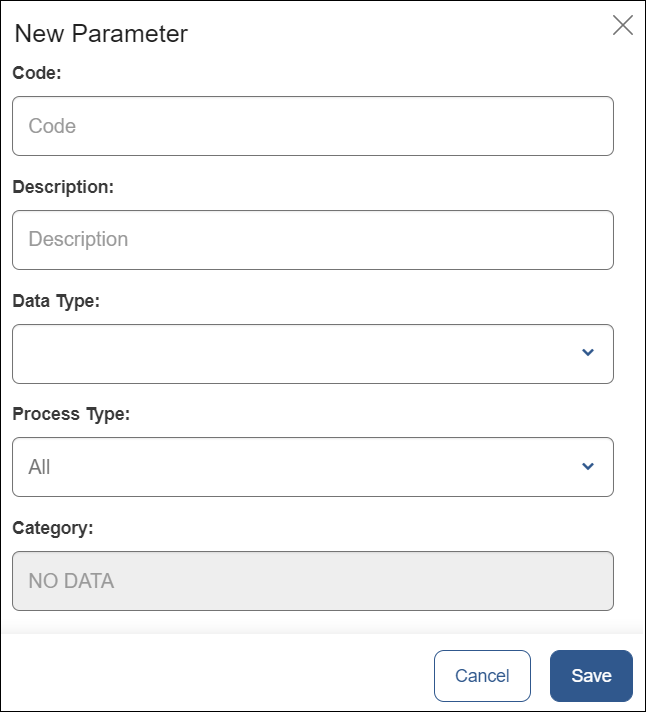
Fill in the following fields:
Code | Type a name for the parameter (max. 30 characters). This code is unique. |
Description | Type a description of the parameter's functionality. |
Data Type | Data types available are date, encrypted, time, numeric and string. Choose the one that matches the type of data the parameter will carry. The encrypted and string types require you to set a maximum string length, whereas the numeric type requires a minimum and maximum value. |
Process Type | Select from the drop-down the type of process where this parameter is implemented. The options vary depending on the environment. |
Category | This field is populated automatically. |
Click Save to create your new business parameter.
To edit a business parameter, open the Catalog, find the parameter you want to edit and click Edit on the Actions column. You can modify all fields described above, except for the code.