Resources Settings
The Settings popup appears when you add new resources and when you click the Settings option in the Resources library. Depending on whether you are working with an individual resource or with multiple resources, the Settings popup contains different options. Read the sections below to learn more.
Individual Resource
When you upload or edit a single resource, the Settings popup contains the following:
A preview of the resource you are uploading or editing and file information (format, size, source, and type).
The Basic info tab, where you can add or edit information about the resource.
The Used in tab, where you can see information about the apps and screens where the resource is being used.
Click Save to save your changes and close the popup.
Basic Info Tab
The Basic Info tab lets you add or edit your resource's name and description, choose resource packaging settings and add tags. Refer to the table below to learn more.
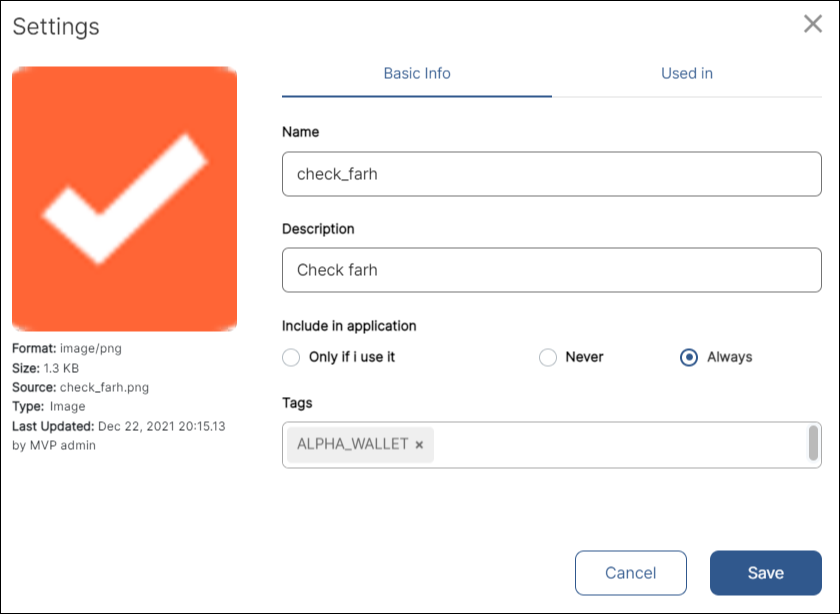
Name | Use only letters, numbers and underscores. | ||||||
Description | Enter a short description of your resource. | ||||||
Include in application | This field allows you to choose whether the resource will be included in the app configuration package that is downloaded to the user's device.
| ||||||
Tags | Enter tags to help you search for the resource. To add a tag, type a word and hit Enter. |
Used In Tab
The Used in tab shows the themes or apps where the resource is used, including a list of the screens in the app that use the resource. Apps are listed by modification date.
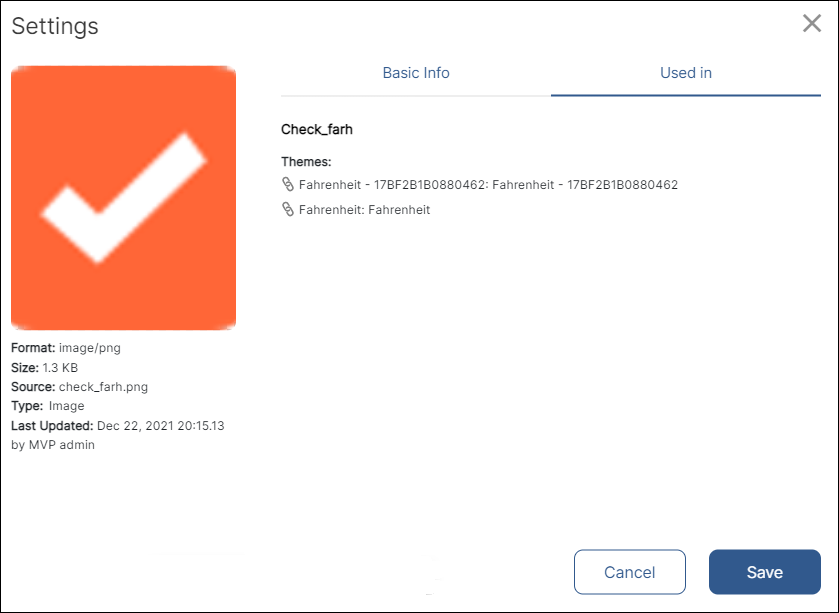
Click the link icon to open a screen in the Visual Builder, or to open a theme in its editor.
Multiple Resources
When you upload or edit multiple resources, the Settings popup opens.
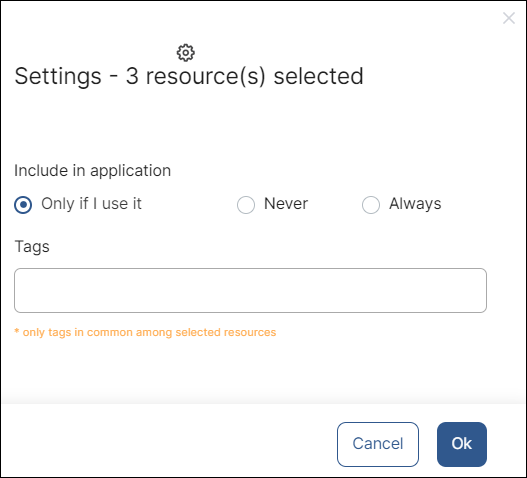
First, on the Include in application field, choose whether the resources you are uploading or editing will be included in the app configuration package that is downloaded to the user's device.
Only if I use it | The selected resources are only included if they are used in at least one of the app's screens. Use this option in all cases until every binary available for download includes the selected resources, then change it to Never. |
Never | The selected resources are not included in any configuration package. Choose this option when the selected resources are already included in every binary available for download. |
Always | The selected resources are always included in the configuration package. Use this option for debugging purposes only. |
Then, enter tags to help you search for the resources. To add a tag, type a word and hit Enter. The tags you add in this field will be applied to all the resources you are uploading or editing.
Click OK to save your changes and close the popup.