Test a Web App
Veritran Studio allows you to test your web app in a page that contains all the app's information, such as its screens and processes, and enables you to navigate it as any user would.
You can start the process to test a web app in two ways:
Generate and Publish: This feature publishes your application's current configuration. Use it when you want to test new changes to your app.
Test App: This feature allows you to test the last generated version of your app. Use this feature if no changes have been made to your app since you last generated and published it, or you don't want to include the latest changes in your test.
Read the sections below to learn how to use these features.
Generate and Publish
Go to My Apps (Global > Applications). Find your app in the list, or use the search bar to search it by name, theme, user or update date. Click the vertical three-dot icon and then click Generate and publish.
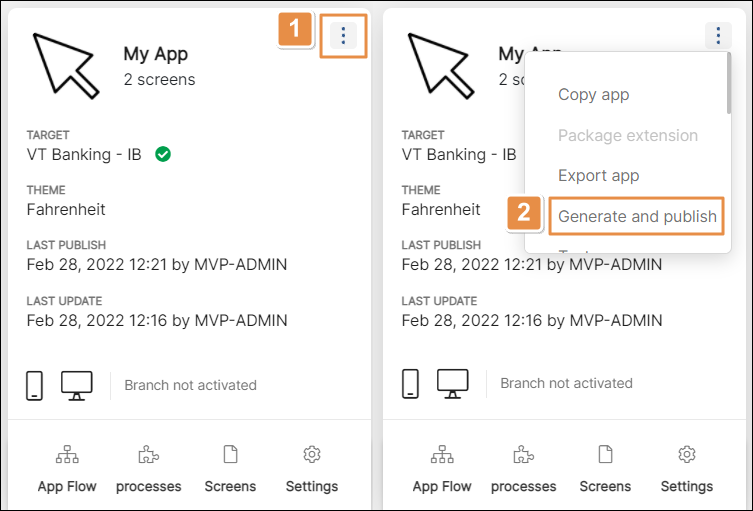
The Publish app modal window opens. Click the Publish "pending publication" transactions used by this app if necessary or leave it off if you don't need to test those transactions. Then, click Confirm. A message informing that the app is being published appears, together with a loading bar.
Once the process finishes, a pop-up appears to show the app was successfully generated and published.
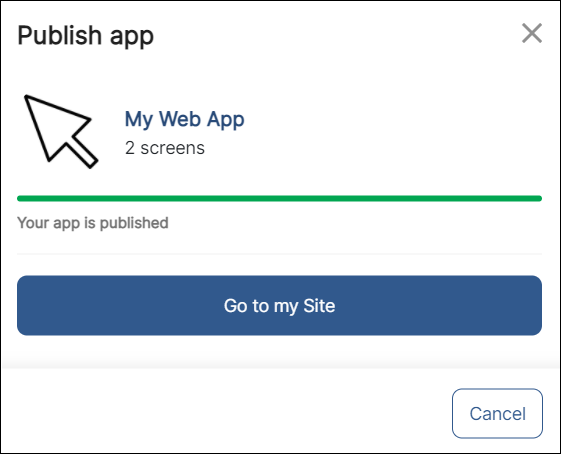
Click Go to my Site to open the external URL that shows your web app on your browser, where you can start testing.
Test App
To access the last generated version of your web app, go to See my apps from the Studio's homepage or click Global > Applications, and find your app on the page. Select the Options button of the app’s card (the vertical three-dot icon), and then click Test App.
Studio shows a pop up with a link to your app.
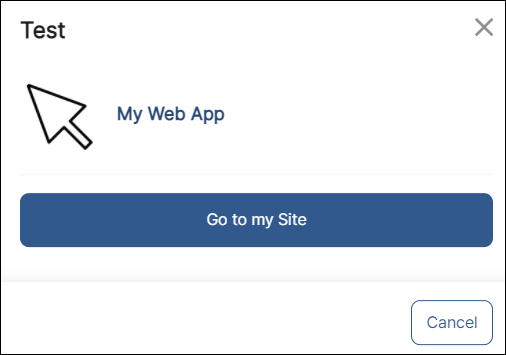
Click Go to my Site to open the external URL that shows your web app on your browser, where you can start testing.
Note
If the Test App option isn't available, check that you have selected a target for your app in App Settings.