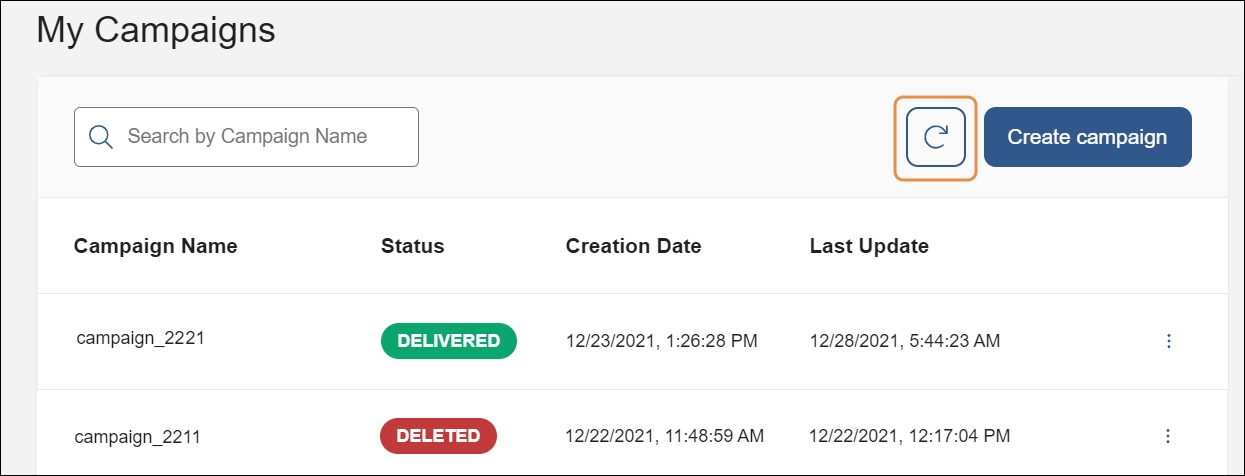Campaigns
This page opens by default when accessing Notif. To return to this page from a different section of the console, click Campaigns on the left side menu.
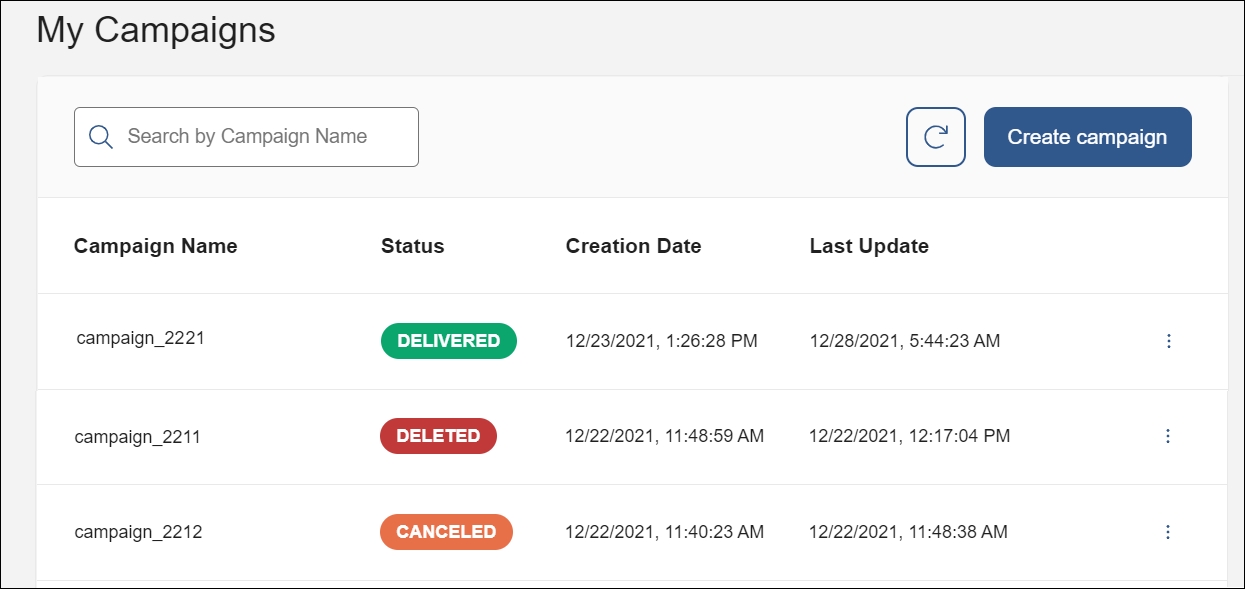
The Campaigns page shows a list of all the campaigns created for the product you selected, with the following information:
Campaign Name | Name of the campaign. |
Status | Current status of the campaign. Refer to the table below to learn more about each status available. |
Creation Date | Date and time the campaign was created. |
Last Update | Date and time the campaign was updated last. |
A campaign may have any of the following statuses:
Scheduled | The campaign was created and set for a future date but has not been launched yet. When you schedule a campaign, the processing is done in advance to optimize times. On the delivery date, the campaign status is set to Running. |
Running | The campaign is being processed and the messages are being sent. While the campaign is running, you may pause, cancel or delete it from the Actions drop-down menu. |
Delivered | The campaign was launched and the messages were sent to all users. An active campaign is automatically set to Delivered four days after its launch. |
Canceled | The campaign was stopped while running (e.g. because it exceeded the time window previously set and it is no longer considered an appropriate moment for the user to receive the message). The messages delivered before canceling the campaign can still be seen, replied to and deleted by the users from their inboxes. If you cancel a campaign scheduled for the future before its delivery date, no user will receive any messages. |
Deleted | The campaign was stopped while running. The messages delivered before deleting the campaign are deleted from the users’ inboxes. If you delete a campaign scheduled for the future before its delivery date, no user will receive any messages. |
Paused | The campaign was temporarily stopped, with the same consequences for the messages already sent as a canceled campaign, but it can be resumed at any time. You can pause a campaign to check the content of the message sent or to avoid overloading the app platform with a great number of push notifications. |
Failed | The campaign could not be launched as there was an error while processing. The error could be caused by an incorrect configuration within the console or by an external problem, for example, a format issue in the .csv file imported with the users' list. If the campaign fails, you will have to create a new one from scratch. |
To perform actions on a specific campaign, find it in the list and click the vertical three-dot icon to the right. Refer to the table below to learn more about the actions available.
Details | Click to open the Campaign Details page. |
View | Click to go to the Messages page and view the list of messages of that campaign. |
Download Result | Click to generate a .csv file containing the details of the campaign and make it available for download. You can then go to the Downloads page to download the file. |
Pause Campaign | Click to pause the campaign. It can be resumed at any time. This option is only available when the campaign is running. |
Cancel Campaign | Click to cancel the campaign. This option is only available when the campaign is running. |
Delete Campaign | Click to delete the campaign. This option is only available when the campaign is running. |
Use the search bar on the left to find campaigns by name. To create a new campaign, click Create campaign on the right side of the page.
Click Refresh (see image below) to check for any updates in the status of your campaigns.