Test a Mobile App
Mobile apps created in Studio can be tested using Veritran GO, an application that, through a QR code, downloads a configuration file that gathers all the information available in the app, such as screens and processes, and emulates the application in your device. This way, you can visualize the app as users would see it and verify it is working properly. Learn how to install Veritran GO.
To test a mobile app, you first need to generate it to publish your app's current configuration. Read the section below to learn how to use this feature.
Generate and Publish
To generate you app, first you need to make sure there is a target set on your app's settings. Go to Branch Design > Settings and complete the App target field in the Basic tab. Then, go to your context's overview and click Generate & publish, or go to Branch Actions > Generate & publish.
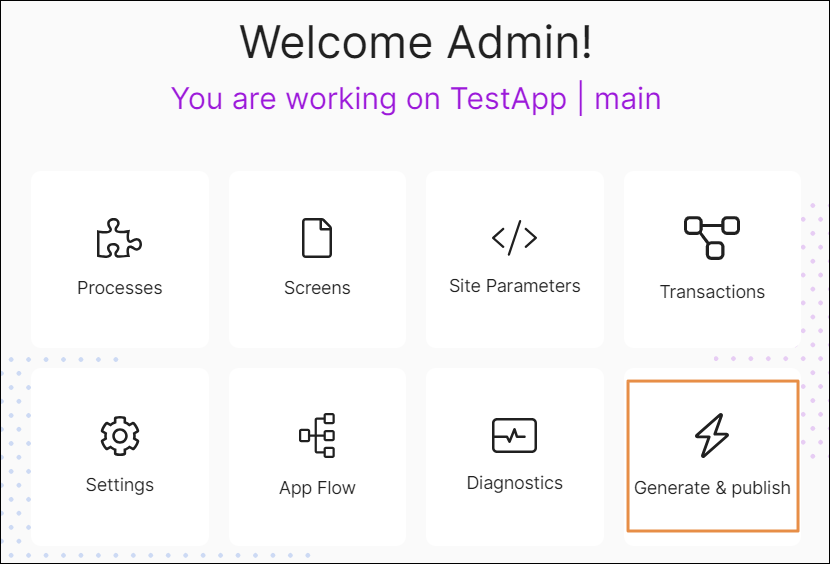
The Publish app modal window opens. Click the Publish "pending publication" transactions used by this app if necessary or leave it off if you don't need to test those transactions. Then, click Confirm. A message informing that the app is being published appears, together with a loading bar.
Important
Remember to run Diagnostics on your app before publishing it to detect any issues.
Once the process finishes, a pop-up appears to show the app was successfully generated and published. The pop-up includes a QR Code that represents the configuration file of your app.
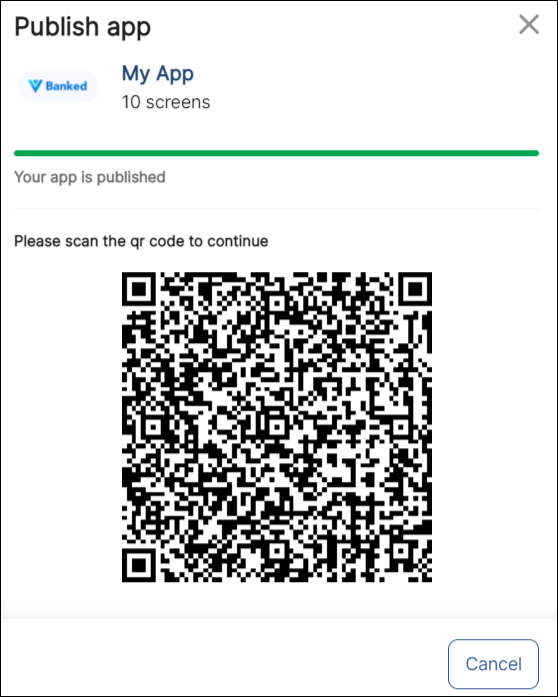
Scan the QR code using the Veritran Go app to continue with the testing process. Read Test With Veritran GO to learn how to use the app.
Important
You cannot publish two configurations of an app at the same time. If you do so, the first configuration generated will be published.