Certificates
This page shows a list of SSL certificates linked to the platform's core. These are security certificates that enable data encryption and are associated to different objects and transactions within the platform .
See the image below to learn more about this page.
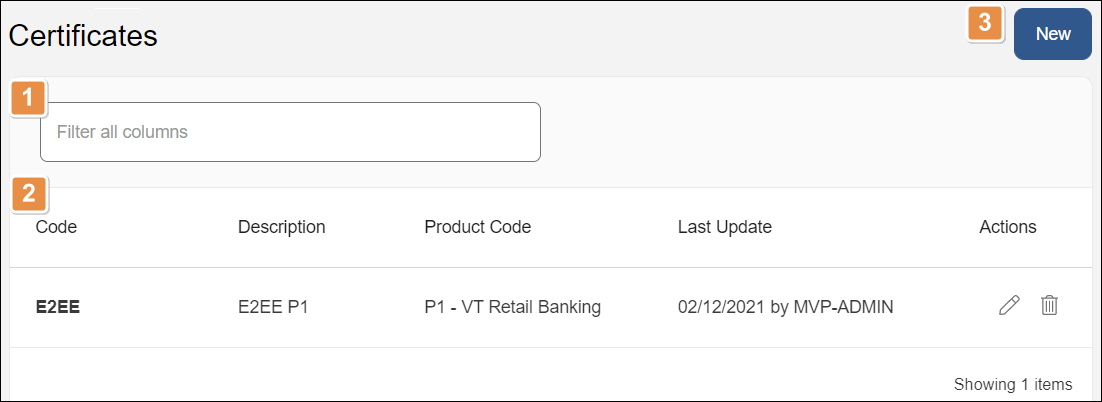
Search bar. Type a keyword to filter the certificates shown. You can filter by code, name, description or status.
Certificates list. List of certificates created in the environment, with a row for each certificate and the following columns:
Code
Certificate's identification code.
Description
Certificate's description
Product Code
Product the certificate is associated to.
Last Update
Date and time the certificate was last updated.
Actions
Edit
Click to edit the certificate.
Delete
Click to delete the certificate.
New. Click to create a new certificate in the platform.
Create or Edit a Certificate
To create a certificate, go to System > Certificates and click New. The New Certificate modal window opens.
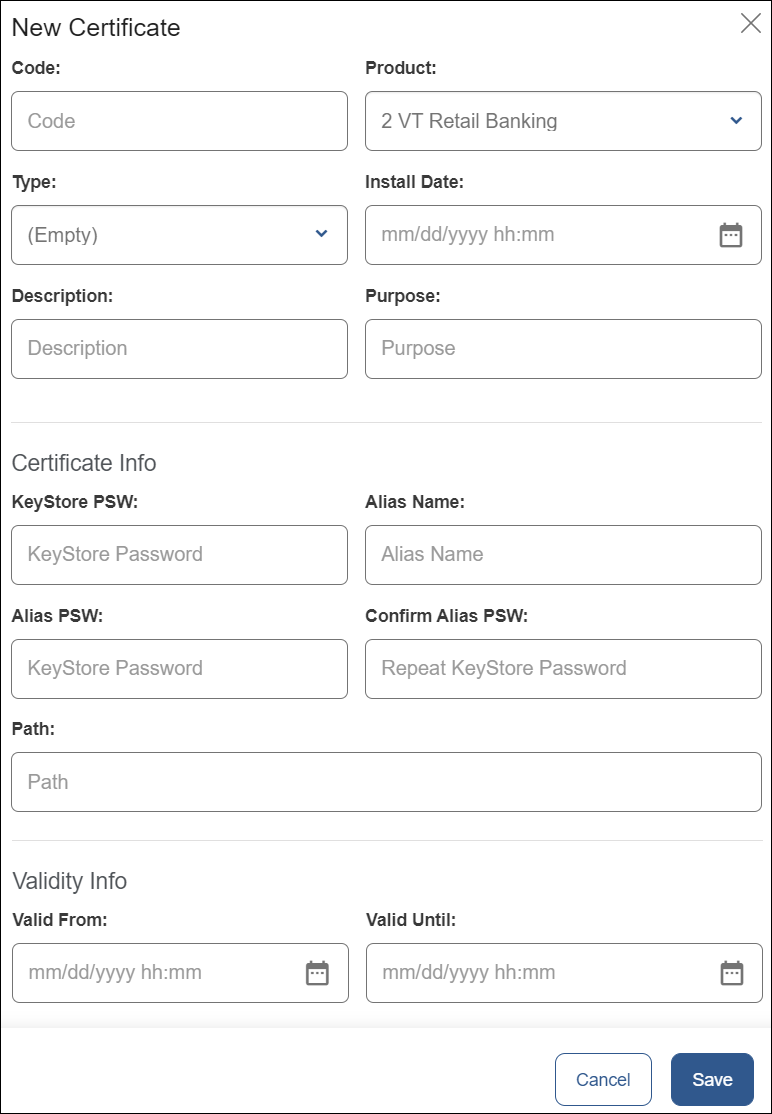
Fill in the following fields to create the certificate:
Code | Type a unique, 4-character code to identify the certificate. |
Product | Select the product from the drop-down menu. |
Type | Select the type of certificate. This might vary with the environment. If you need assistance, contact an admin. |
Install Date | Select a date for the certificate to start running. |
Description | Enter a description about the certificate to identify it. |
Purpose | Add a purpose for the certificate. |
KeyStore PSW | Type a certificate's password. |
Alias Name | Type a certificate's alias. |
Alias PSW | Type an alias password for the certificate. |
Confirm Alias PSW | Type the same alias password. |
Path | Type the path to the certificate's bundle. |
Valid From / Valid To | Select the start and expiration date of the certificate. |
Then, click Save to create the certificate.
To edit a certificate, go to the Certificates page and click Edit on the actions column. You can edit every field, except for the code.
Important
After updating or creating security certificates, you need to restart processes on the VT-Net platform so that it detects and applies the new updates. To learn how to do this, go to Restart Processes.