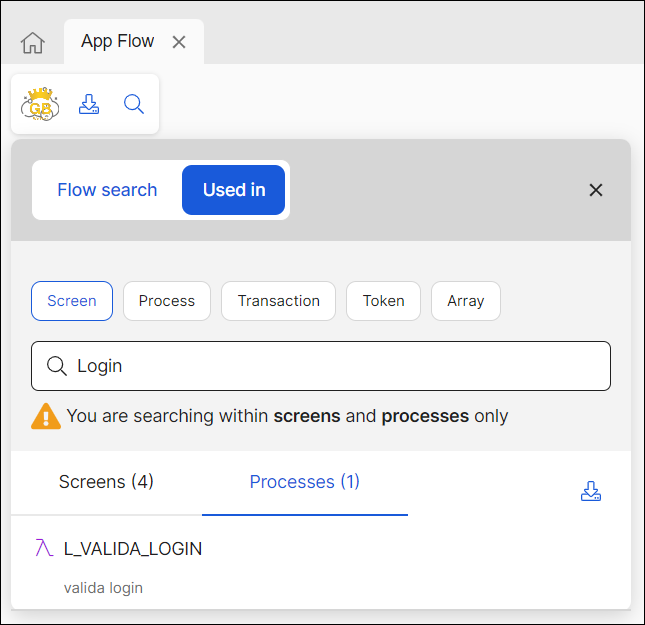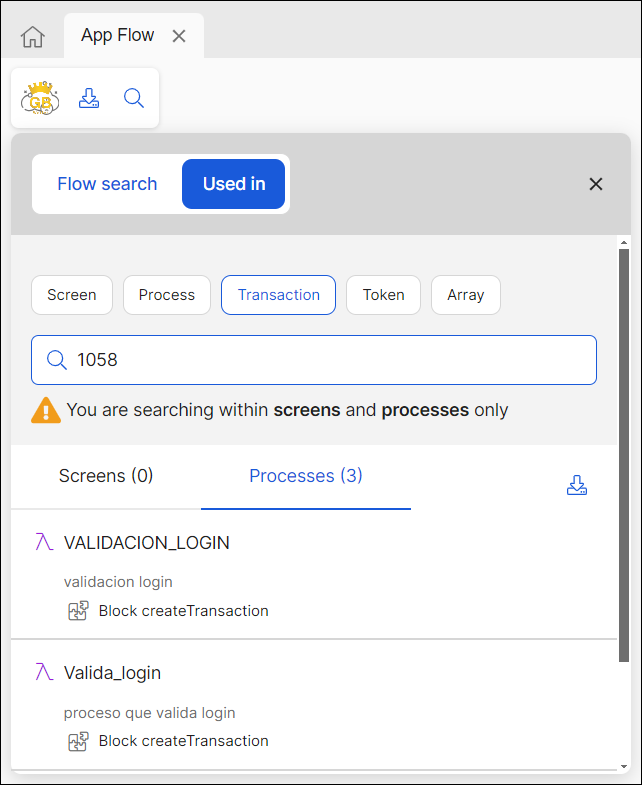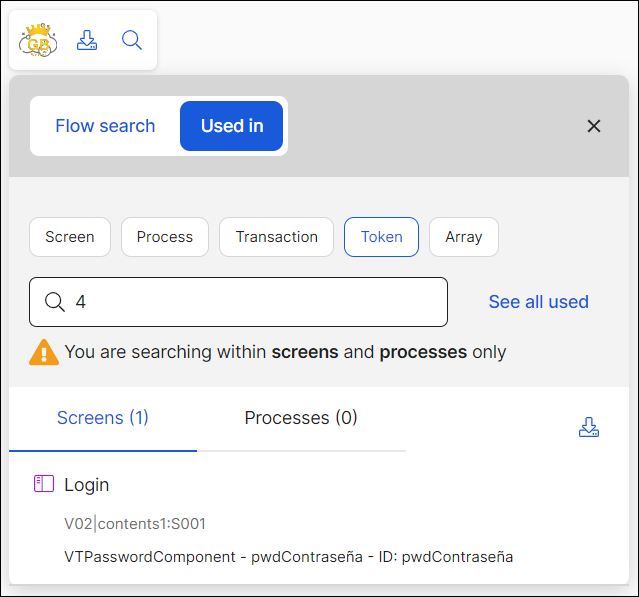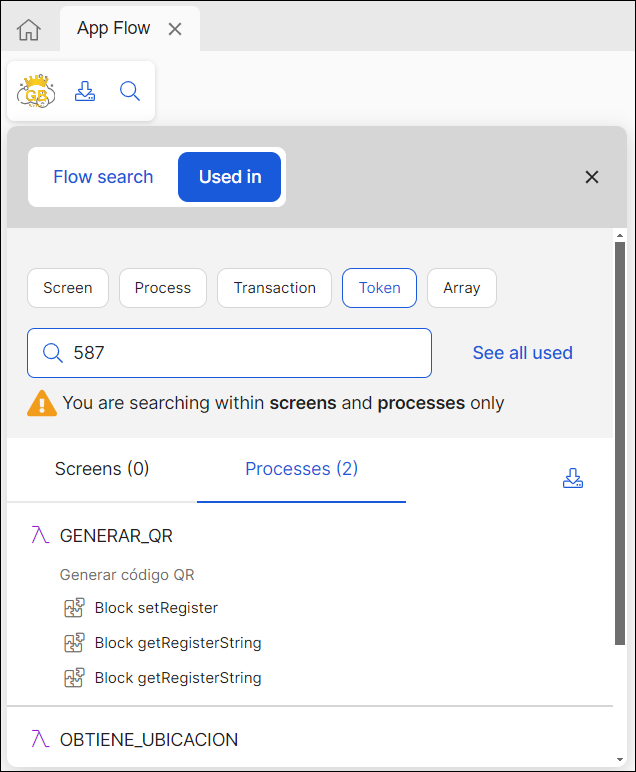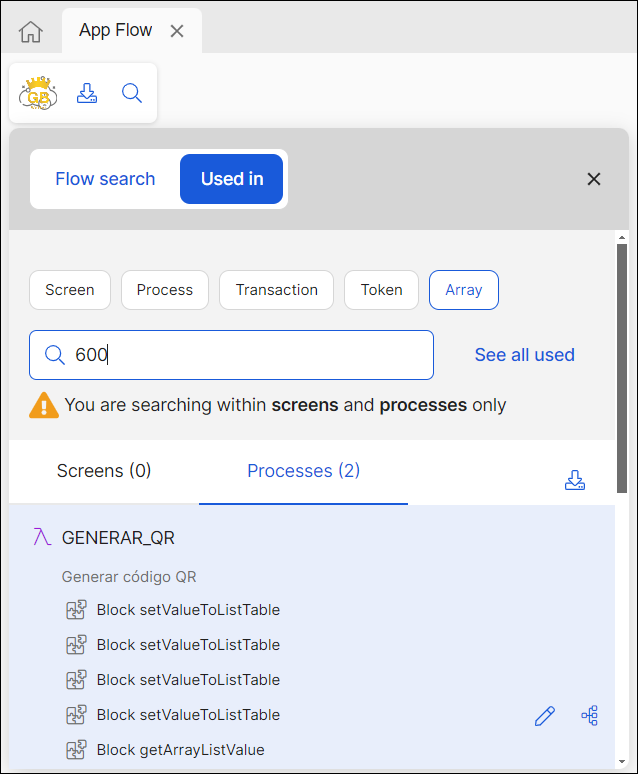Used In
Used In is a feature within App Flow that allows you to search if a screen, process, transaction, token or array is being used within your branch's screens and processes. This helps determine the impact any updates can have on your app. For example, you can verify how many processes are consuming an specific transaction before making updates that can have a large impact on the app. You can also verify if certain token is being used within screens or processes in your branch.
Important
Used In searches for elements within screens and processes only.
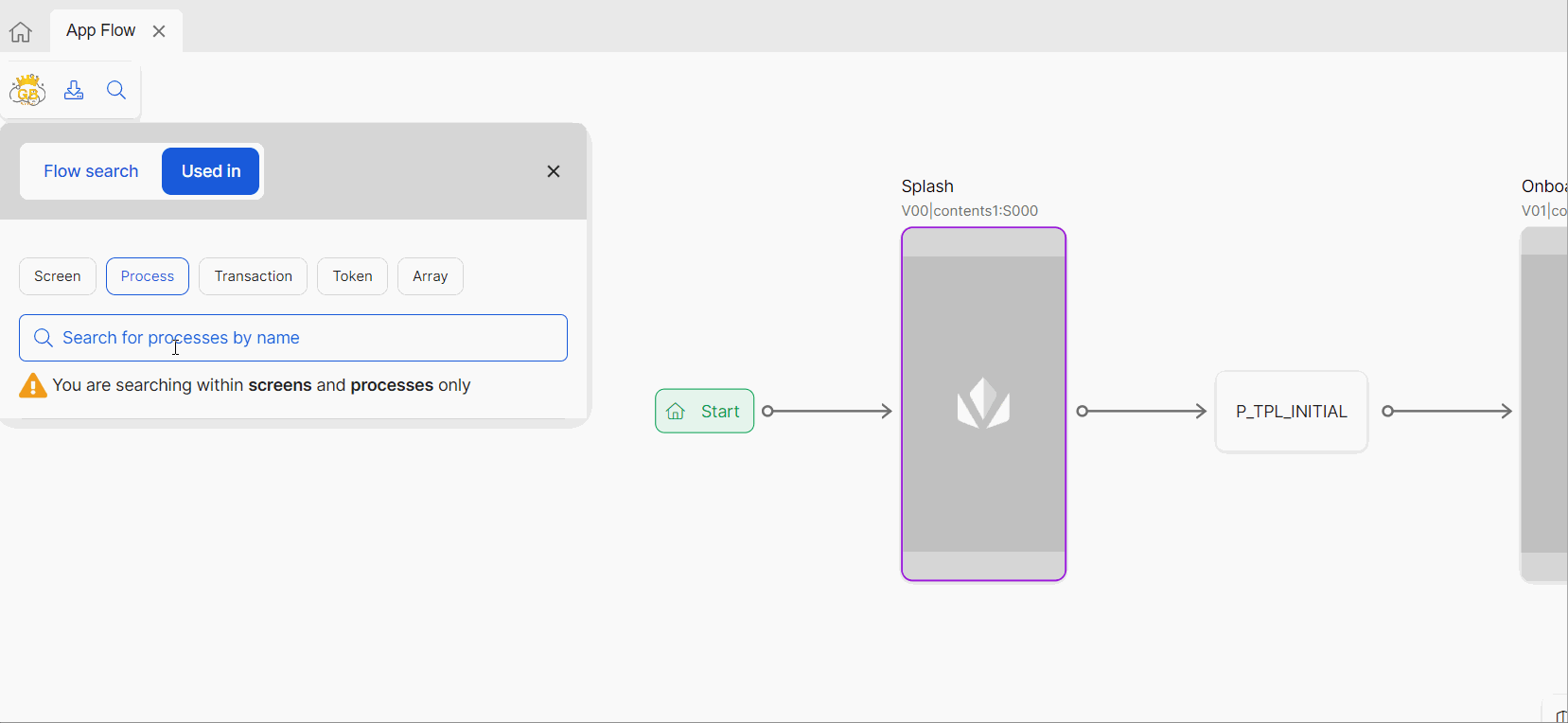
With Used In, you can also download a list of tokens and arrays that are in use within your environment, so that it is easier to track which ones are unavailable or taken.
Additionally, after your search, you can select to diagram the element in App Flow to visualize how it is being used, and its previous and following steps within the app's flow.
Search for an Element
In Used In, you can search for different elements and track if they are in use within screens or processes in your branch. First, click one of the choice chips to select the type of element you want to find. These elements are:
 Screens. Search screens by name or long syntax.
Screens. Search screens by name or long syntax. Legacy and
Legacy and  lambda processes. Search processes by name.
lambda processes. Search processes by name.Transactions. Search native and configurable transactions by name and transaction code. Predictive search is not enabled for this element.
Tokens. Search tokens by number, alias, or with the #S expression (#S10). Note that, when searching by expression, Used In will only search for the value (in this case, the value is 10). Predictive search is not enabled for this element.
Arrays. Search arrays by number, alias, or with the #A expression (#A{10:30:2}). Note that, when searching by expression, Used In will only search for the value (in this case, the value is 10). Predictive search is not enabled for this element.
When looking for screens and processes, the predictive search will throw coincidences or suggestions for you to select from. Select the screen or process from the coincidences listed, and Used In will search if it is being used within the screens and processes on your app.
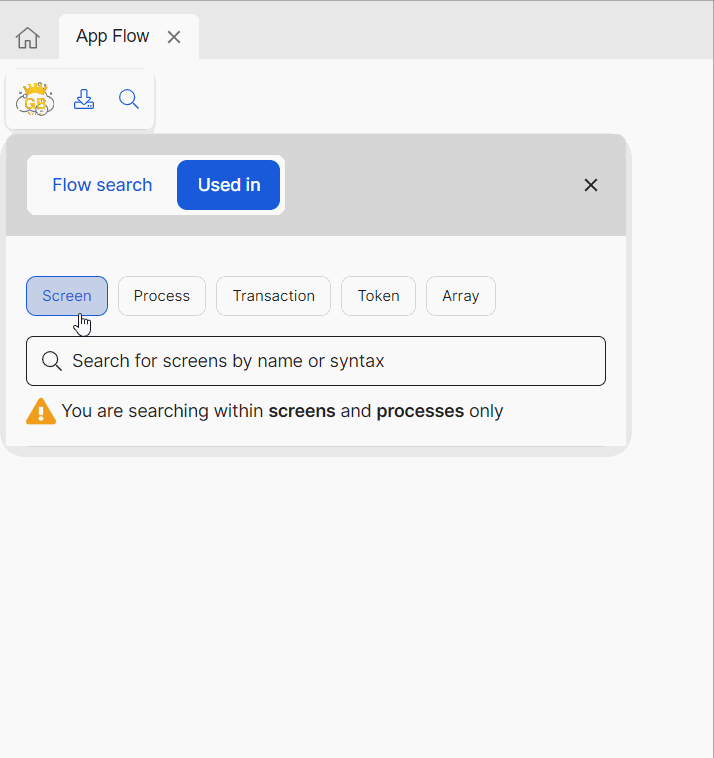 |
Since Used In only detects elements in use within screens and processes in your branch, the results will be divided into two tabs: Screens and Processes, and the number of entities that are using the corresponding element between brackets.
See below for an example where a user needs to analyze which processes are consuming transaction number 1058. They select the Transaction choice chip and type the 1058 ID, then Used In throws three results: two lambda processes and one legacy process.
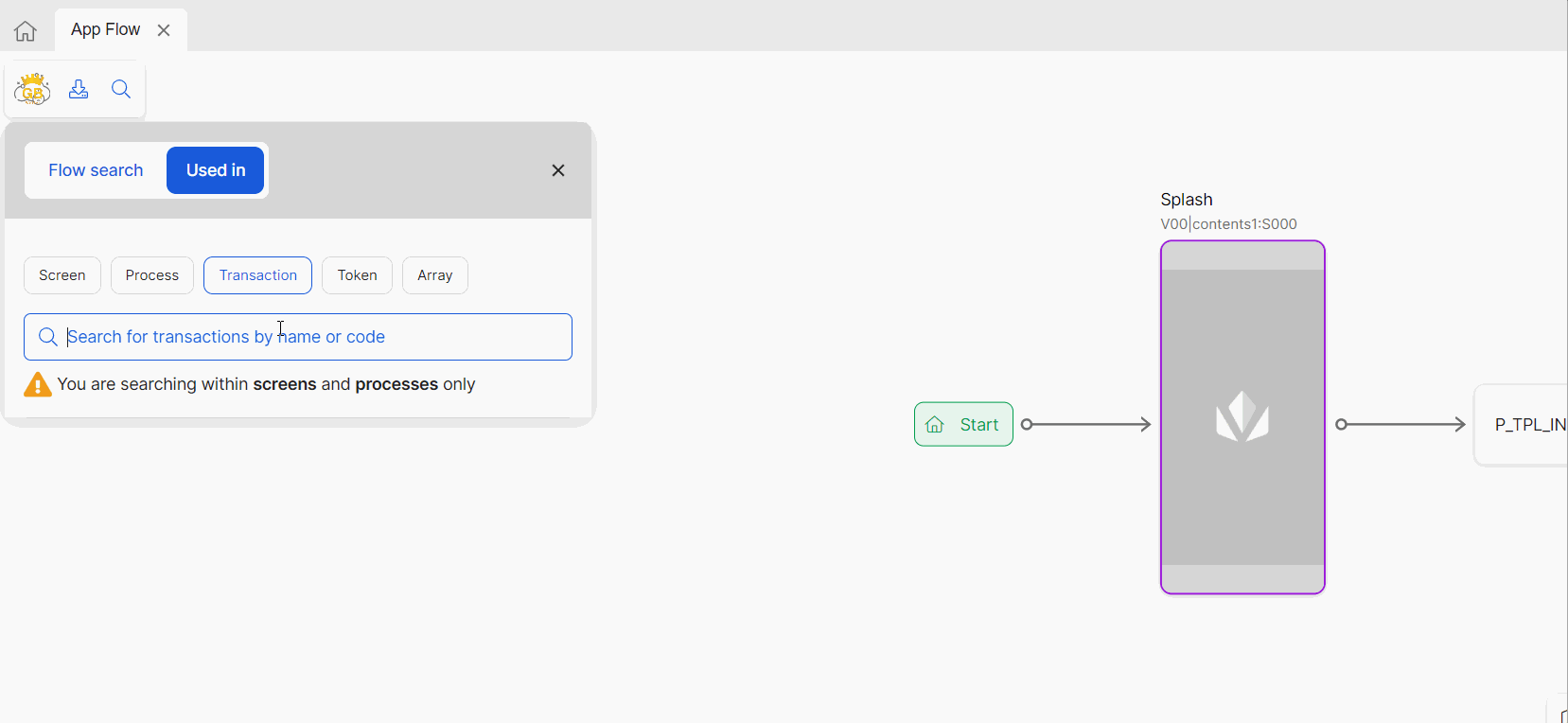
On the results panel, you can click the App Flow icon next to each screen or process that is using the element you searched for in Used In. This way, you can draw the flow for the selected screen or process and visualize how the app is built. You can also click edit to open the corresponding screen or process.
Read below to learn about the information Used In provides depending on the elements you are searching for.
Unavailable Tokens and Arrays
With Used In, you can see and download a list of tokens and arrays in use, so that it is easier to detect which tokens and arrays are unavailable. Every token or array that is not on the list, should be free to be used.
Important
Using tokens or arrays that are already in use may result in the replacement of valuable data.
To see tokens or arrays in use in your environment, click the Tokens or Arrays tab, and then See all used.
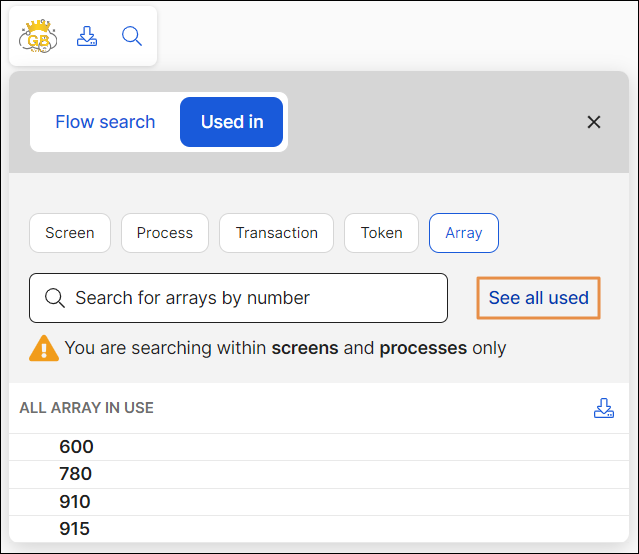
You will see a list of all the tokens or arrays in use. Click Download results to download a copy of the list in .csv format.