Transactions
Transactions allow you to invoke and integrate services and data bases to add business logic to your application. Before building your transaction in Veritran Studio, you must create it in the Transaction Catalog in the System menu. Then, you have to authorize it and associate it to a product from the Product menu.
Important
This process is only necessary for native transactions, and not for configurable transactions created in Studio.
This article explains how to enable and create transactions in the Transaction Catalog before configuring them in Studio.
The Transaction Catalog page (System > Transactions) shows a list of every transaction that has been enabled in the middleware. See the image below to learn more about it.
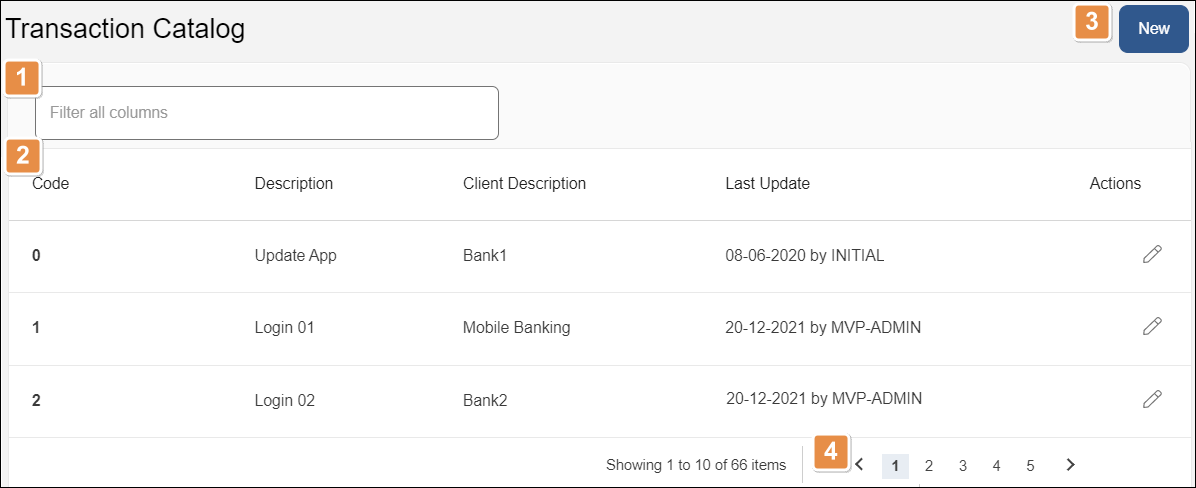
Search bar. Type a keyword to filter the transactions in the catalog. You can filter by code, description or client description.
List of transactions. Shows every transaction enabled in the middleware. The following information is displayed:
Code
Transaction code. This number is unique and cannot be repeated. Contact an admin if you need assistance with your transaction code.
Description
Description of the transaction’s functionality.
Client Description
Description that helps identify the client.
Last Update
Date the transaction was updated last.
Actions
Next to each transaction, you find two actions. They are explained in order of appearance:
Edit
Click to edit the transaction.
Delete
Click to delete the transaction. If you are not allowed to delete a transaction, this button does not show.
New. Click to create a new transaction.
Pagination. Click the page numbers or the arrows to navigate through the catalog.
Create or Edit a Transaction
To create a transaction, go to the Transactions Catalog (System > Transactions) and click New. The New Transaction page opens.
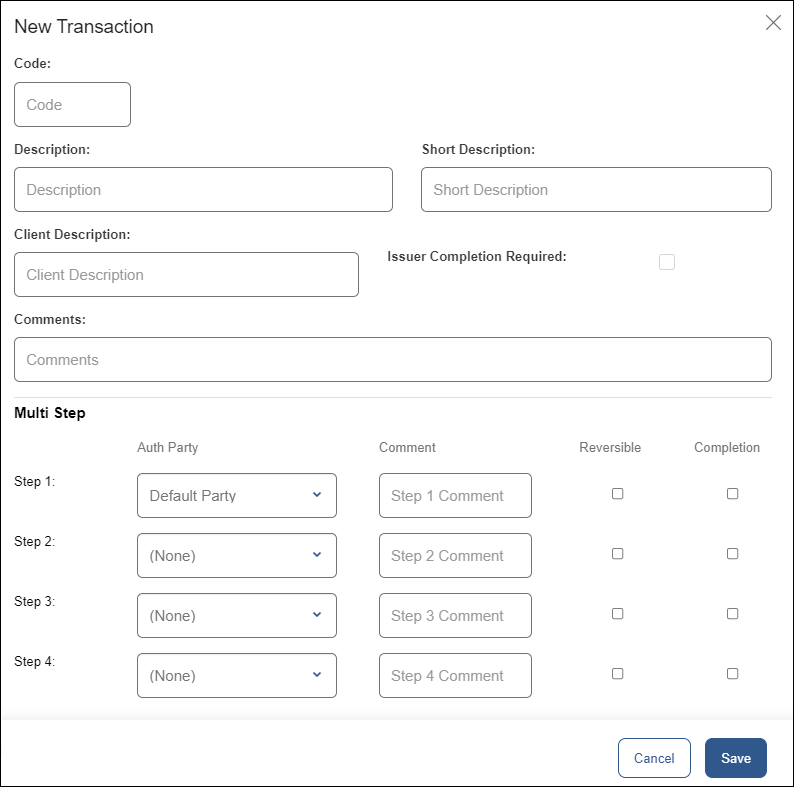
Fill in the following fields:
Code | Type a valid transaction code. This number is unique and cannot be repeated. Contact an admin if you need assistance with transaction codes for your project. |
Description | Type a description of the transaction’s functionality. |
Short Description | Type a shorter description to identify the transaction. This description must be under 10 characters long. |
Client Description | Enter a description that helps identify the client. |
Issuer Completion Required | This step is not required. |
Comments | Add any details about the transaction that other users may need to keep in mind. |
Multi Step | This step is not required. |
Click Save to create the transaction or Cancel to discard.
To edit a transaction, click Edit on the actions column in the Transactions Catalog page. You can modify all fields described above, except for the transaction code.
Next, you can authorize a transaction for your products on the platform and then continue with its creation in Studio.
Important
After creating, updating and authorizing a transaction, you need to restart processes on the VT-Net platform so that it detects new updates. To do this, go to Restart Processes.
Transaction Log
You can also access the Transaction Log from the top menu. To read about this, go to Transaction Log.