Versions
Versions in Mobile Builder are the mobile branches with which the app is compiled. To access this page, click Versions in the main menu of Mobile Builder home page.
Navigate the Versions Page
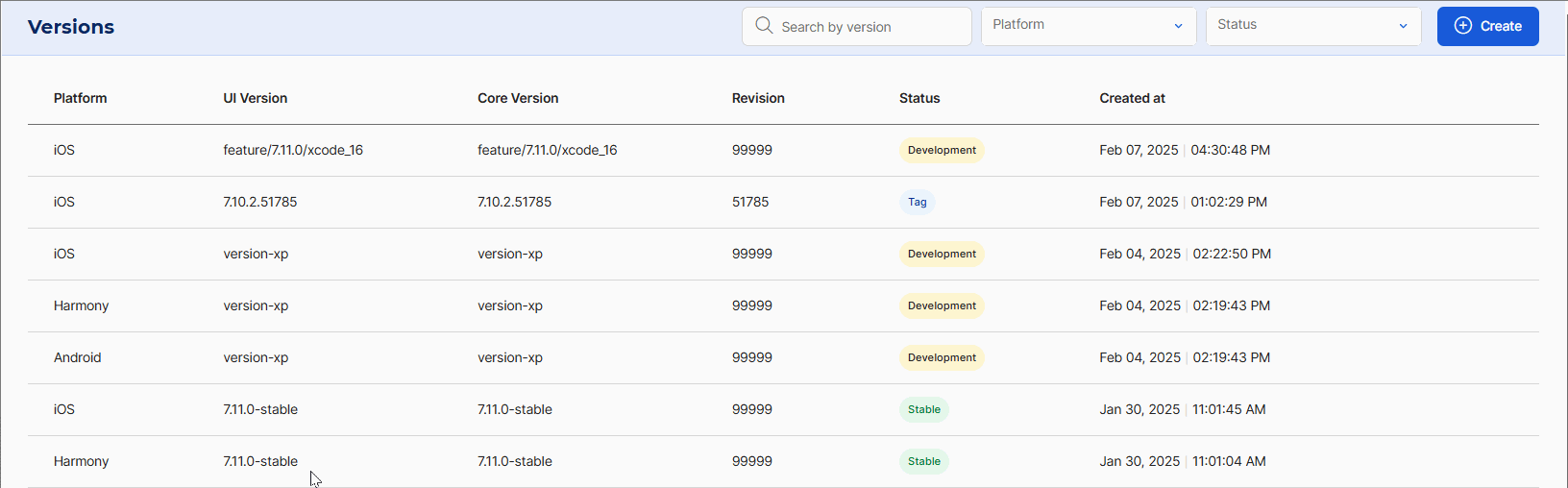
In the Versions page, you can see a list of the existing platform versions that can be associated to your app with their platform, UI version, Core version, revision, status (development, stable, tag or deprecated) and date of creation.
From this page, you can also click + Create to create a new version or perform actions on a specific version using the options to the right. The available actions include editing or archiving the version.
Important
The archive feature is still being developed. If you archive a version by mistake, contact the Mobile Builder team to unarchive it for you.