Financial Institutions
With Financial Institutions, you can create multi-institution applications within the platform and associate and enable different transactions for each institution within the same app. Once financial institutions are created, you can associate active institutions to the products created in Middleware from the Products drop-down menu.
The Financial Institutions page (System > Financial Institutions) shows every institution created in the environment. See the annotated image below to learn more.
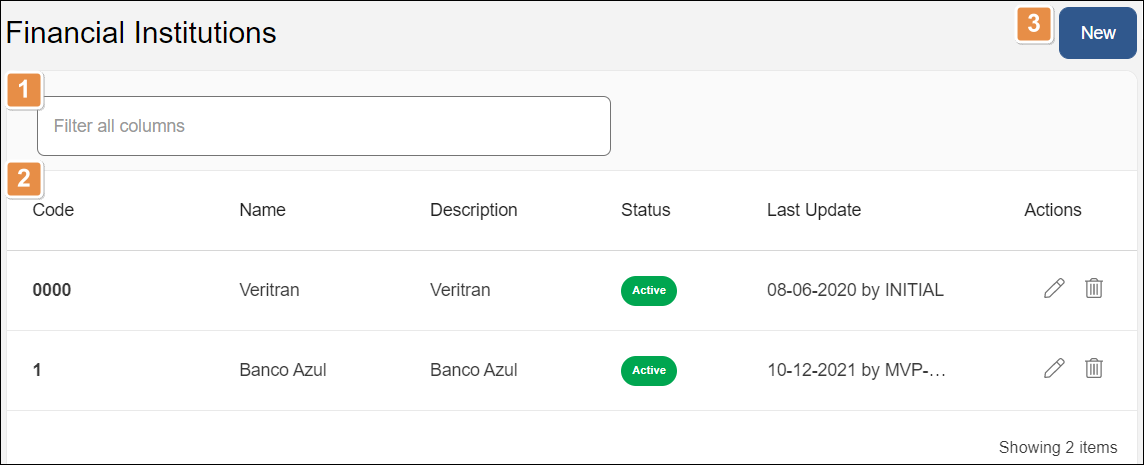
Search bar. Type a keyword to filter the financial institutions shown. You can filter by code, name, description or status.
Financial institutions list. Displays a list of institutions created in the environment, divided in the following columns:
Code
Unique code that represents this institution.
Name
Name of the financial institution.
Description
Short description about the institution.
Status
Status of the institution. Can be active or inactive. You can change this status when you edit the financial institution.
Warning
Before disabling a Financial Institution, make sure it is not configured for a product in the Product menu. Disabling a working institution will also disable it within the product.
Last update
Date and time the institution was updated last.
Actions
Edit
Click to edit the financial institution.
Delete
Click to delete the financial institution.
New. Click to create a new financial institution.
Note
Not every project makes use of Financial Institutions. Before creating a new one, contact your admin to learn more about institutions in your project.
Create or Edit a Financial Institution
To create a new Financial Institution on the environment, go to the Financial Institutions page (System > Financial Institutions), and click New. The New Financial Institution window opens.
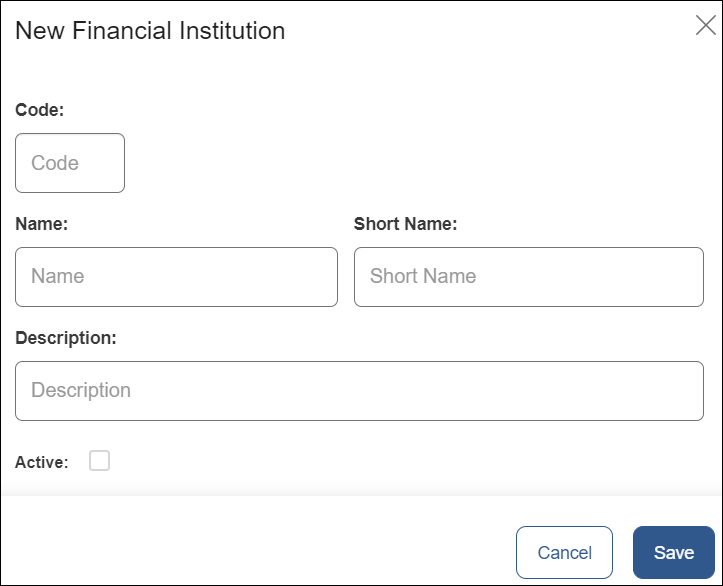
Fill in the following fields:
Code | Enter a 4-character code to identify the institution. |
Name | Enter the financial institution's name |
Short Name | Enter a name for the institution (max. 10 characters). |
Description | Enter a description of the financial institution. |
Active | Check this box to enable the financial institution, or leave it unchecked to disable it. WarningBefore disabling a Financial Institution, make sure it is not configured for a product in the Product menu. Disabling a working institution will also disable it within the product. |
Click Save to create the institution.
To edit a financial institution, find it in the Financial Institutions page and click Edit in the Actions section. You can modify all fields described above, except for the code. You can use the Active checkbox to enable or disable the financial institution as needed.
Next, you can associate the financial institution to your products on the platform. To learn how to do this, read Financial Institutions (Products).
Note
Not every project makes use of Financial Institutions. Before creating a new one, contact your admin to learn more about institutions in your project.