Configuration Panel
When you connect to an application, you see the Configuration panel populated with data. It shows elements that are part of that configuration in your device and details all their properties and settings in .JSON format. See the table below to learn more about each field.
Files | Configuration file and elements that are part of the configuration or app you are inspecting. To see a detailed list of elements, click the drop-down arrow. This list details elements divided into categories, such as processes, arrays, parameters, themes, and resources. If there aren't any elements on a category, the drop-down shows empty. |
Percent | Percentage of space the element occupies in the configuration. |
Size | Size (MB) of the element. The first item of the list represents the size of the application installed in your device. |
Items | Items that are part of that element category. Click the drop-down arrow to see a list of items for that category. |
You can also use the search bar to find an element within your configuration.
When clicking an element from the list, you will see more in depth information about it on the visualizer that is on the right side of the screen. Devtools shows settings, parameters, and values for every element that lives within your application.
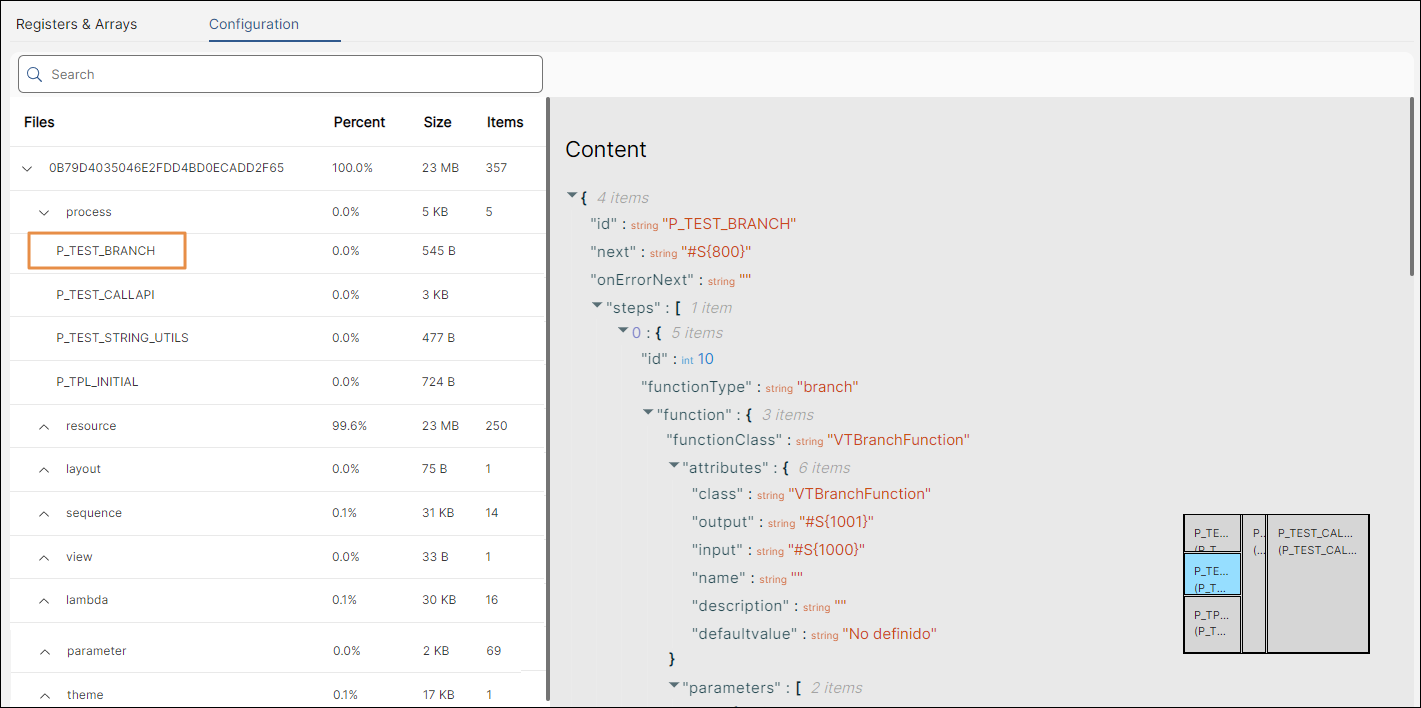
The information displayed varies depending on the type of element you select. When inspecting a process, the visualizer shows data about every step configured in the process, the function type, values, inputs and outputs (if available), and the invoked screens. However, when inspecting a resource such as an image, Devtools details its source file, hash, and format.
At the same time, you can find a box at the bottom right corner of the visualizer that displays the element selected, highlighted in blue, and every element of the same category. The box is divided into blocks of different sizes, which represent their sizes in the application. Larger files are represented with bigger boxes, and vice versa.