Visualize Entities
Screens
In App Flow, you can see screens with a preview of their content, and their name and code above. Hover over a screen to expand its information. Refer to the table below for details on the data that is displayed.
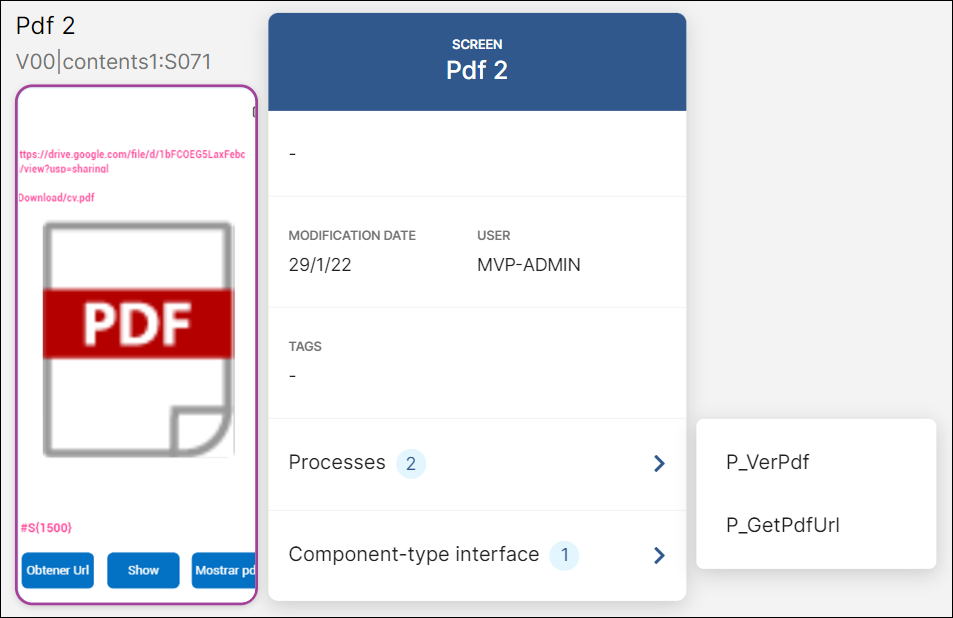
Modification date and user | Date when the screen was last updated, and name of the user that updated it. |
Tags | Tags associated to the screen. |
Processes | Indicator that shows if there are any existing internal processes that live within the screen (that is, processes that begin and end within the same screen). Hover over this indicator to see the list of processes that live within that screen, as shown in the image above. To edit any of the processes, click their name and the [Process] page opens. |
Component-type interface | Indicator that shows if there are any component-type interfaces instanced on the screen. Hover over this indicator to see the list of component-type interfaces instanced. |
To quickly edit a screen, double click it and the Visual Builder opens, where you can visualize and edit the selected screen as necessary.
Processes
Lambda and legacy processes are detailed as part of a flow individually. You can see the name of the processes that are part of the flow on the canvas. Hover over a process to expand its information. Refer to the table below for details on the data that is displayed.
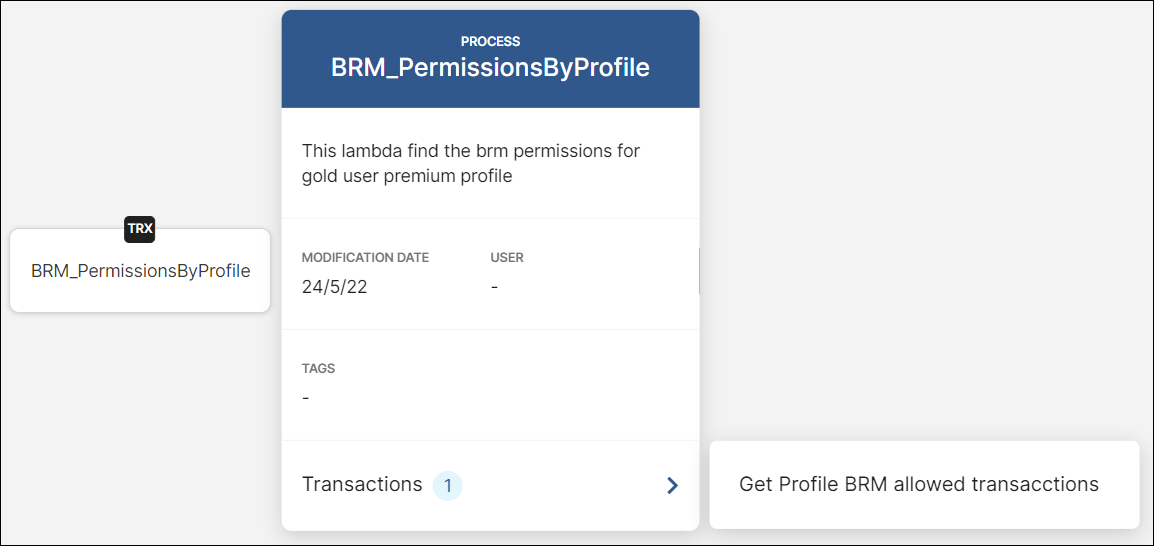
Modification date and user | Date when the process was last updated, and name of the user that updated it. |
Tags | Tags associated to the process, if any. |
Transactions | Indicator that shows if there are any existing transactions within that process. Processes that contain a VT_TRANSACTION function are marked with a black TRX label on the flow, as shown in the image above. Hover over the Transactions indicator to see the list of transactions within that process. |
To quickly edit a process, double click it and the [Process] page opens, where you can visualize and edit the selected process as necessary.
Note
Only external processes are displayed in the flow, since they can lead to a new process or screen. Those processes that begin and end within the same screen are only visualized inside screen cards, as shown on the Screens section.
Interfaces
Screen-type interfaces are displayed as entities in App Flow. You can see the name of a screen-type interface below the Entity label. Hover over an interface to expand its information. Refer to the table below for details on the data that is displayed.
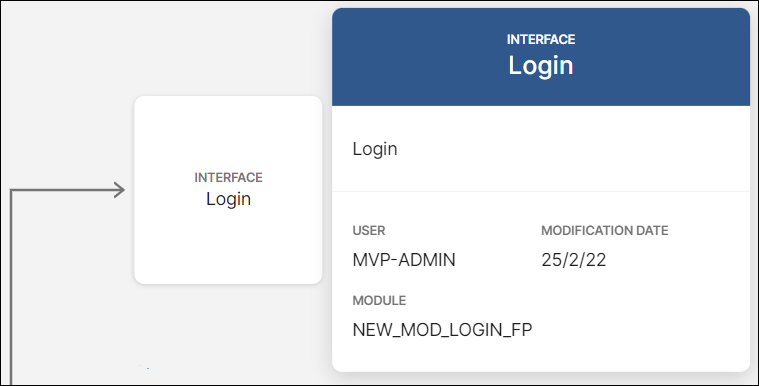
Modification date and user | Date when the interface was last updated, and name of the user that updated it. |
Module | Name of the module that is being invoked. |
Double clicking a screen-type interface will open the flow of the module that includes it on a new App Flow tab.
Note
Note that, even though screen-type interfaces are displayed as entities in App Flow, you cannot search for them with the search bar.