Commit Changes
A commit is the action that brings changes made in a branch to Master. Each commit generates a new app version.
Before you can commit the changes made in your branch, it must be up to date. Up-to-date branches are highlighted with a green checkmark, as shown below.
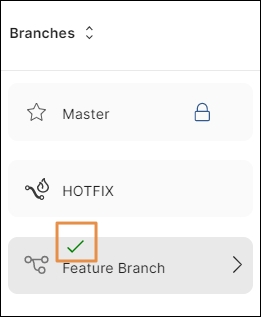
Important
If you want to commit changes but the branch doesn’t show the green checkmark, either the branch is identical to Master or it isn’t up to date. Read Update Branch to learn how to update your branch.
Once your branch is up to date, click Compare branch to open the Branch Comparator and then click Commit. The Commit to Master popup opens, where you can see your changes and select which of these you want to commit.
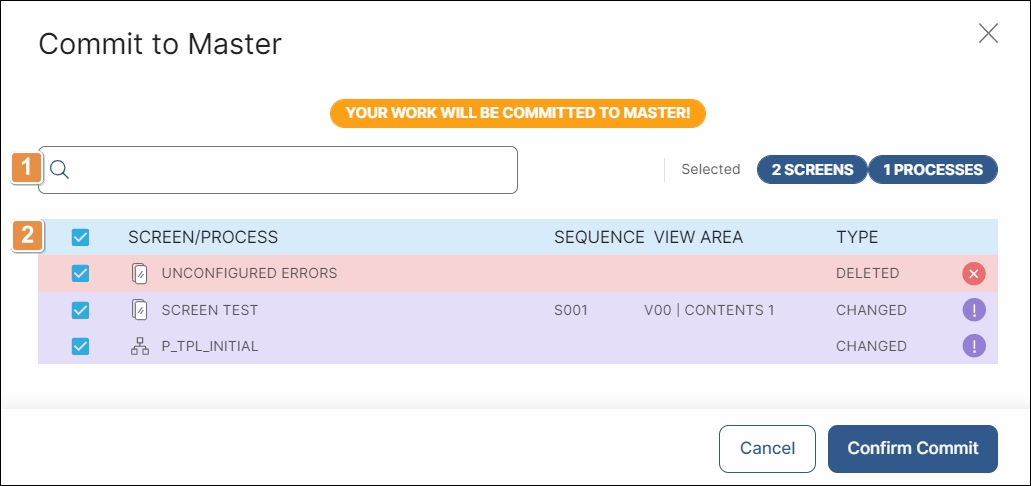
Search bar. Search your changes for specific screens, processes, sequences, or view areas.
List of changes. Select the changes you want to commit.
Click Confirm Commit to commit the selected changes.