Add Event Tracking to a Component
Once you have configured the events and parameters to be tracked in your Tracking Catalogs, you can add event tracking to a specific component in your app from the Visual Builder.
Notice
Event tracking is currently only available for button-type components' On Click actions.
To access the Visual Builder, go to My Apps (Overview > See my apps). Find your application in the list, hover over your app's card and click Screens in the menu that appears at the bottom. Find the screen you want to work with in the list and click Design or double click the screen's card. The Visual Builder opens in a new tab.
Find the button-type component you want to add tracking to and click it. Go to the right panel's Actions tab and click the On Click Tracking Event's down arrow to open a list with all the tracking events available in your Tracking Catalog. Select the tracking event you want to add to that component.
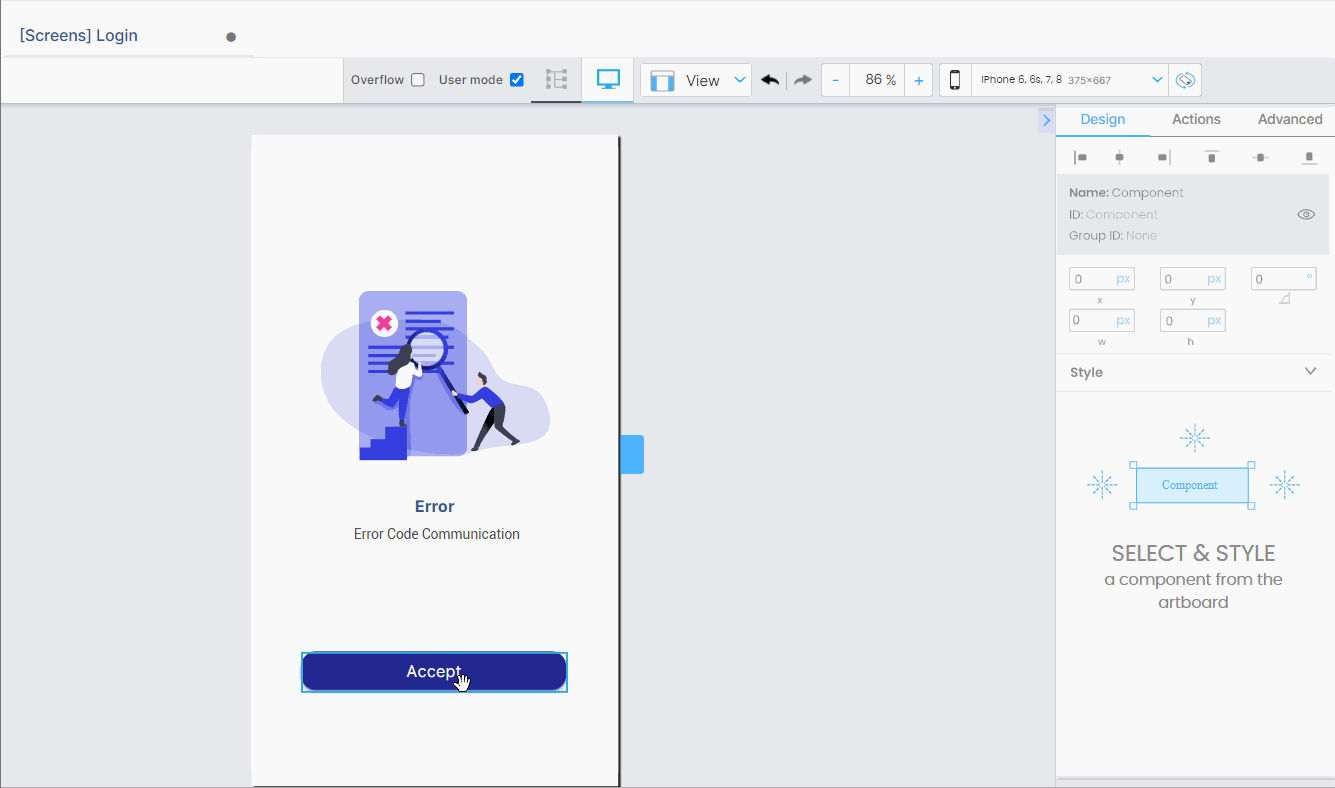
Note
When you add event tracking to a component, all the parameters set for that event are also included.
Click Save in the actions bar to save the changes.