Component Library
The component library contains all the components that were saved for reuse. Note that if you save a component that contains other components within, these are saved individually as well.
To access the component library, click Resources > Component Library. Refer to the annotated image below to learn more.
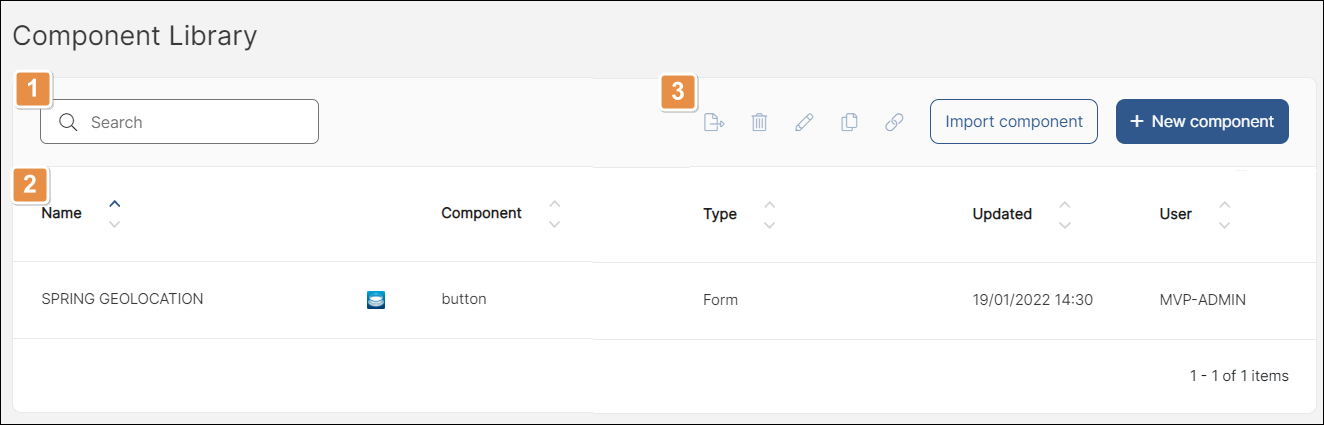
Search bar. You can search by the contents of any of the list's columns. (See item 3.)
List of reusable components. The table contains a row for each component and the following columns:
Name
The name the reusable component was saved with.
Component
Name of the built-in component that was used as base.
Type
Type of component.
Updated
Date of last update.
User
User who last updated the component.
Tools. Select a component from the list to perform any of the actions listed below. You can also import or create a new component. If the actions appear grayed out, either no component is selected or more than one component is selected. Each icon is explained in order of appearance in the table below.
Export
Export the selected component in .xml format to your device.
Delete
Delete the selected component.
Edit
Open the component library form where you can edit the component.
Copy
Duplicate the selected component.
Linked
Shows a list of the sites where the component is reused (linked). Linked components invoke the original component and are not editable.
Import component
Click to import a component from your device to the library. It must be in .xml format.
+ New component
Add a new component.