Integrate Firebase Analytics with your App
To add the Firebase Analytics SDK to your app and make the necessary configurations follow these steps:
Access Mobile Builder and go to the Applications section.
Find the application in the list. You can use the filters above the list of applications to narrow down your options by client and environment. Click Actions (vertical three-dot icon to the right) > Edit to open the Edit application page.
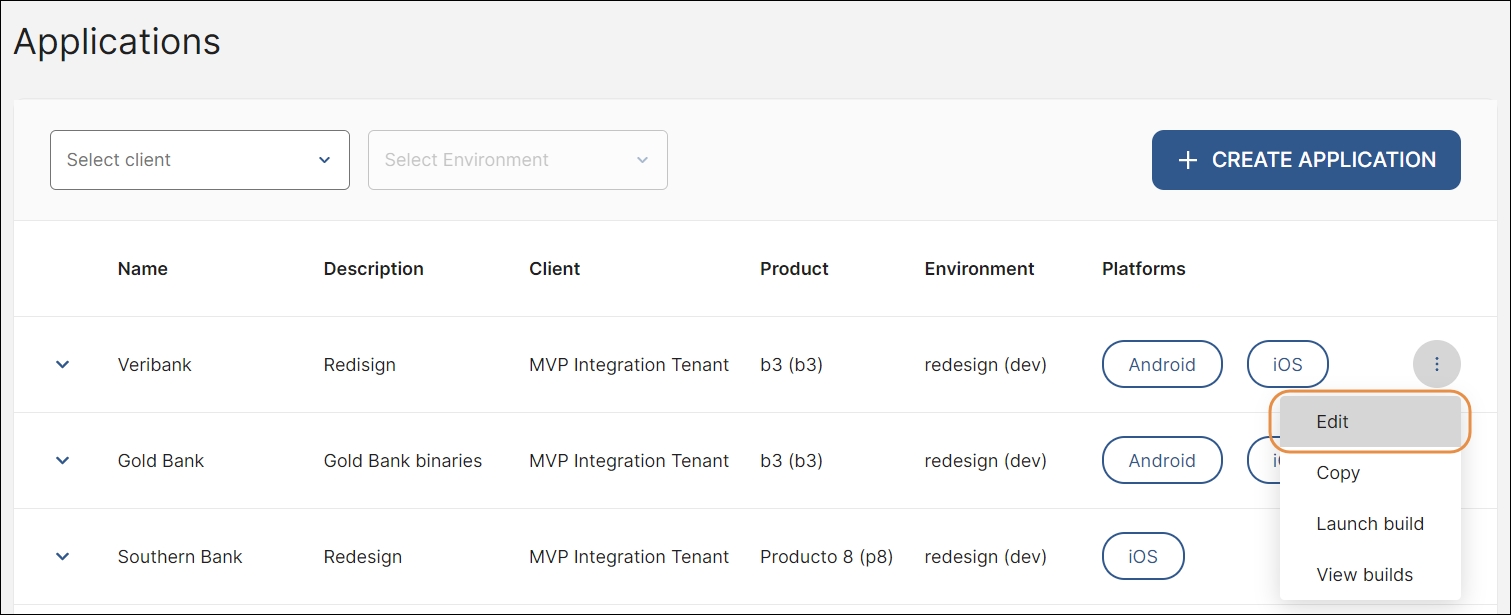
Find the SDKs section at the bottom of the Edit application page and click + ADD SDK.
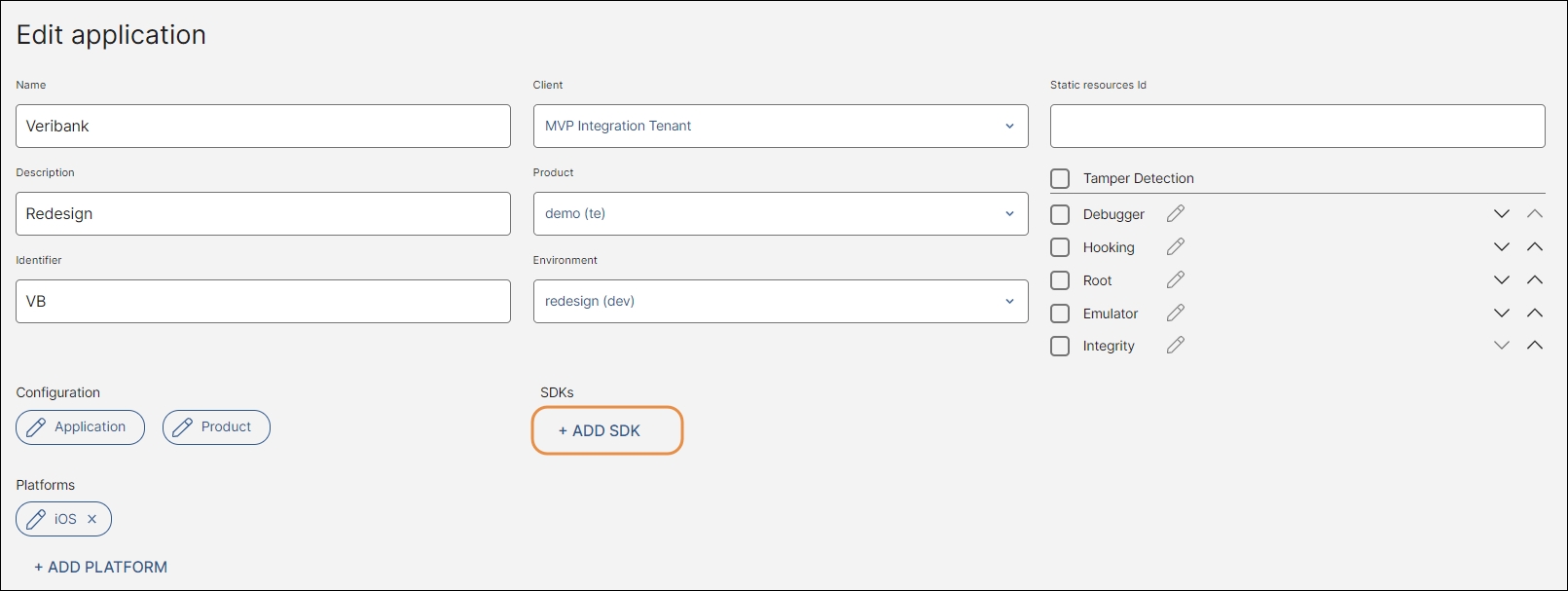
In the panel that opens, complete the information required as shown below.
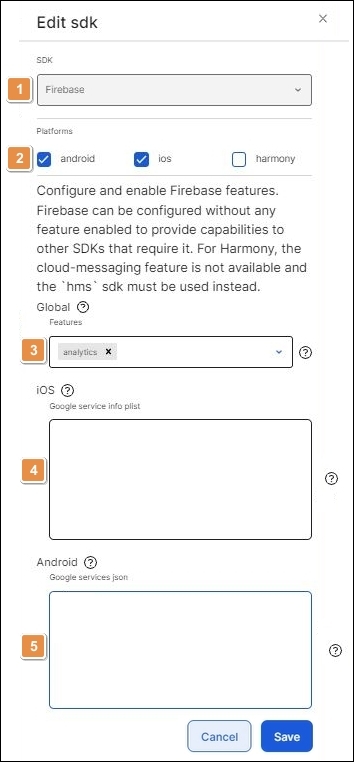
SDK. Click the down arrow to open the SDK list and select Firebase.
Platforms. Select the platforms where you want to include the SDK. By default, all the platforms configured for your app at the moment of adding the SDK are selected and you may unselect the ones where you do not want to include the SDK.
Important
This feature is only available for Android and iOS.
Features. Click the down arrow to open the features list and select Analytics.
Google service info plist. Download the .plist file generated in Firebase for your app's iOS version and paste its content in this field.
Google services json. Download the .json file generated in Firebase for your app's Android version and paste its content in this field.
Click Add to finish the process and close the Add SDK panel.
In the Edit application page, click Save to apply the changes made to your app.