Processes
In the Veritran platform, a process is a sequence of steps where each step performs a specific logic operation.
Some of these operations are:
Assigning a value to a register.
Creating conditionals (if, else, then).
Creating iterations (while, for, for each).
Performing mathematical operations.
Handling arrays.
Performing string operations.
Calling APIs.
Invoking transactions.
Processes can be invoked from components, other processes —both legacy and lambda processes— and errors. Read Invoke a Process to learn more.
Types of Processes
There are currently two types of processes available in Veritran Studio:
Legacy processes: These processes are built using the form method. See Legacy Processes.
Lambda processes: These processes are built in the Lambda Editor, using a visual programming language (VPL). See Lambdas.
To access the list of processes (Lambdas and Legacy) for your app, click See My Apps in the Overview tab or go to Global > Applications. Find the card for the app you want to work with, hover over the card and click Processes.
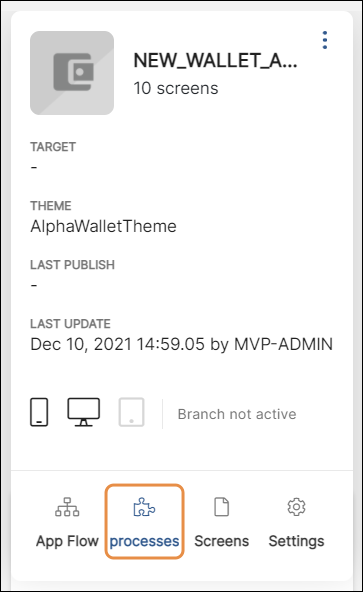
Important
While legacy processes are still available to create and edit in Studio, users involved in new projects should use the Lambdas feature to create processes.
Invoke a Process
Lambda and legacy processes can be invoked from the following features of Studio:
Components: To invoke a process from a component in the Visual Builder, click the component in the canvas. Go to the right panel and click the Actions tab. Then, go to the event from where you want to trigger the process and click the vertical three-dot icon. The Create new link modal opens. Click the down arrow and select Process or Lambda. Once the new drop-down menu appears, click the down arrow and select the desired legacy or lambda process.
Note
The legacy processes or lambda processes available in the Create new link modal are those created for the app in which you are working.
Legacy processes: To invoke a process to run after that process is executed, define the process to be executed in the Next field located in the Basic Info panel. To invoke a process to run after any of another process' steps is executed, define the process in the Next field for each step. To learn more, read Create or Edit a Process.
Lambda processes: To invoke a process from a lambda process already created, add a Next block into the canvas. To learn more, read Lambda Editor.
Errors: To invoke a process to be executed after an error occurs, go to the Settings of your app, then go to the Errors section and set the desired process in the Next field. To set a legacy process, enter the expression P(legacyprocessname) and to set a lambda process, enter the expression Z(lambdaname). To learn more, read App Settings.