System Business Parameters
Business parameters are configuration sets that can be used on services' endpoints, in the process of building an app in Studio, or in a transaction flow. They are different from System parameters, which affect the system environment and are pre-configured in the database.
The System Business Parameters page in the System menu ( System > Processes > Parameters) shows business parameters created in the Catalog that have been assigned a global value. This means that their value is associated with the entire environment, and is impacting every product created in it.
From this page, you can edit parameters' global values and assign new global values to parameters from the catalog. If you want to edit or assign parameter values for one specific product instead, go to Product > Processes > Parameters.
Refer to the annotated image below to learn how to work with the Business Parameters page.
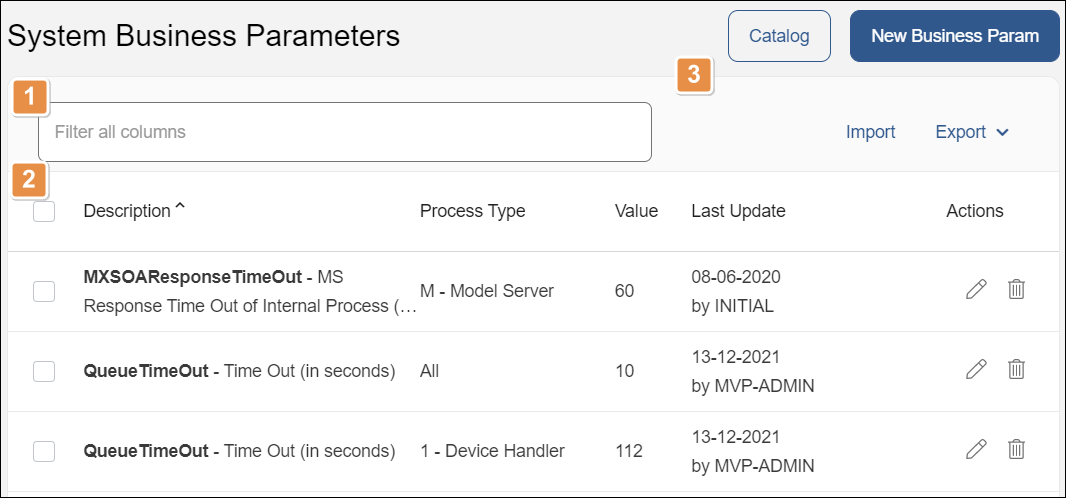
Search bar. Type a keyword to search for business parameters by description, type or value.
Business Parameters list. This list shows every business parameter from the catalog that has been assigned a global value. It appears as a table, with a row for each parameter and columns that show the following information:
Description
Short description of the parameter
Process Type
Type of process where the business parameter is involved. These types are pre-configured in the environment.
Value
Value assigned for the business parameter. This value impacts on every product in the environment.
Last Update
Date of last update.
Actions
Edit
Click to edit the parameter's value.
Delete
Click to delete the parameter's value.
Tools: The tools are described in order of appearance.
Catalog
Click to open the Parameters Catalog, where you can find every business parameter available in the environment and create new ones.
New Business Param
Click to configure a global value for a business parameter previously created in the Parameters Catalog.
Import
Click to import a business parameter as an .xml file from your device. This is useful to migrate parameters from one environment to another.
Export
Click to export business parameters. This button opens a menu with the Export and Export All options. Select one or more parameters and click Export to download an .xml file to your device that includes the parameters selected, or click Export All to download an .xml with every business parameter created on the platform.
Note
After updating or creating new business parameters, you need to restart processes on the VT-Net platform so that it detects and applies the new updates. To learn how to do this, go to Restart Processes.