Response Code Mapping
You can map client's services to the platform's transactions (both native and configurable) to assign them custom response codes. This is useful to keep track of the responses obtained from client's transactions and associate them to internal codes.
From the Response Code Mappings page, you can see the mapped transactions and their response codes and create new ones for each product configured in your environment.
Select the product you want to work with from the products drop-down menu. Then, go to Interface > Response Code Mappings in the Product menu to see the response codes mapped for the selected product. See the annotated image below to learn more about this section.
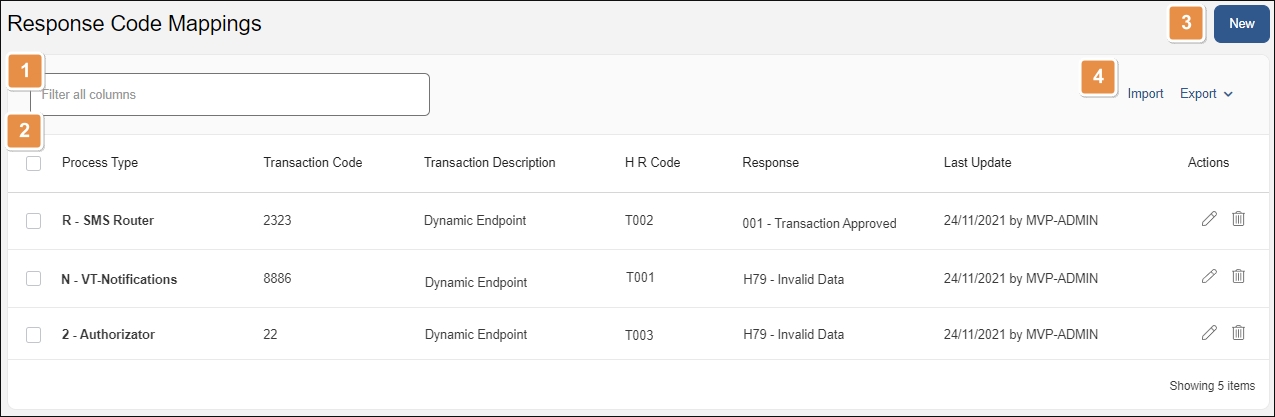
Search bar. Type a keyword to search mapped response codes by code or response.
Mapped response codes. List of response codes mapped from a service and associated to internal codes for the selected product. The information is divided into the following columns:
Process Type
Type of host process involved in the transaction.
Transaction Code
Configurable or native transaction ID.
Transaction Description
Description of the transaction's functionality.
Host Response Code
Response code retrieved from the service. This is the mapped response code.
Response
Internal transaction response code that is associated to the external service's response code (or Host Response Code).
Last Update
Date when the response code was last updated.
Actions
Edit
Click to edit the response code mapping.
Delete
Click to delete the entry.
New. Click to create a response code mapping.
Tools.
Import
Click to import an .xml file that contains a list of mapped response codes, instead of doing it manually. You can use this feature to import mapped response codes from another environment.
Export
Select one or more entries and then click Export > Export to download the selected mapped response codes in an .xml file. Click Export > Export All to export all entries in the list in an .xml file. You can use this feature to migrate entries to another environment.