Diagnostics
Diagnostics is a Studio tool that allows you to run diagnostic tests on your apps or modules to scan for any building issues. Based on predefined rules, it detects major and minor issues related to your screens, modules and other entities that are part of your app or module. Because of this, it is recommended to run at least one diagnostic test before publishing an app or module.
Diagnostics separates the test results into the following categories:
Errors: Issues that can cause app crashes if deployed in production environments
Warnings: Issues that might cause future issues in the app and are not considered good practice
Suggestions: Tips to help users follow good-practice guidelines
To access Diagnostics, go to your app or module card, click the vertical three-dot icon and then click Diagnostics. The Diagnostics page opens, where you can run tests and visualize details on previous tests that you or other Studio users executed on that app.
Run a Diagnostic Test
If you are running Diagnostics for the first time, the screen has no information on any tests. Click Run Diagnostics to run your first diagnostic test (see image below). If previous tests were run, you will see the results of the last executed test.
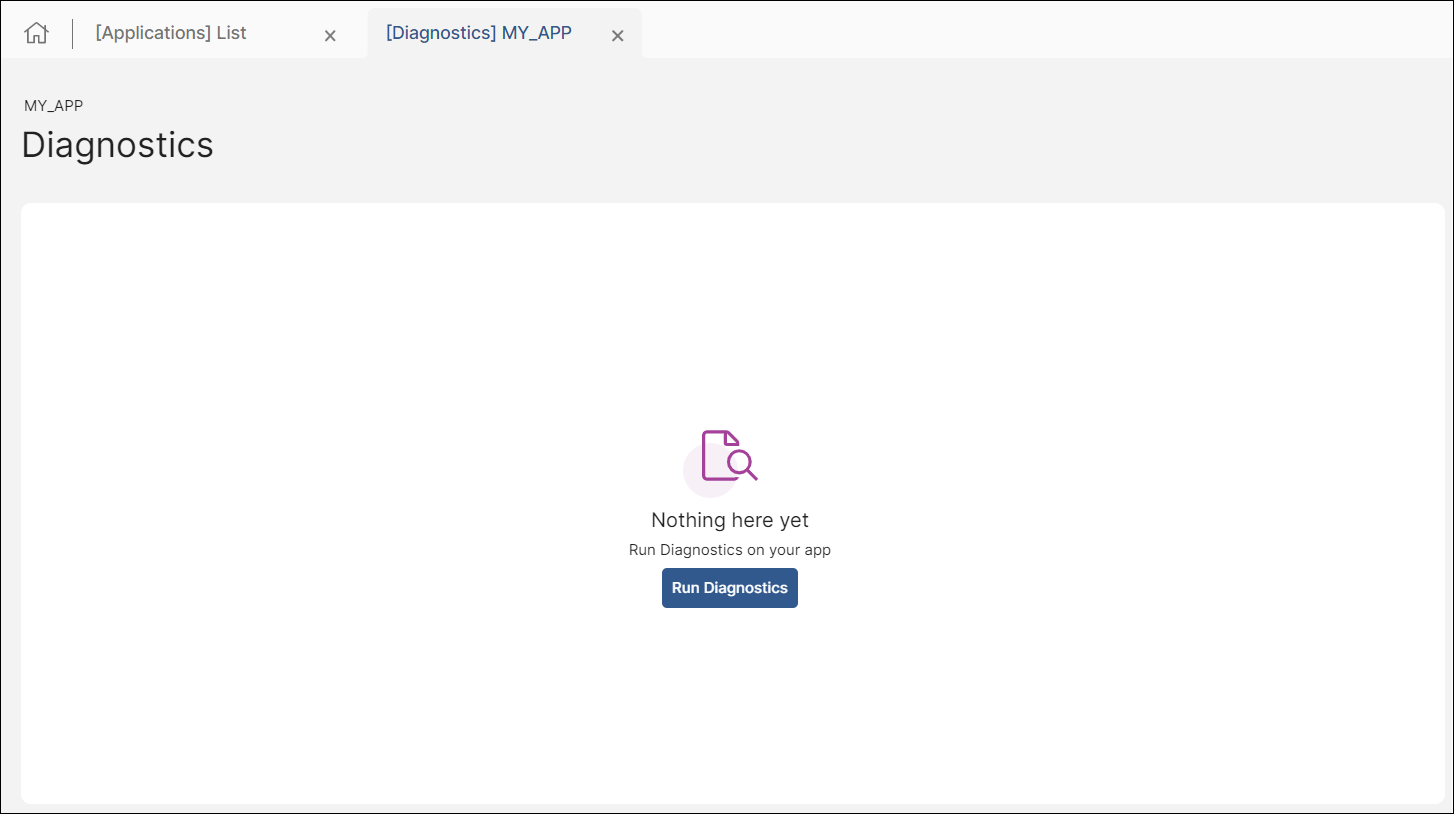
Note
You can use Diagnostics on branches the same way you would do with an app or a module. Go to the Branch Navigator (Global > Branch Navigator), click the vertical three-dot icon and then click Diagnostics.
If Diagnostics finds issues within your app or module, you can see detailed information about those issues. See the annotated image below to learn how to navigate a test result.
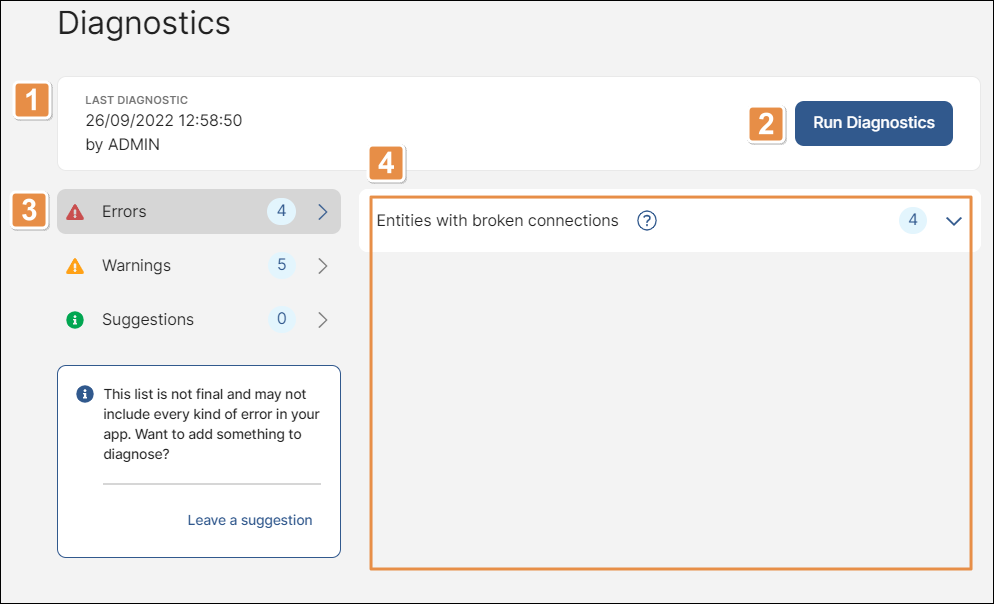
Last Diagnostic. Information related to the last diagnostic test, including the time and date of the test and the user that executed it.
Run Diagnostics. Click to run a new diagnostic test and override the previous results. Read Errors, Warnings and Suggestions to learn about the information displayed on test's results.
Results panel. Results of the diagnostic test, divided by categories. The number indicates the amount of errors, warnings and suggestions found during the diagnostic test. Click the arrow to see more details in the Details panel.
Note
Diagnostics only detects issues based on predefined rules, so some issues may not be detected. If you want Diagnostics to detect a type of issue not included yet, click Leave a suggestion to send your feedback to the development team.
Details panel. Specific errors, warnings and suggestions found during the diagnostic test, divided by types.
The number next to each type of error, warning or suggestion indicates the amount of entries found.
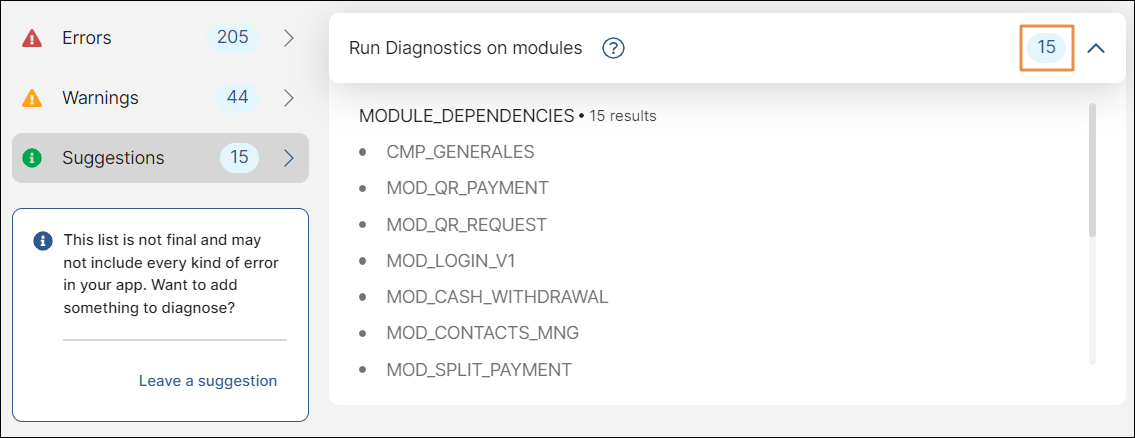
Click the expander arrow next to each type of issue or suggestion to see a list of entities that are affected in regards of that type of issue or suggestion.
Important
If you are analyzing an app or main module that invokes another module, you need to run Diagnostics on it manually, since the tool does not test linked modules automatically.