Visualize an App's Flow
In App Flow, you can search for screens or processes (both lambda and legacy) within your app. When you select an entity on the right panel, App Flow displays it on the canvas and draws the application flow by showing all the entities connected to it. These connections are the next steps in your app's flow.
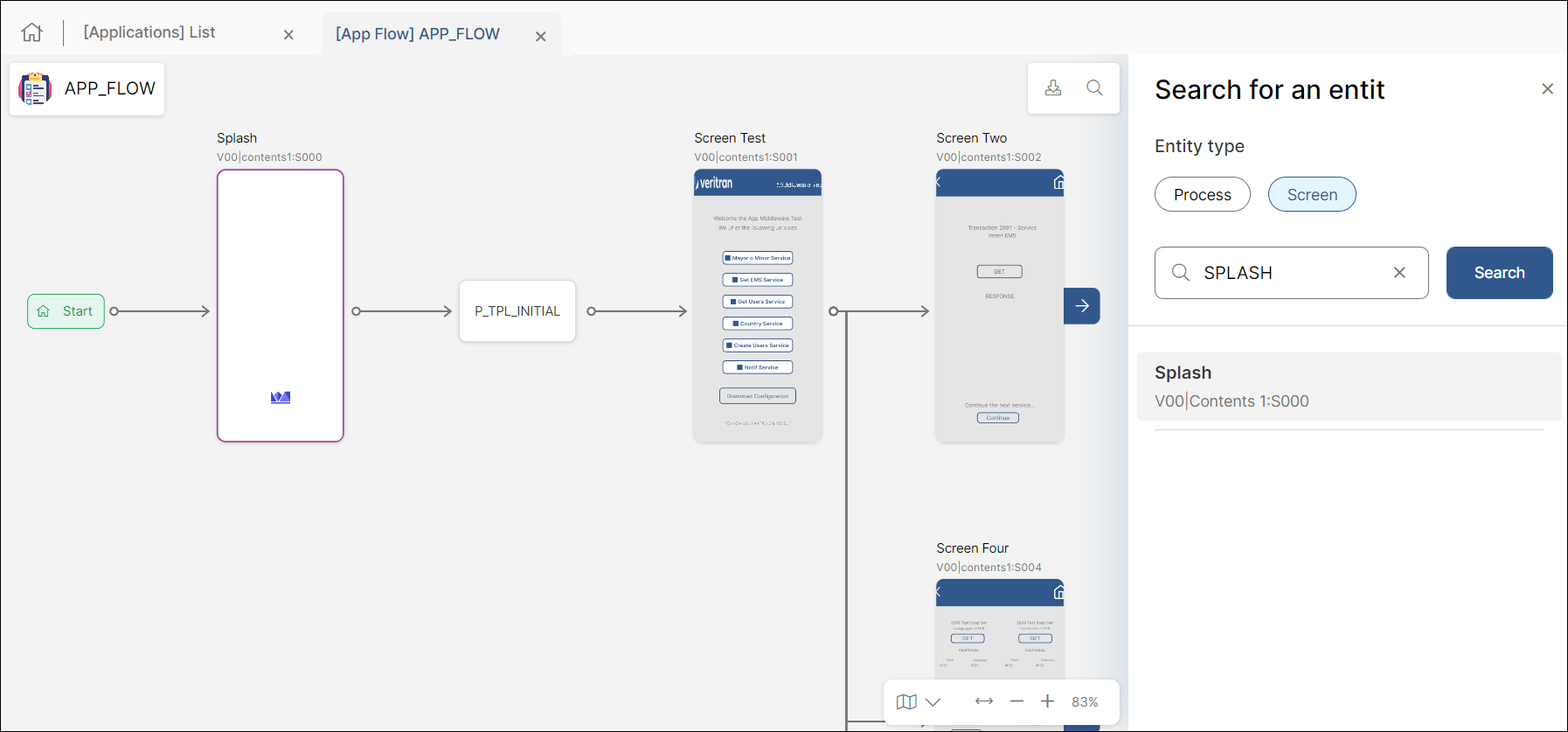
Entities are connected by arrows to the entity that comes next. Clicking an entity highlights its connecting arrows and blurs out the rest of the flow to help you focus on the part of the flow you want to work with.
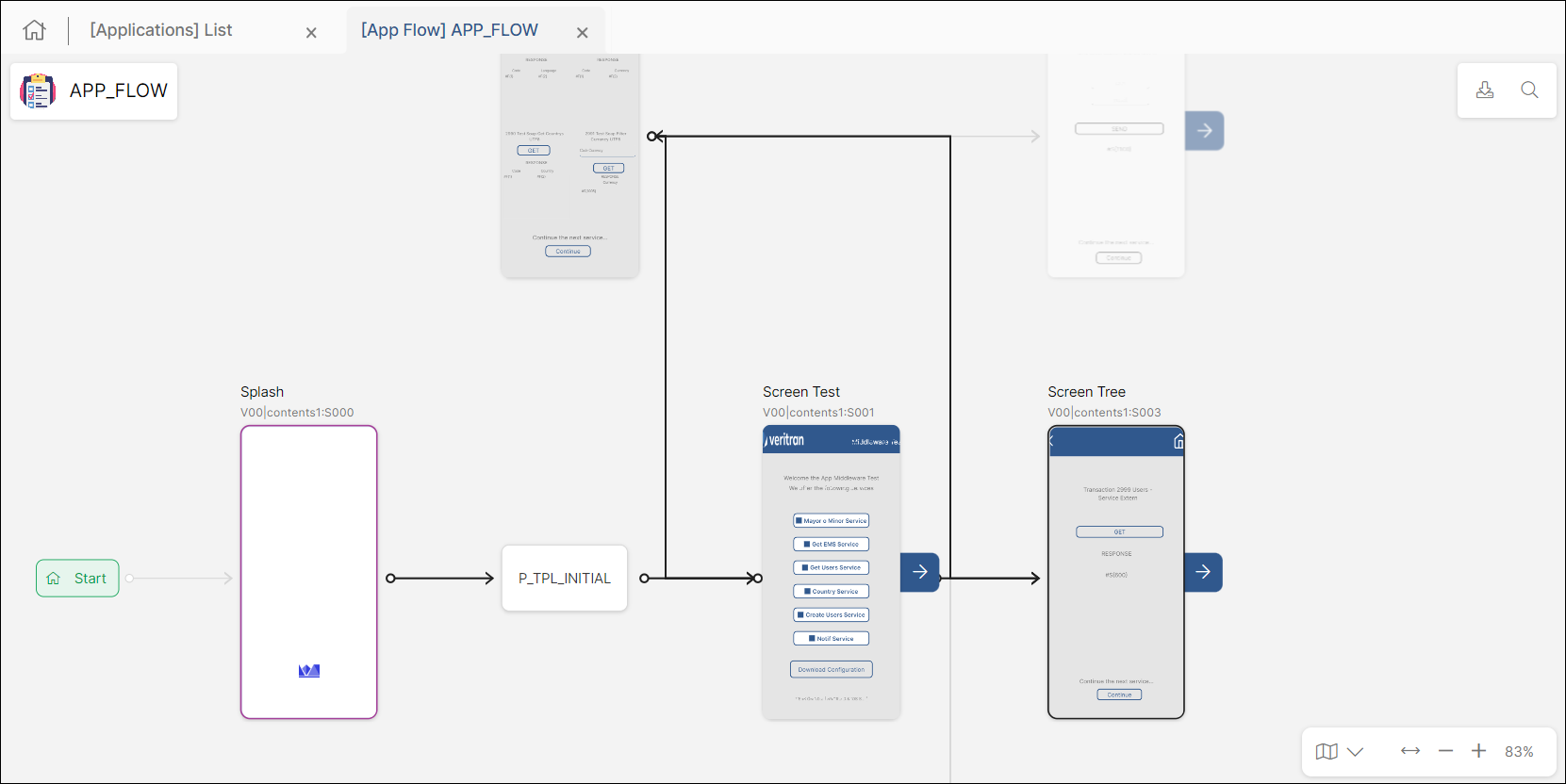
To start, App Flow only shows up to four connection levels, including the root level selected when searching for an entity. However, if the flow of your application continues further, App Flow shows an arrow next to the entities (see the image below). Click the arrow to draw an additional level.
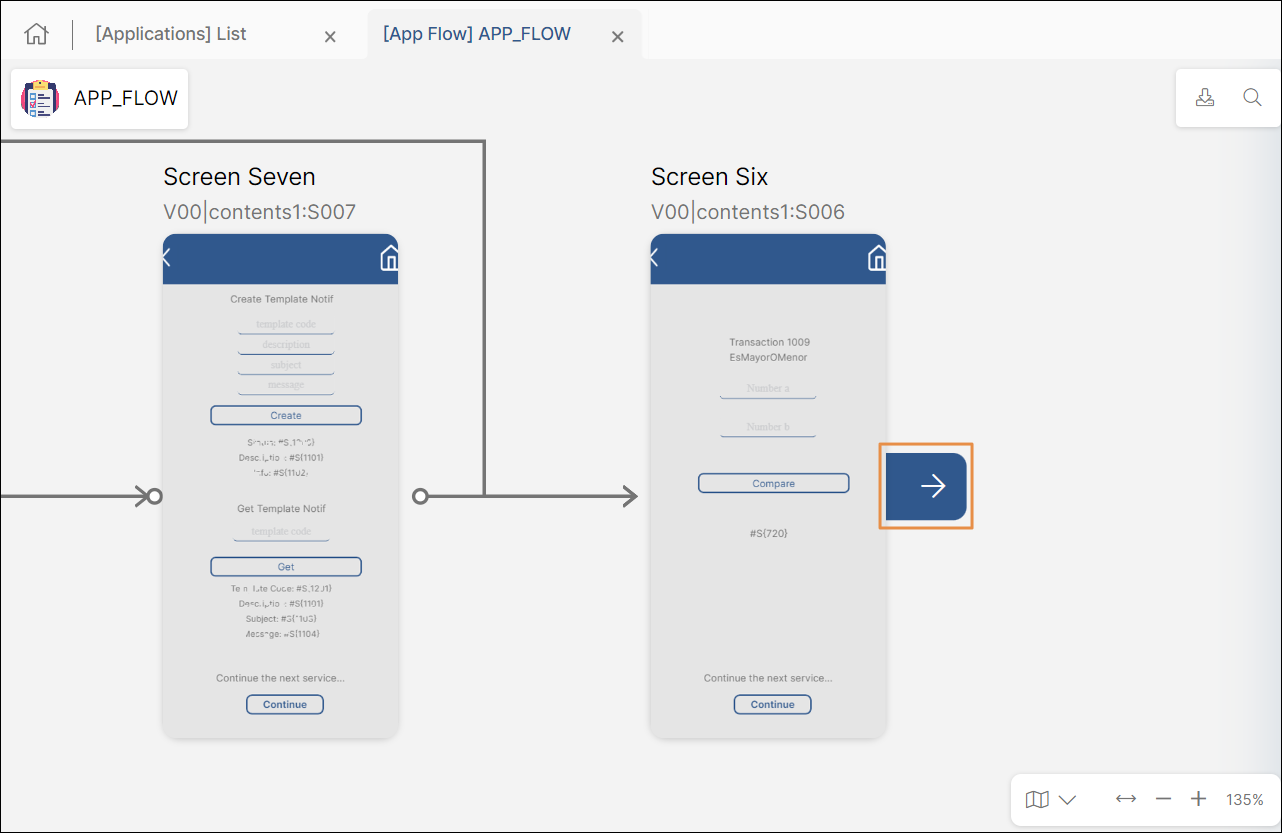
Read Visualize Entities to learn how these entities are displayed and what information App Flow provides about them.
Note
Note that, even though screen-type interfaces are displayed as entities in App Flow, you cannot search for them with the search bar.